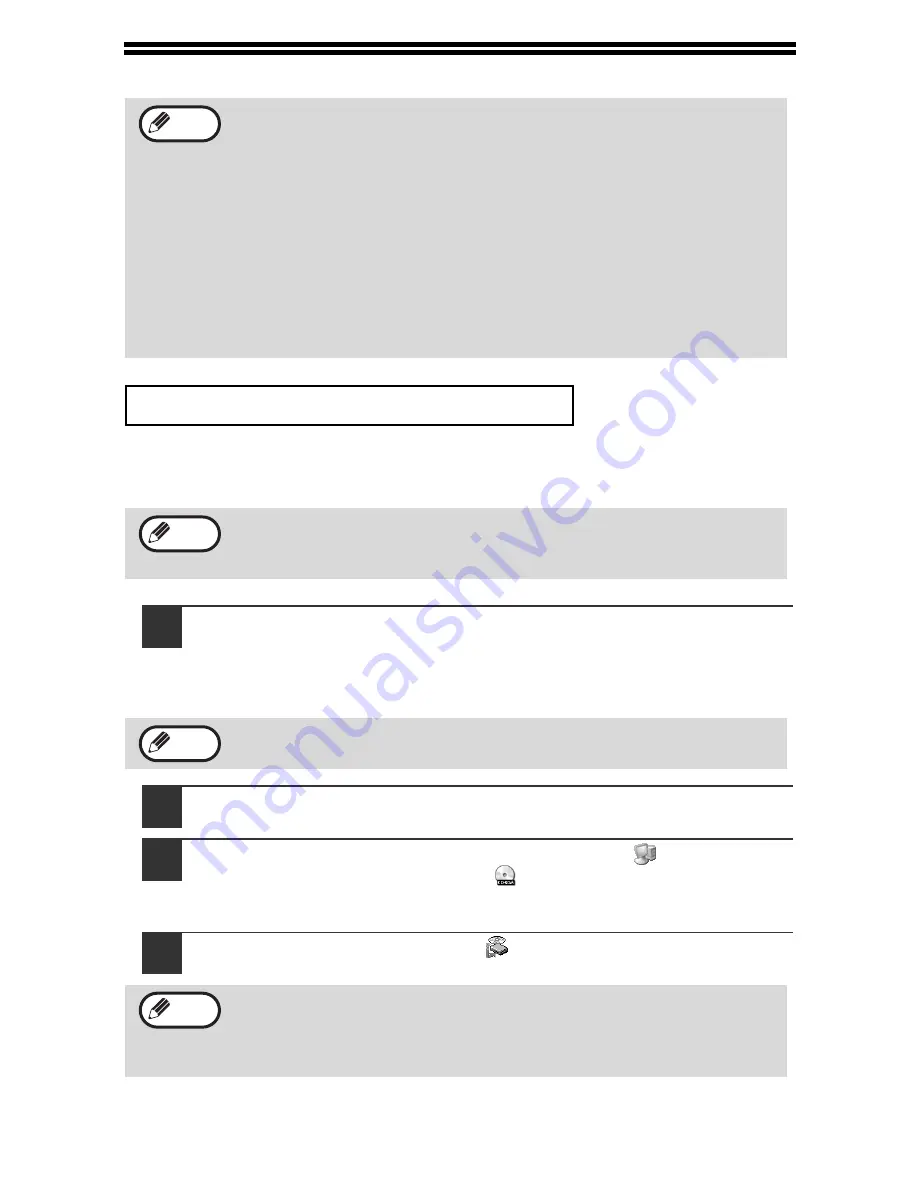
38
INSTALLING THE SOFTWARE
The procedure for a standard installation of the software is explained below. If the
machine is connected by a USB cable, it is recommended that you use the standard
installation.
1
The USB cable must not be connected to the machine. Make
sure that the cable is not connected before proceeding.
If the cable is connected, a Plug and Play window will appear. If this
happens, click the "Cancel" button to close the window and disconnect the
cable.
2
Insert the CD-ROM into your computer's CD-ROM drive.
3
Click the "start" button, click "My Computer" (
), and then
double-click the CD-ROM icon (
).
In Windows 98/Me/2000, double-click "My Computer", and then double-click
the CD-ROM icon.
4
Double-click the "setup" icon (
).
• If you need to use a different connection method after installing the
software based on a USB or parallel connection, you must first
uninstall the software (p.78) and then install it using the new
connection method.
• In the following explanations it is assumed that the mouse is
configured for right hand operation.
• The scanner feature only works when using a USB cable.
• If an error message appears, follow the instructions on the screen to
solve the problem. After the problem is solved, the installation
procedure will continue. Depending on the problem, you may have to
click the "Cancel" button to exit the installer. In this case, reinstall the
software from the beginning after solving the problem.
STANDARD INSTALLATION (USB only)
The standard installation can only be used when the machine is
connected by a USB cable. If the machine is connected by a parallel
cable, use the custom installation procedure (p.40).
The cable will be connected in step 9.
If the language selection screen appears after you double click the
"setup" icon, select the language that you wish to use and click the
"Next" button. (Normally the correct language is selected
automatically.)
Note
Note
Note
Note
Содержание AR-M150 Online
Страница 1: ...DIGITAL MULTIFUNCTIONAL SYSTEM OPERATION MANUAL AR M150 AR M155 MODEL ...
Страница 114: ......
Страница 116: ...PRINTED IN FRANCE TINSE1269TSZZ ...






























