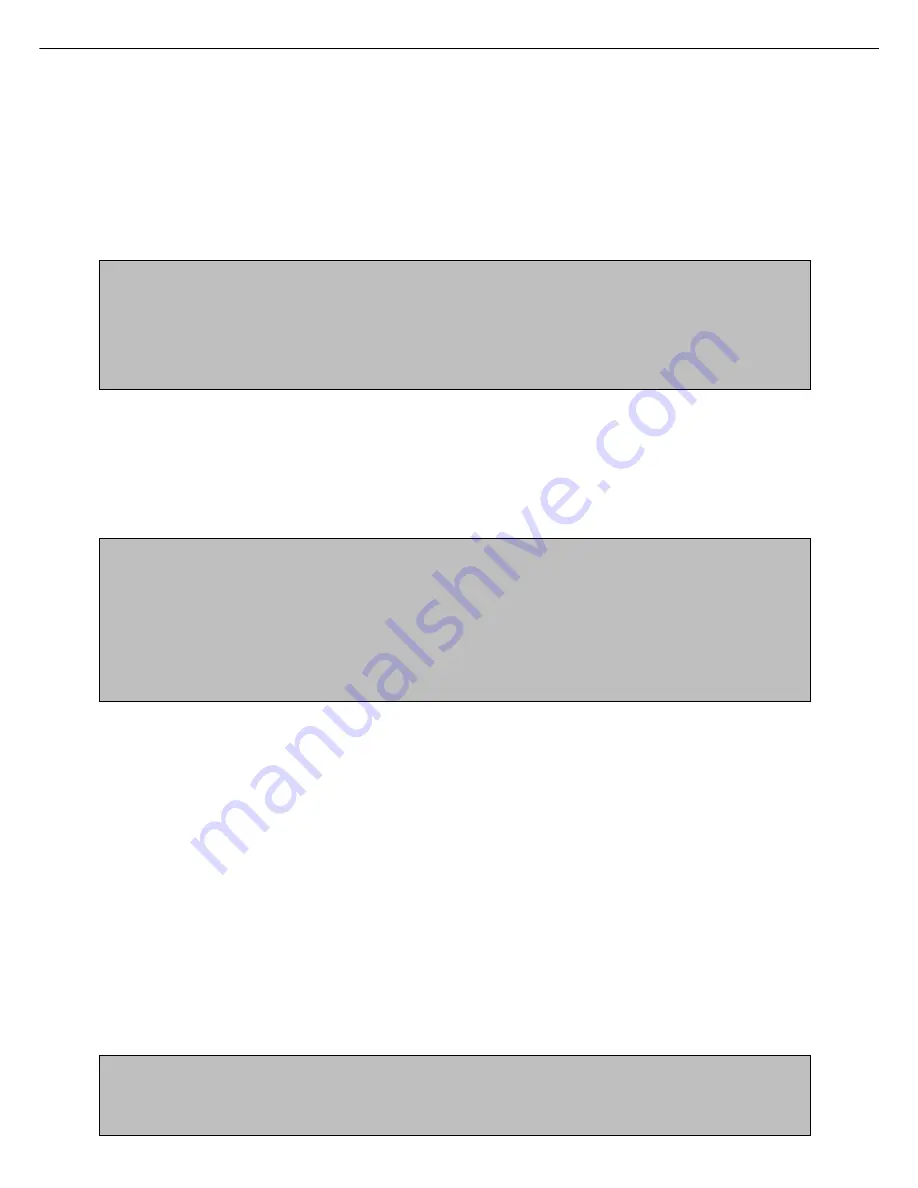
2-4
■
Quick On-line
When you use the auto document feeder to send a multi-page document and there are no previously stored jobs
waiting or in progress (and the line is not being used), the machine dials the destination after the first page is
scanned and begins transmitting scanned pages while the remaining pages are being scanned. This transmission
method is called Quick On-line. The messages SCANNING ORIGINAL and SENDING both appear until scanning
of the final page is completed.
If the receiving party is busy, the transmission will switch to a memory transmission. (Refer to the following section,
"Storing transmission jobs (memory transmission)".)
NOTES
• The machine is initially set (factory setting) to perform Quick On-line transmission. If desired, you can turn off this function
with the key operator program (refer to page 8-7).
• When a document is transmitted using the following methods, the job will be stored in memory (Quick On-line transmission
will not be performed):
• Sending from the document glass • Broadcast transmission (page 3-2) • Timer transmission (page 3-4)
• F-code transmission (Chapter 4)
■
Storing transmission jobs (memory transmission)
When a document is sent from the document glass, or when the telephone line is in use, the document is scanned
into memory and then automatically transmitted after previously stored transmission jobs are completed. This
means that transmission jobs can be stored in memory by performing a transmission operation while the machine
is occupied with another transmission/reception operation. This is called memory transmission, and up to 50 jobs
can be stored in memory at once, including the job currently being executed. After transmission, the scanned
document data is cleared from memory.
NOTES
• You can check transmission jobs stored in memory in the job status screen. (Refer to page 1-14 of "Operation manual (for
printer operation and general information)".)
• If the memory becomes full while a document is being scanned, a message will appear in the display. You can cancel the
transmission by touching the CANCEL key, or send only the pages already scanned by touching the SEND key. The page
that was being scanned when the memory became full will be cleared from memory. If the memory becomes full while
scanning the first page of a document, the transmission job is automatically canceled.
• The number of jobs that can be stored will depend on the number of pages in each job and the transmission conditions. The
number of storable jobs will increase if the optional expansion memory (8 MB) is installed.
■
If the receiving party is busy
If the receiving party is busy, the transmission is temporarily canceled and then automatically re-attempted after
a brief interval (two attempts are made at an interval of 3 minutes*). If you do not want the machine to re-attempt
the transmission, cancel the job in the job status screen. (Refer to page 2-6.)
*This setting can be changed with the key operator program (page 8-7).
■
If a transmission error occurs
The machine is initially set to not re-attempt transmission if transmission does not end normally due to a line error
or other reason, or if the other machine does not begin reception within 45 seconds after the connection is
established. If desired, you can use the key operator program to set the machine to automatically re-attempt
transmissions when a transmission error occurs (page 8-7). The machine also supports error correction mode
(ECM), and is initially set to automatically resend any parts of a document that were distorted due to noise on the
line or other reasons (page 8-5).
■
Image rotation
The machine is initially set to rotate a vertically-placed document 90° so that it is oriented horizontally before
transmission (8-1/2"x11" (A4) originals are rotated to 8-1/2"x11"R (A4R) and 5-1/2"x8-1/2"R (B5R or A5R) originals
are rotated to 5-1/2"x8-1/2" (B5 or A5)). 8-1/2"x11"R (A4R) originals and 5-1/2"x8-1/2" (B5) originals are not
rotated. If desired, you can turn this function off with the key operator program as explained on page 8-6.
NOTE
When using the document glass, be sure to orient 5-1/2"x8-1/2" (A5) originals vertically. If oriented horizontally (5-1/2"x8-1/2"
(A5) orientation), the original size will be detected as 8-1/2"x11" (A4), and you will need to touch the ORIGINAL key and set
the original size to 5-1/2"x8-1/2"R or A5R (by touching the 5-1/2"x8-1/2"R (A5R) key). (Refer to page 1-8.)
SENDING A FAX
Содержание AR-FX5
Страница 18: ......
Страница 26: ......
Страница 48: ......
Страница 85: ...9 3 9 NOTE ...
Страница 86: ...9 4 NOTE ...
Страница 87: ......
Страница 88: ...Operation manual for facsimile PRINTED IN CHINA 2002G KS1 TINSE2305FCZZ SHARP CORPORATION ...
















































