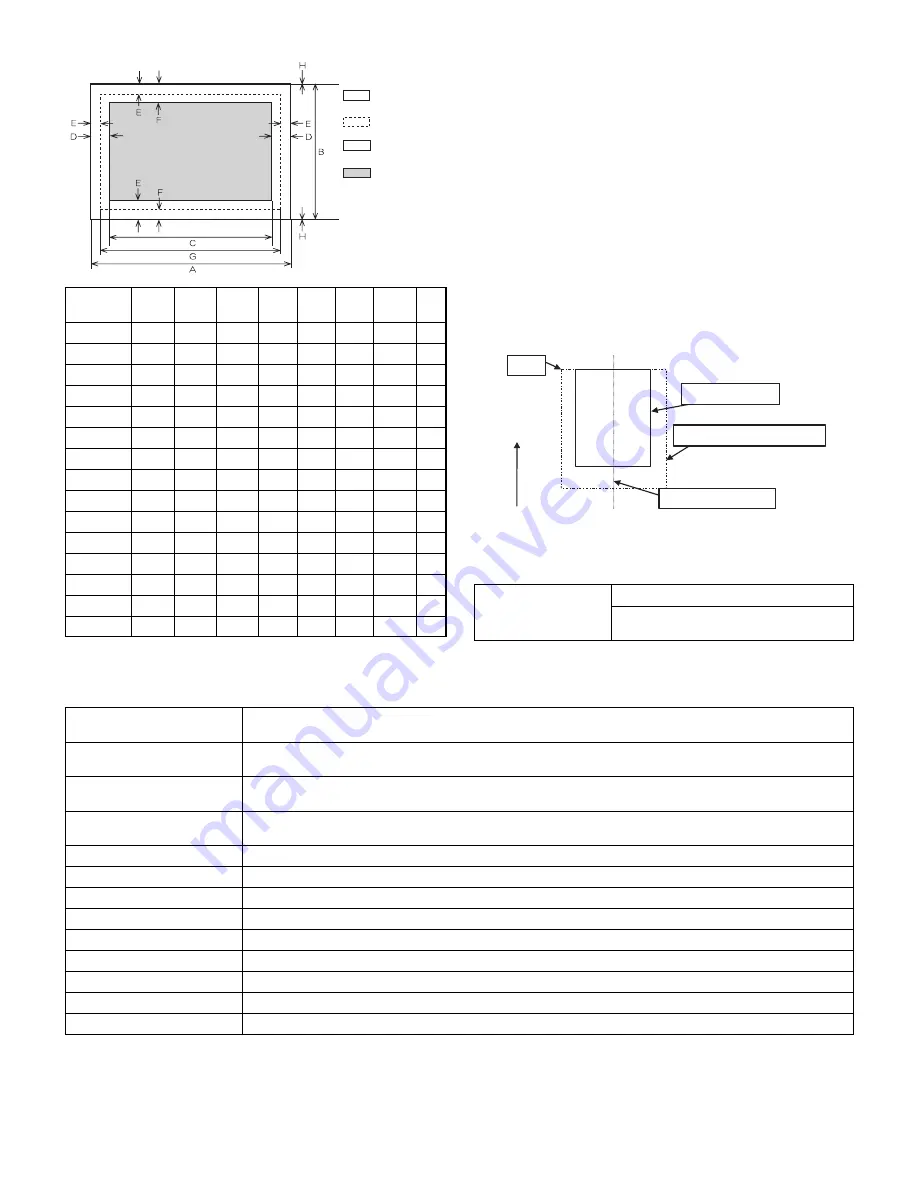
AR-EB7
SPECIFICATIONS
– 3 –
*
Top margin
The set value is received from the digital copier, and data are made
according to the set value.
*
Left margin
Since the paper size sensor is not set, the digital copier cannot recog-
nize the size and direction of paper which is actually inserted.
Therefore, the left margin is set according to the paper size specified
in the print data sent from the computer, and print process is per-
formed.
If the computer does not specify the paper size, or in the case of the
custom size, the left margin is set according to the default paper size.
(7) Print reference
This machine employs the center reference system.
Since the digital copier is not provided with the tray size detection fea-
ture, formatting and center distribution are performed not by the actual
paper size but by the paper size specified by the computer.
D. Interface
2. IMC2 board functions
Caution: The number of sheets for the columns marked with “
*
” is calculated supposing that the same quantity is assigned to the ROPM memory and
the copy expansion memory.
Paper
Size
A
B
C
D
E
F
G
H
A3
9920
7014
9684
118
100
300
9720
0
B4
8597
6070
8361
118
100
300
8397
0
A4
7014
4960
6778
118
100
300
6814
0
B5
6070
4298
5830
118
100
300
5870
0
A5
4960
3508
4720
118
100
300
4760
0
Ledger
8400
5100
8160
120
100
300
8200
0
Legal
8400
5100
8160
120
100
300
8200
0
Letter
6600
5100
6360
120
100
300
6400
0
Invoice
5100
3300
2860
120
100
300
4900
0
Foolscap
7800
5100
7560
120
100
300
7600
0
Folio
7800
4980
7560
120
100
300
7600
0
Executive
6300
4350
6060
120
100
300
6100
0
COM-10
5700
2474
3460
120
100
300
5500
0
C5
5408
3826
5172
118
100
300
5208
0
DL
5196
2598
4960
118
100
300
4996
0
Actual page
size
HP/GL
picture
frame
Logic paper
size
Print area
Interface
USB 1.1 (Standard)
USB 2.0 High speed
(With the AR-EB7 installed))
Origin
P
aper f
eed direction
Center reference line
Size specified by the HOST
Actual paper size
*
Sort function (Electronic sort) 100 sheets (max. 765 sheets) <copy mode> with A4 standard documents at 600dpi. Offset paper exit by the shifter
function
*
Group function
100 sheets (max. 765 sheets) <copy mode> with A4 standard documents at 600dpi. Offset paper exit by the shifter
function
Rotation copy
If there is paper of the same size as the document, the image is rotated to copy even though the paper is set in the
different direction from the document direction.
2 in 1, 4 in 1
Copies of 2 pages or 4 pages are integrated into one surface. Divided by solid lines, (Selectable by the user pro-
gram.)
Edge erase
Images surrounding the document are erased when copying. (Adjustable in 5 ~ 20mm by the user program.)
Center erase
The image at the center is erased when copying. (Adjustable in 5 ~ 20mm by the user program.)
Margin shift
Binding margin is made at the left edge of the set documents. (Adjustable in 5 ~ 20mm by the user program.)
Memory for electronic sort
16MB
*
Memory read capacity
600dpi: 100 sheets (Max. 765 sheets) <copy mode> of A4 standard documents (Sharp A4 standard document)
Memory expansion
DIMM memory slot x 1, max. 256MB x 1 slot + 16MB (Max. 272MB in total)
USB2.0
Standard provision of E-sort (It can be used according to conditions.)
SPLC (JBIG-GDI)
Supported when E-sort is installed.
ROPM
Supported when E-sort is installed.


















