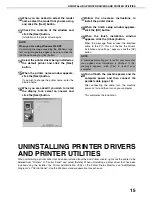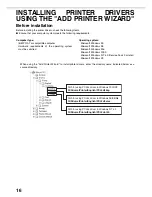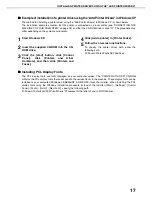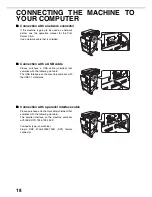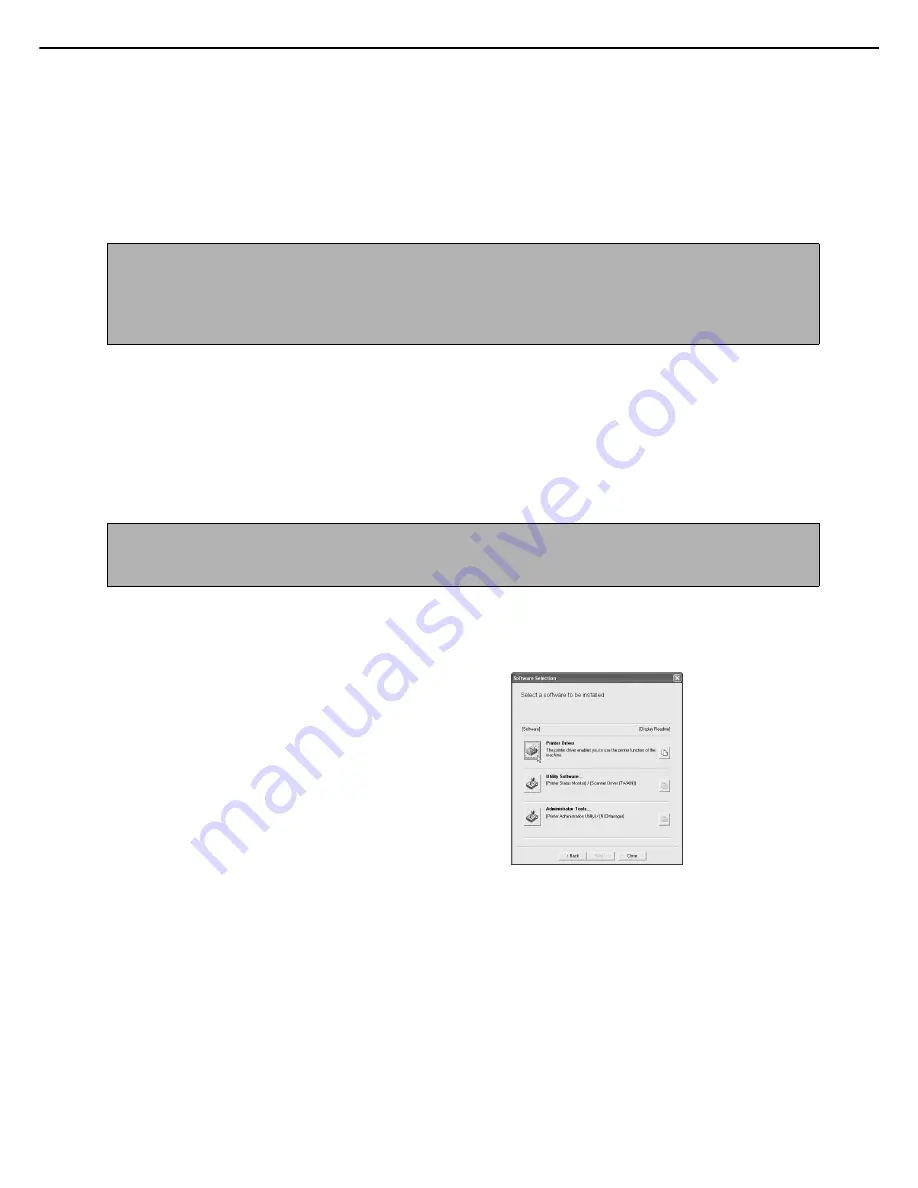
INSTALLING THE PRINTER DRIVER AND UTILITIES (SOFTWARE INSTALLATION)
5
■
■
■
■
Set the IP address of the machine
Before installing the printer driver, set the IP address of the machine using the appropriate key operator
program. For this procedure, see Key Operator Programs (page 6-6) in the "Operation manual (for printer)" (in
PDF format) in the "PRINTER UTILITIES" CD-ROM. The factory default setting for the IP address is "DHCP",
which means that the IP address is set automatically.
If you are not using the machine in a DHCP environment, ask your network administrator for the IP address,
Subnet mask, and Default gateway to be used for the machine, and then program this information.
■
■
■
■
Installing the printer driver (standard installation)
The procedure for a standard installation of the printer driver is explained below. This procedure is normally
used when the printer driver will be used with a network connection.
To use the machine as a network printer in Windows NT 4.0, "TCP/IP Protocol" and "Microsoft TCP/IP Printing"
must be installed on your computer. Make sure these are installed. If either is not installed, install as explained
in Windows NT 4.0 Help.
1
Insert the "PRINTER UTILITIES" CD-ROM
that accompanied the machine into your
CD-ROM drive.
2
Click the [start] button, click [My
Computer], and then double-click the CD-
ROM icon.
In Windows 95/98/Me/NT 4.0/2000, double-click
[My Computer], and then double-click the CD-
ROM icon.
3
Double-click the [SETUP] icon.
4
The Licence Agreement window will
appear. Make sure that you understand
the contents of the licence agreement, and
then click the [Yes] button.
5
After confirming the message in the
"Welcome" window, click the [Next]
button.
6
Click the [Printer Driver] button.
To view detailed information on the software, click
the [Display Readme] button.
●
If you wish to install the printer status monitor or the
Scanner driver, click the [Utility Software] button in
this window and then click the [Printer Status
Monitor] or [Scanner Driver] button and follow the
on-screen instructions.
If you installed the scanner driver, read the
separate supplementary manual after completing
installation.
●
If you wish to install the printer administration
utility, click the [Administrator Tools] button in this
window and then click the [Printer Administration
Utility] button and follow the on-screen instructions.
7
Click the [Next] button.
NOTE
If DHCP is used, the IP address assigned to the machine may be changed automatically on occasion. If this
happens, printing will not be possible.
To use DHCP on this machine, please configure a DHCP reservation. Or, if you make fixed IP address setting, the
problem will be resolved.
NOTE
When installing the printer driver, if you wish to install a display font or specify the IP address of the machine by
direct entry, select [Custom installation]. (page 7)
Содержание AR-C260
Страница 21: ......
Страница 22: ......
Страница 24: ...INSTALLATION GUIDE for printer PRINTED IN CHINA 2004A KS1 TINSE2381FCZ1 ...