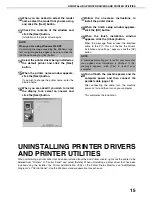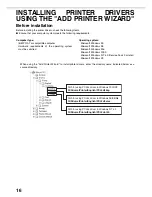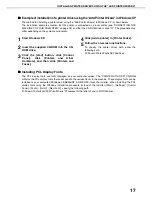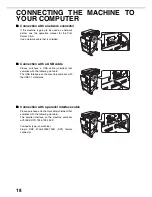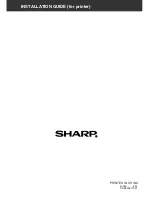UNINSTALLING PRINTER DRIVERS AND PRINTER UTILITIES
15
12
When you are asked to select the model
name, select the model that you are using
and click the [Next] button.
13
Check the contents of the window and
click the [Next] button.
Installation of the printer driver begins.
14
Select the printer driver being installed as
the default printer and click the [Next]
button.
15
When the printer name window appears,
click the [Next] button.
If you wish to change the printer name, enter the
desired name.
16
When you are asked if you wish to install
the display font, select an answer and
click the [Next] button.
17
Follow the on-screen instructions to
install the printer driver.
18
When the finish setup window appears,
click the [OK] button.
19
When the finish installation window
appears, click the [Close] button.
When the message "Now connect the interface
cable to the PC. This will finalize the driver's
installation and settings." appears, click the [OK]
button.
20
Turn off both the machine power and the
computer power and then connect the
parallel cable (page 18).
After connecting the cable, turn the machine
power on first and then turn on your computer.
This completes the installation.
UNINSTALLING PRINTER DRIVERS
AND PRINTER UTILITIES
When uninstalling a printer driver that has been installed from the Add Printer wizard, right-click the printer to be
deleted from "Printers" of "Control Panel" and select [Delete]. When uninstalling a printer driver that has been
installed using the installer, the Printer Administration Utility or the Printer Status Monitor, use "Add/Remove
Programs" of "Control Panel". Use the Windows standard operation for each case.
NOTE
When you are using Windows 2000/XP
If a warning message regarding the Windows logo
test or digital signature appears, be sure to click the
[Continue Anyway] or [Yes] button.
NOTE
A message prompting you to restart your computer
may appear after installation is finished. If this
message appears, click [Yes] to restart your
computer.
Содержание AR-C260
Страница 21: ......
Страница 22: ......
Страница 24: ...INSTALLATION GUIDE for printer PRINTED IN CHINA 2004A KS1 TINSE2381FCZ1 ...