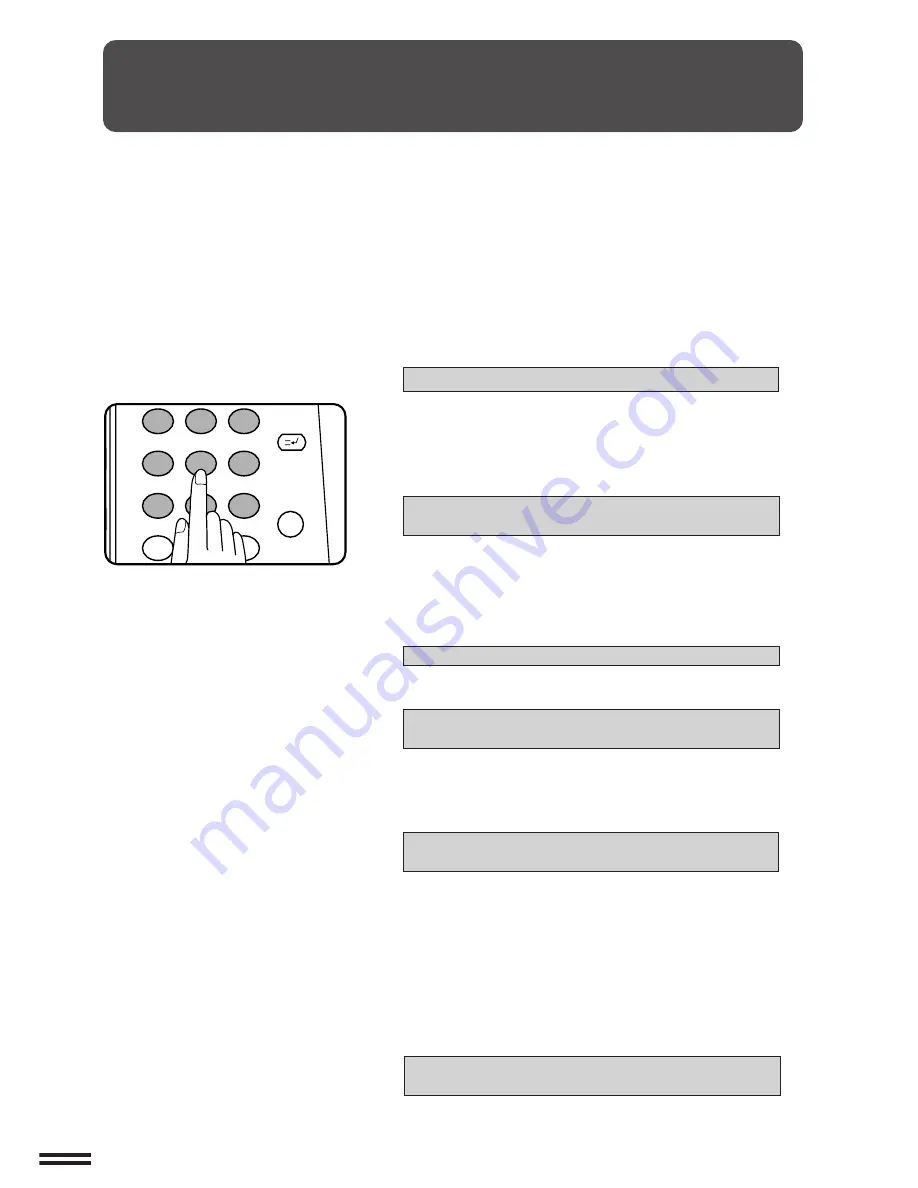
2-2
CHAPTER
2
AUDITING ACCOUNTS
If this copier has been programmed in the auditing mode, it will not
function until an assigned 5-digit account number has been entered.
★
KEY OPERATOR
See page 8-9 for setting the auditing mode.
MAKING COPIES
Auditing accounts
The initial status of the message display will be:
ENTER YOUR ACCOUNT NUMBER. –––––
●
Enter your account number using the 10-key pad.
●
As each digit is entered, the dashes in the display will change to
asterisks.
The following message will appear after the number is entered.
ACCOUNT STATUS: COPIES MADE 000,000
COPIES REMAINING 000,000
“COPIES REMAINING” will appear only if account limit has been
set using a key operator program.
★
KEY OPERATOR
See page 8-12 for account limit settings.
●
The message will be displayed for several seconds, then
change to the following message.
READY TO COPY.
●
When a copy run is performed, the following message will
appear.
READY TO COPY.
PRESS [AUDIT CLEAR] WHEN FINISHED.
(In some regions, [ACC.#-C] is displayed in place of [AUDIT
CLEAR].)
●
In the interrupt copy mode (see page 2-20), the following
message will appear instead of the message above.
READY TO COPY. WHEN COPYING IS
FINISHED, PRESS [INTERRUPT].
NOTE:
If an unassigned number is entered, the message display will show
“
ENTER YOUR ACCOUNT NUMBER.-----
”, indicating that the
number was not accepted.
When the key operator program of account number security has
been set:
If an unassigned number is entered three successive times, the
copier will not accept another number for one minute, and the
following message will appear.
PLEASE SEE YOUR KEY OPERATOR FOR
ASSISTANCE.
★
KEY OPERATOR
See page 8-13 for account number
security.
1
2
3
4
5
6
7
8
9
0
C
P
CLEAR
PROGRAM
AUDIT CLEAR
INTERRUPT
Содержание AR-280
Страница 14: ......
Страница 110: ......
Страница 166: ......
Страница 168: ...AR 280 AR 285 AR 335 PRINTED IN JAPAN 98F KS TINSE1697FCZZ SHARP CORPORATION ...






























