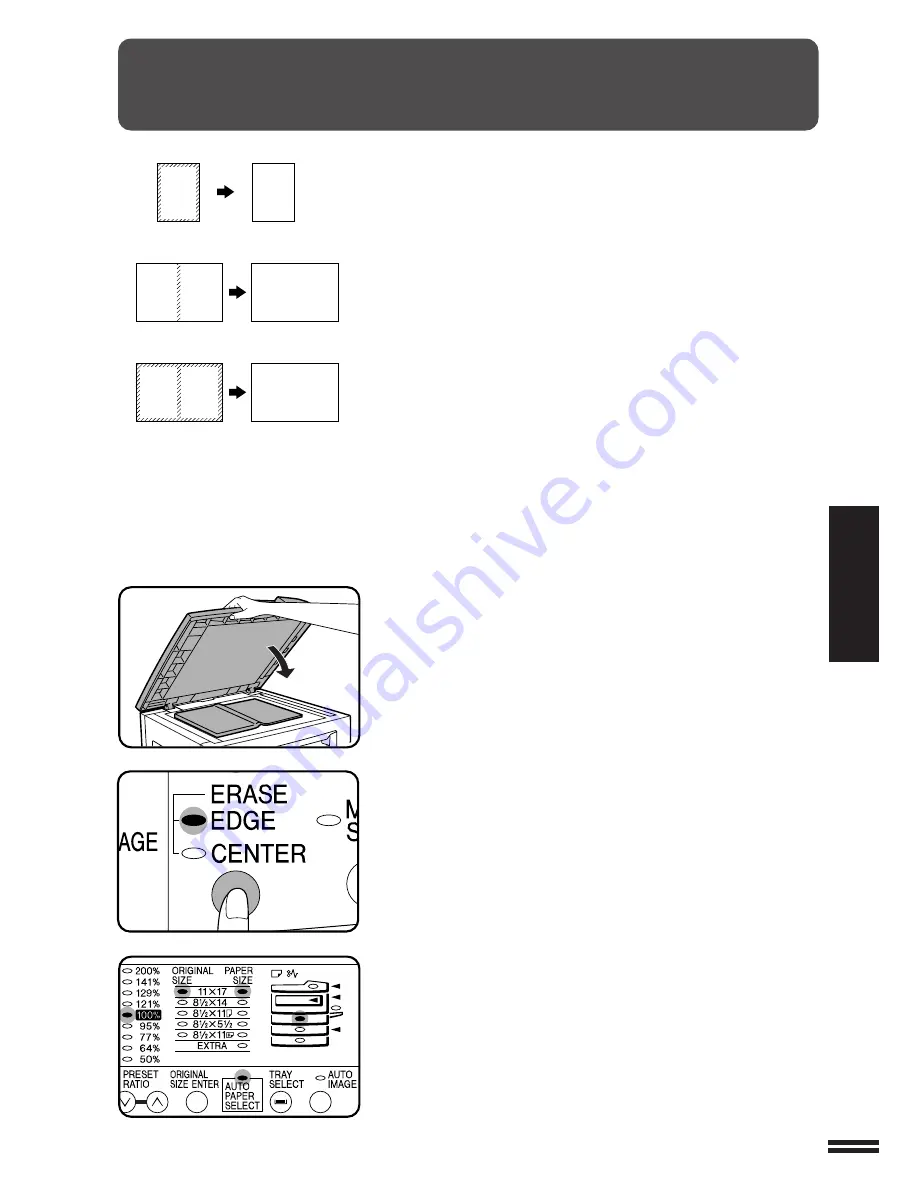
35
SPECIAL FEA
TURES
1
Place the original on the original table and close the
platen cover.
●
The SPF can also be used for this feature.
2
Press the ERASE key to select the desired erase mode.
●
To select the EDGE + CENTER ERASE mode, press the ERASE key
until both the EDGE and CENTER indicators light up.
3
Check the copy paper size.
●
The bypass tray and any tray with non-standard size paper cannot be
used for this feature.
●
If an optional paper feed unit is installed, use the TRAY SELECT key
to select the desired paper size.
Erase
ERASE
This copier has an edge erase mode and a center erase mode.
●
Edge erase can be used to eliminate shadow lines around the edges of
copies caused when thick paper or a book is used as an original.
●
Center erase can be used to eliminate the shadow produced by the
bindings of bound documents.
●
Edge + center erase can be used to eliminate shadow lines around the
edges of copies and to eliminate the shadow at the center of copies.
●
The erase width can be set from 0" to 1" in five steps using user program
No. 16. See page 46.
●
This feature cannot be used with the 2 in 1 or 4 in 1 feature.
A B
A B
A
A
A B
A B
Center erase
Edge + Center erase
Edge erase
Содержание AR-164
Страница 38: ...36 SPECIAL FEATURES 4 Set the number of copies 5 Press the START key Erase ERASE ...
Страница 66: ...64 GENERAL INFORMATION MEMO ...
Страница 78: ...MEMO ...






























