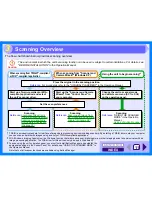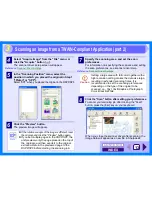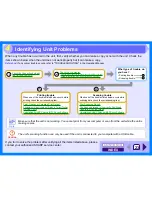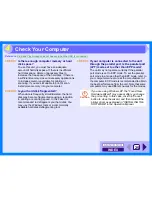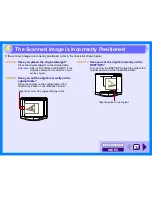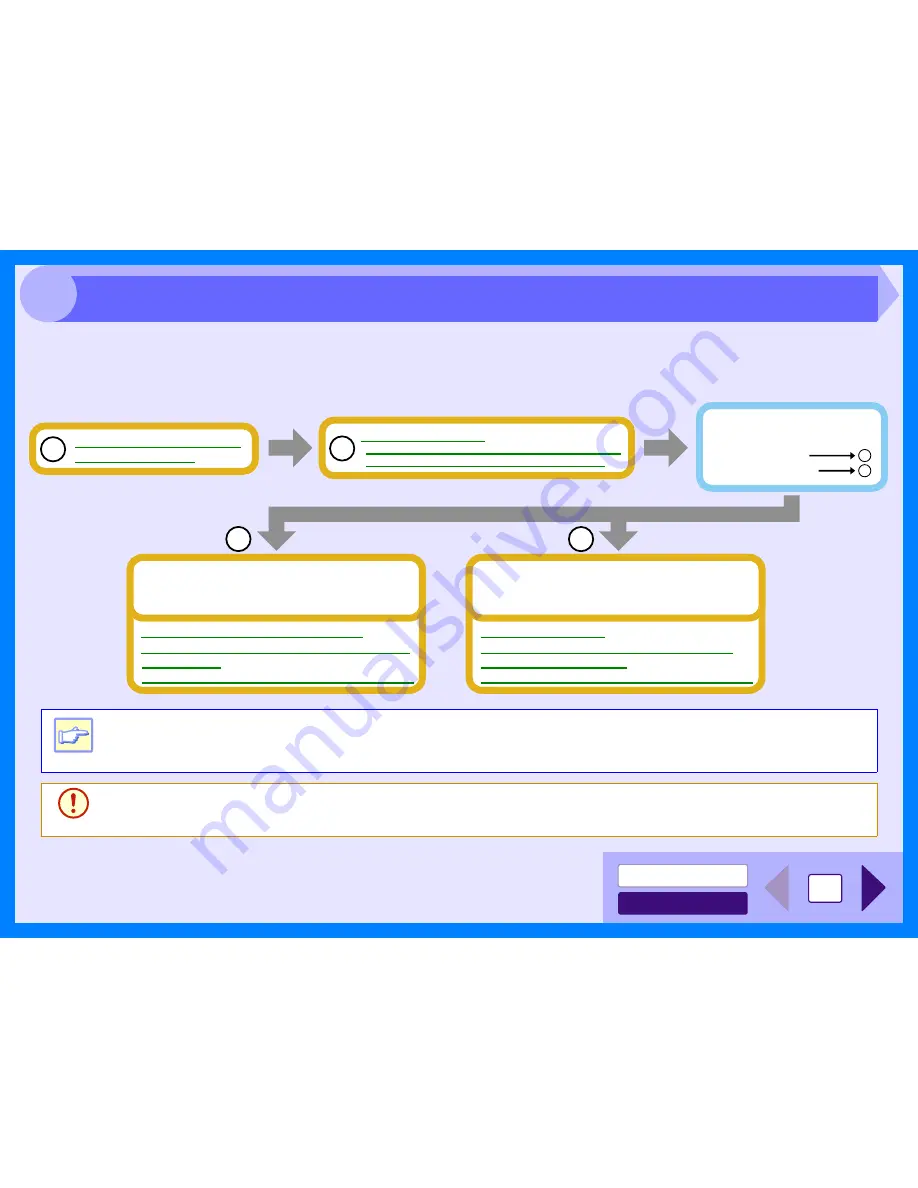
INDEX
CONTENTS
23
4
When any trouble has occurred in the unit, first, verify whether you can make a copy or not with the unit. Check the
items shown below when the unit does not work properly but it can make a copy.
Reference:
If any copier trouble occurs, refer to "TROUBLESHOOTING" in the Operation Manual.
If you fail to solve the problem after verifying all the items listed above, please
contact your authorized SHARP service center.
Note
Make sure that the unit is not working. You cannot print from your computer or scan from the unit while the unit is
making copies.
Caution
The unit's scanning function can only be used if the unit is connected to your computer with a USB cable.
Check Your Computer
Plug and Play Screen does not Appear (when the USB is connected)
Failed to Install the MFP Driver (Windows 2000/XP)
Check the Connection between
the Unit and Computer
A
1
2
B
What type of trouble do
you have?
• Printing trouble
• Scanning trouble
B
A
Faint, Uneven or Smeared Print Output
Characters or Graphics are not Printed in Correct Position
Nothing Prints
Uninstalling SHARP Personal MFP Series Software
Printing trouble
When one of the troubles listed below occurs while
printing, check the corresponding item.
Poor Scanning Result
The Scanned Image is Incorrectly Positioned
Unable to Scan the Image
Uninstalling SHARP Personal MFP Series Software
Scanning trouble
When one of the troubles listed below occurs while
scanning data, check the corresponding item.
Identifying Unit Problems
Содержание AR-153E N
Страница 85: ......