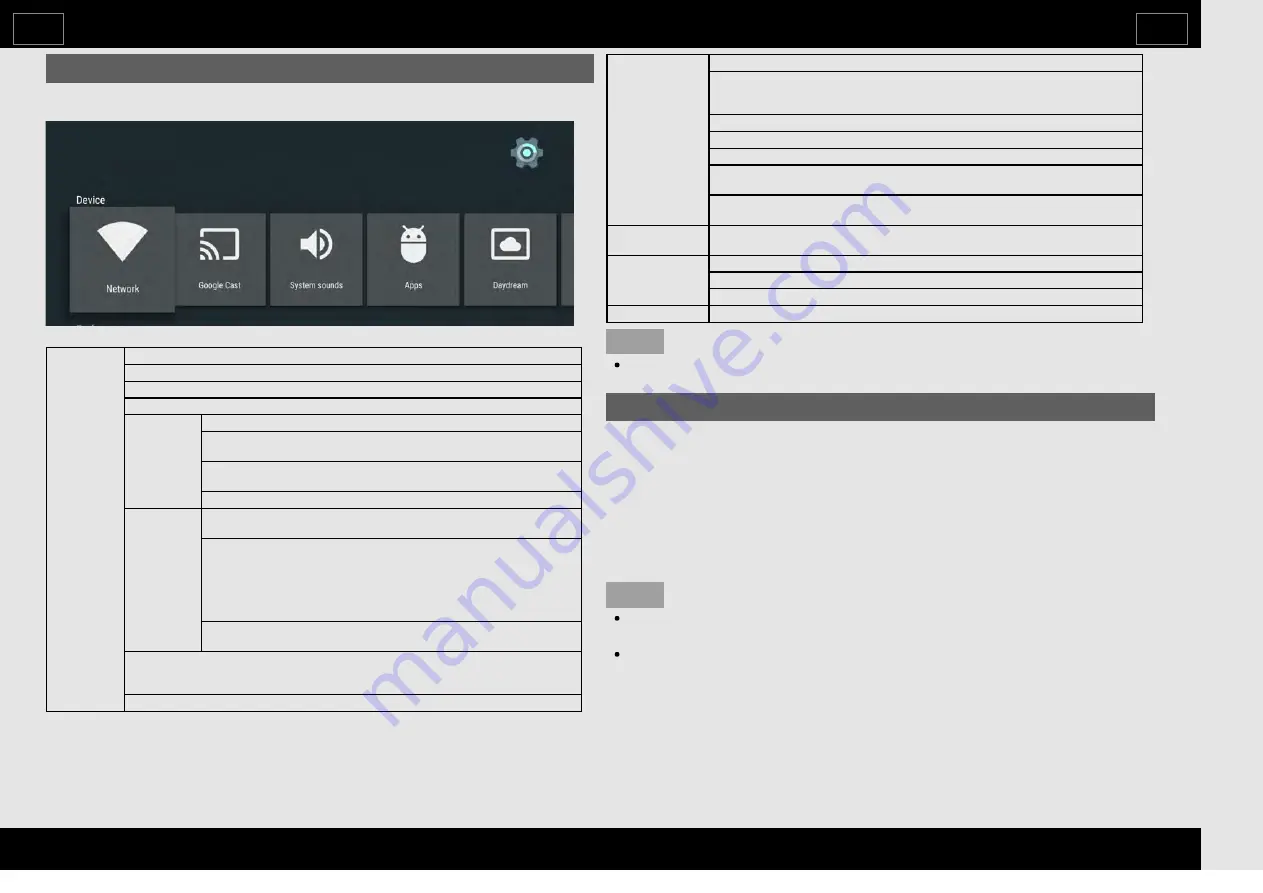
Settings
Various
Android
settings
can
be
configured
from
Settings
on
the
HOME
screen.
The
follow
settings
can
be
configured.
Device
Network:
Configure
the
WiFi
and
Ethernet
settings.
Cast:
Configure
variou
s
Cast
settings.
System
sounds:Switch
System
Sound
s
On/Off
for
HOME
screen.
Apps:
View
a
list
of
applications.
Daydream
Daydream:
Configure
the
Daydream
(screensaver)
settings.
When
to
daydream:
Set
how
man
y
minute
s
from
now
to
start
the
Daydream.
No
operation
OFF:
The
TV
automaticall
y
shut
s
down
if
no
operation
i
s
performed.
Start
now:
Start
the
Daydream
immediately.
Control
Power
Indicator
Light:
When
thi
s
function
i
s
set
to
"On",
the
LED
on
the
front
of
the
TV
turn
s
on.
Power
Control
【
ECO1
】
Standard:
Optimize
s
power
reduction
based
upon
video
content.
【
ECO2
】
Advanced:
Optimize
s
power
reduction
based
upon
video
content
and
engage
s
Light
Sensor.
Off:
Thi
s
function
doe
s
not
work.
Wake
on
LAN/MHL:
Enable
the
TV
to
be
started
b
y
a
signal
over
a
LAN
or
MHL
from
another
device.
Storage
&
Reset:
View
the
memor
y
usage
statu
s
or
perform
a
reset.
When
you
perform
a
reset,
the
TV
will
be
returned
to
the
factor
y
preset
values,
and
the
™
Account
s
will
also
be
deleted.
About:
Che
ck
for
system
update
s
and
view
variou
s
information.
Preference
Date
&
time:
Set
the
date
and
time.
Language:
You
can
select
a
language.
Select
from
among
11
languages.
(English
(UK),
English
(US),
French,
Portuguese,
Simplified
Chinese,
Indonesian,
Thai,
Vietnamese,
Arabic,
Russian
and
Persian)
Keyboard:
Switch
the
keyboard
setting.
Search:
Switch
the
Search
function
setting.
Speech:
Switch
the
Voice
search
setting.
Inputs:
Change
the
label
for
an
input
terminal,
and
switch
between
HDMI
CEC
control
settings.
Accessibility:
Configure
Caption,
Talkback,
and
SwitchAcce
ss
settings.
Some
of
the
Caption
setting
s
ma
y
not
be
applied.
Remote
&
accessories
Add
accessory:
Pair
a
Bluetooth
device.
Personal
Location:
Configure
the
location
settings.
Security
&
Restrictions:
Configure
the
securit
y
and
restriction
settings.
Add
account:
Add
an
account.
TV
Setup
Jump
to
TV
Setup:
Configure
variou
s
TV
Setup.
NOTE
The
menu
may
be
different
depending
on
when
you
purchased
the
TV.
Google Cast devices
When
you
connect
a
device
such
as
a
Cast-compatible
smartphone
or
tablet
to
this
TV,
you
can
enjoy
video
and
audio
from
the
device
on
the
TV's
large
screen
and
speakers.
1
Configure
the
settings
from
"HOME"
>
"Settings"
>
"Device"
>
Cast".
2
Enable
the
Cast
function
on
the
Cast-compatible
device
and
connect
to
the
TV.
(The
TV
screen
changes
according
to
the
behavior
of
the
device)
NOTE
When
the
TV
is
turned
off
or
the
connection
is
ended
on
the
device,
you
must
connect
the
device
again.
For
details
about
the
operation
of
the
Cast-compatible
device,
check
the
manual
for
that
device.
How to select the TV Mode
EN
2-7
|
|
|
|
|
|
|
|
|
|






























