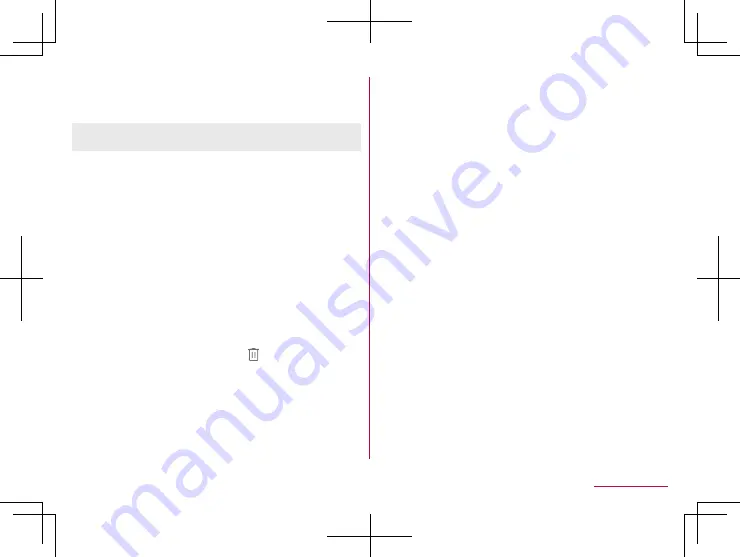
175
Handset Settings
5
[DONE]
z
If you continue to register another fingerprint, select [Add
fingerprint].
z
Note that if Screen lock is set to [None] or [Swipe or Touch],
registered fingerprints are deleted.
Managing fingerprints
You can add and delete fingerprints, or change registered names.
1
In the home screen, select “apps folder”
▶
[Settings]
▶
[Security & location]
▶
[Fingerprint]
z
Alternatively, in the home screen, select “apps folder”
▶
[Settings]
▶
[AQUOS Useful]
▶
[Fingerprint sensor]
▶
[Register] to set Fingerprint.
z
Unlock the screen by method set in Screen lock.
2
Manage fingerprints
z
To add a fingerprint: [Add fingerprint]
▶
follow the instructions
on the screen and operate.
z
To change a registered name: Touch the registered
fingerprint
▶
enter the name
▶
[OK]
z
To delete a registered fingerprint: [
] of the registered
fingerprint
▶
[DELETE]
Using fingerprint authentication function
1
While the display is turned off/In the lock screen
of the touch panel/In the fingerprint
authentication screen, touch the fingerprint
sensor with your finger ball
z
When you operate it while the display is turned off, the touch
panel is unlocked and the display is turned on.
z
If your fingerprint cannot be authenticated properly, release it
from the fingerprint sensor and try again.
Using as Home key
You can use the fingerprint sensor as Home key. Alternatively, you
can turn the display on by touching the fingerprint sensor while the
display is turned off.
z
Even if you have not registered the fingerprint or you touch with
a finger different from the registered one, you can use it.
1
In the home screen, select “apps folder”
▶
[Settings]
▶
[AQUOS Useful]
▶
[Fingerprint
sensor]
▶
[Use as Home Key]
Содержание AQUOS sense3
Страница 1: ...INSTRUCTION MANUAL SH 02M ...






























