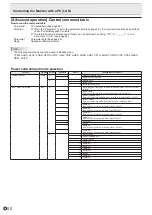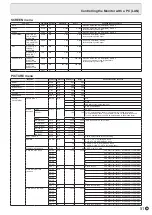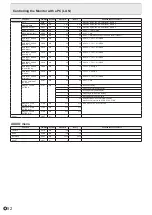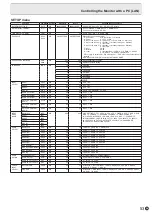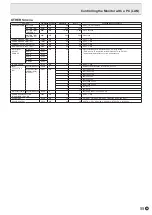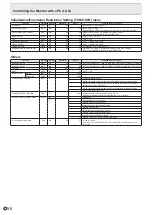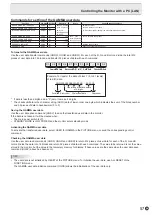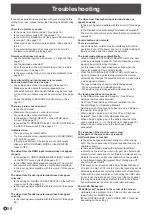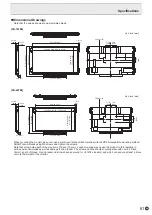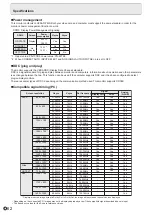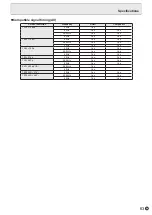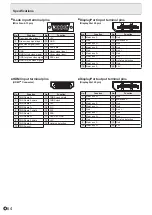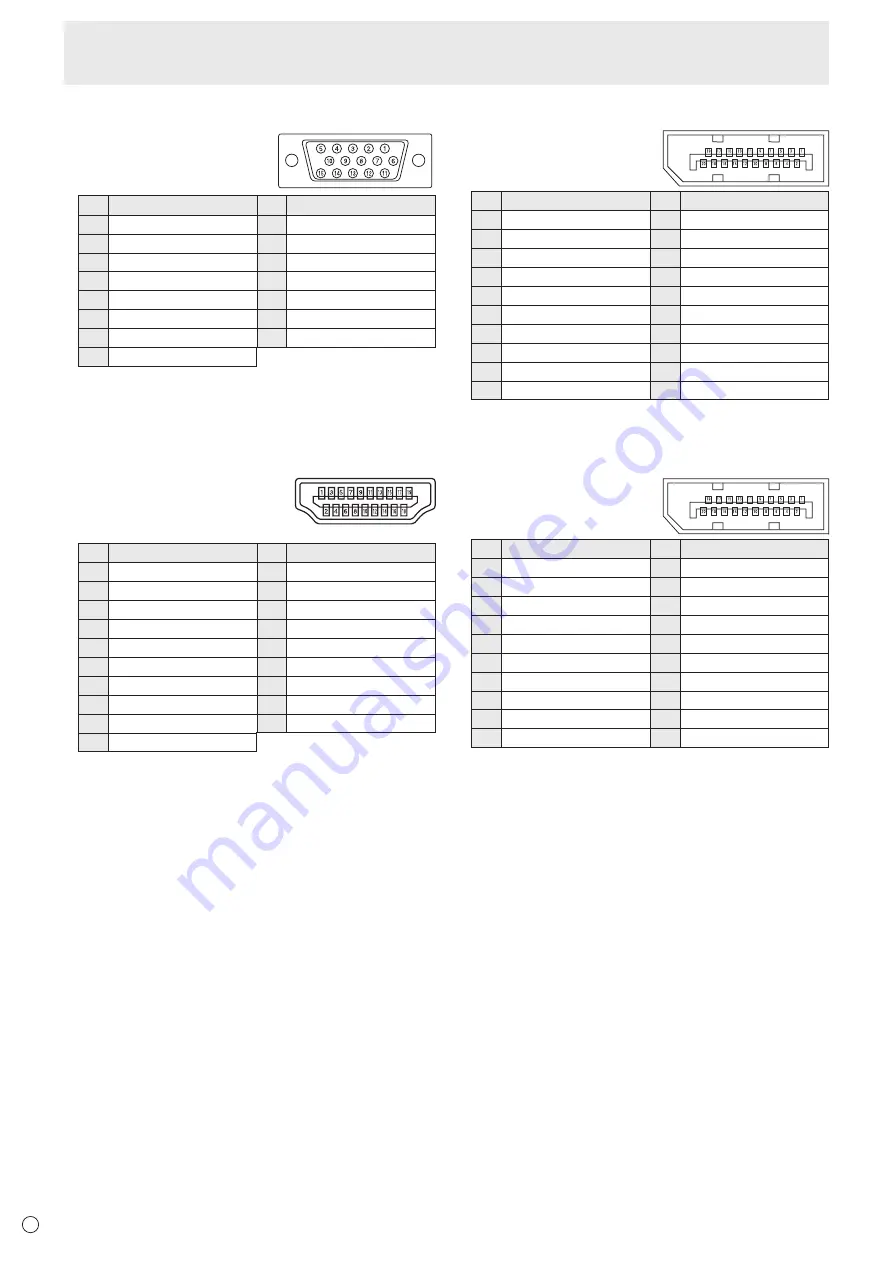
64
E
n
D-sub input terminal pins
(Mini D-sub 15 pin)
No.
Function
No.
Function
1 Red video signal input
9
+5V
2 Green video signal input
10 GND
3 Blue video signal input
11 N.C.
4 N.C.
12 DDC data
5 GND
13 Hsync signal input
6 GND for red video signal
14 Vsync signal input
7 GND for green video signal 15 DDC clock
8 GND for blue video signal
n
HDMI input terminal pins
(HDMI
TM
Connector)
No.
Function
No.
Function
1
TMDS data 2+
11 TMDS clock shield
2 TMDS data 2 shield
12 TMDS clock-
3 TMDS data 2-
13 CEC
4
TMDS data 1+
14 N.C.
5 TMDS data 1 shield
15 SCL
6 TMDS data 1-
16 SDA
7
TMDS data 0+
17 DDC/CEC GND
8 TMDS data 0 shield
18
+5V
9 TMDS data 0-
19 Hot-plug detection
10
TMDS clock+
n
DisplayPort input terminal pins
(DisplayPort 20 pin)
No.
Function
No.
Function
1 MainLane 3-
11 Gnd
2 Gnd
12
MainLane 0+
3
MainLane 3+
13 Gnd
4 MainLane 2-
14 Gnd
5 Gnd
15
Aux +
6
MainLane 2+
16 Gnd
7 MainLane 1-
17 Aux -
8 Gnd
18 Hot-plug detection
9
MainLane 1+
19 Gnd
10 MainLane 0-
20 3.3V
n
DisplayPort output terminal pins
(DisplayPort 20 pin)
No.
Function
No.
Function
1
MainLane 0+
11 Gnd
2 Gnd
12 MainLane 3-
3 MainLane 0-
13 Gnd
4
MainLane 1+
14 Gnd
5 Gnd
15
Aux +
6 MainLane 1-
16 Gnd
7
MainLane 2+
17 Aux -
8 Gnd
18 Hot-plug detection
9 MainLane 2-
19 Gnd
10
MainLane 3+
20 3.3V
Specifications
Содержание aquos PN-L603B
Страница 1: ...PN 70TB3 PN 60TB3 LCD MONITOR OPERATION MANUAL ...
Страница 66: ...PN 70TB3 60TB3 M EN14C 1 ...