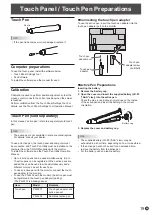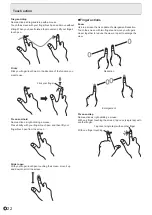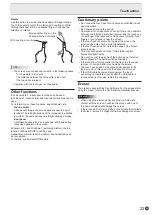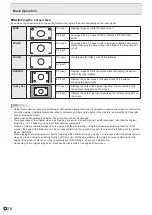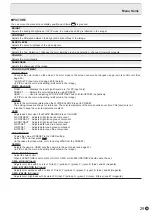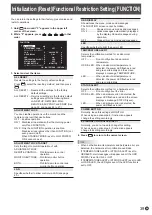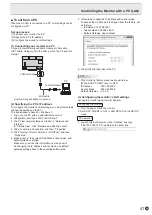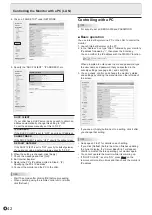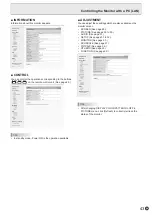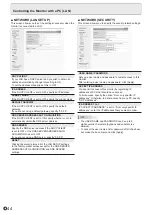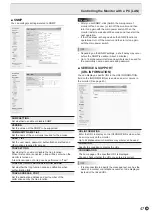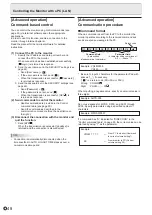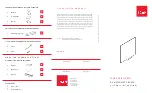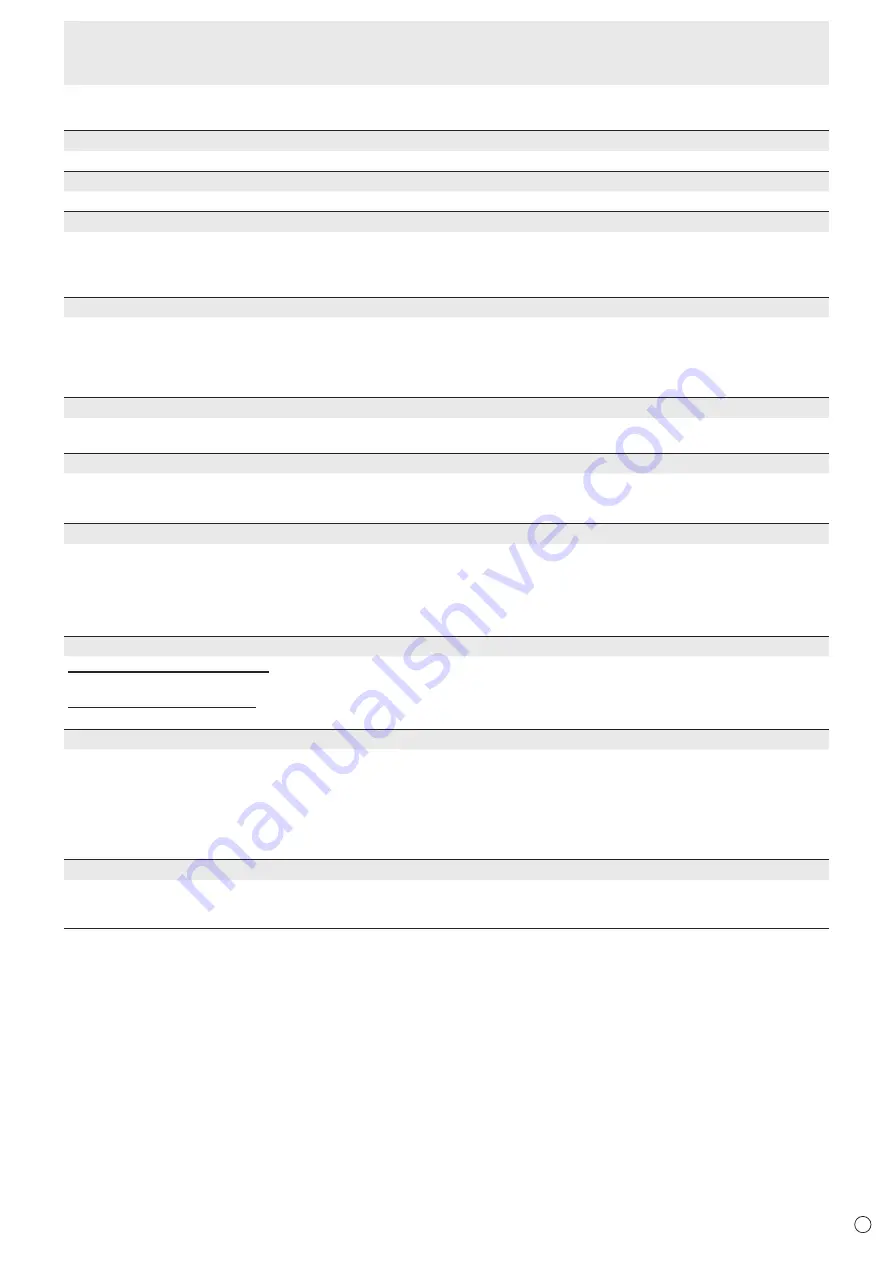
33
E
n
MONITOR
OSD H-POSITION
Adjusts the horizontal display position of menu screen.
OSD V-POSITION
Adjusts the vertical display position of menu screen.
OPERATION MODE
MODE1 ......OFF IF NO OPERATION is set to ON, and STANDBY MODE is set to LOW POWER.
(These settings can not be changed.)
MODE2 ......Will perform standard operation. OFF IF NO OPERATION is set to OFF, and STANDBY MODE is set to
STANDARD. These settings can be changed.
STANDBY MODE
When STANDARD is selected, startup time from standby mode is reduced. Note, however that, more power will be consumed
in standby mode.
When LOW POWER is selected, current consumption is reduced while the monitor is in standby mode. Note, however, that the
startup time from standby mode becomes longer.
When LOW POWER is set, LAN control is not possible in standby mode.
OFF IF NO OPERATION
Determines whether or not to set the monitor to go into standby mode when there is no operation from the remote control unit,
or LAN for over 4 hours.
POWER ON DELAY
If SET is set to ON, you can delay the screen display after the monitor is turned on. When ON is selected, set the delay time
with INTERVAL (interval can be set up to 60 seconds in units of 1 second).
When this function is activated, the power LED flashes (at approx. 0.5 second interval) in green.
SELF ADJUST
On a D-SUB1[RGB]/D-SUB2 screen, specify whether to perform screen adjustment automatically or not.
When ON is selected, the screen is automatically adjusted when its resolution is 800 x 600 or higher and the timing of input
signals changes. “ADJUSTING” appears on the screen during the adjustment.
If SELF ADJUST is set to ON, set the time it takes to start the SELF ADJUST function in START TIMING.
For images with black edges, etc., depending on the signal, adjustment may not be possible. In this case select OFF. (Perform
manual adjustment of the screen.)
TOUCH OUTPUT INVALID DISP.
TOUCH OUTPUT INVALID ICON
Sets whether the TOUCH OUTPUT INVALID icon is displayed when touch action is disabled.
CHANGE DISPLAY POSITION
Sets the display position of the TOUCH OUTPUT INVALID icon.
TOUCH OPERATION MODE
Select the touch mode.
AUTO .............................. Automatically switches between MOUSE MODE and MULTI-TOUCH MODE.
MOUSE MODE ............... Touch information is output as mouse information.
MULTI-TOUCH MODE ... Touch information is output as digitizer information.
* If Touch Panel Settings Tool is installed on your computer, set with the Touch Panel Settings Tool.
* The touch panel must be connected in order to configure this setting.
TOUCH PANEL MODE (PC input)
When the resolution is 1920 x 1080, setting this to ON improves touch panel tracking.
When two screens are displayed, or when V-POS or V-SIZE is adjusted on the SCREEN menu, the screen may become
distorted. In this event, set to OFF.
Menu Items
Содержание aquos PN-L603B
Страница 1: ...PN 70TB3 PN 60TB3 LCD MONITOR OPERATION MANUAL ...
Страница 66: ...PN 70TB3 60TB3 M EN14C 1 ...