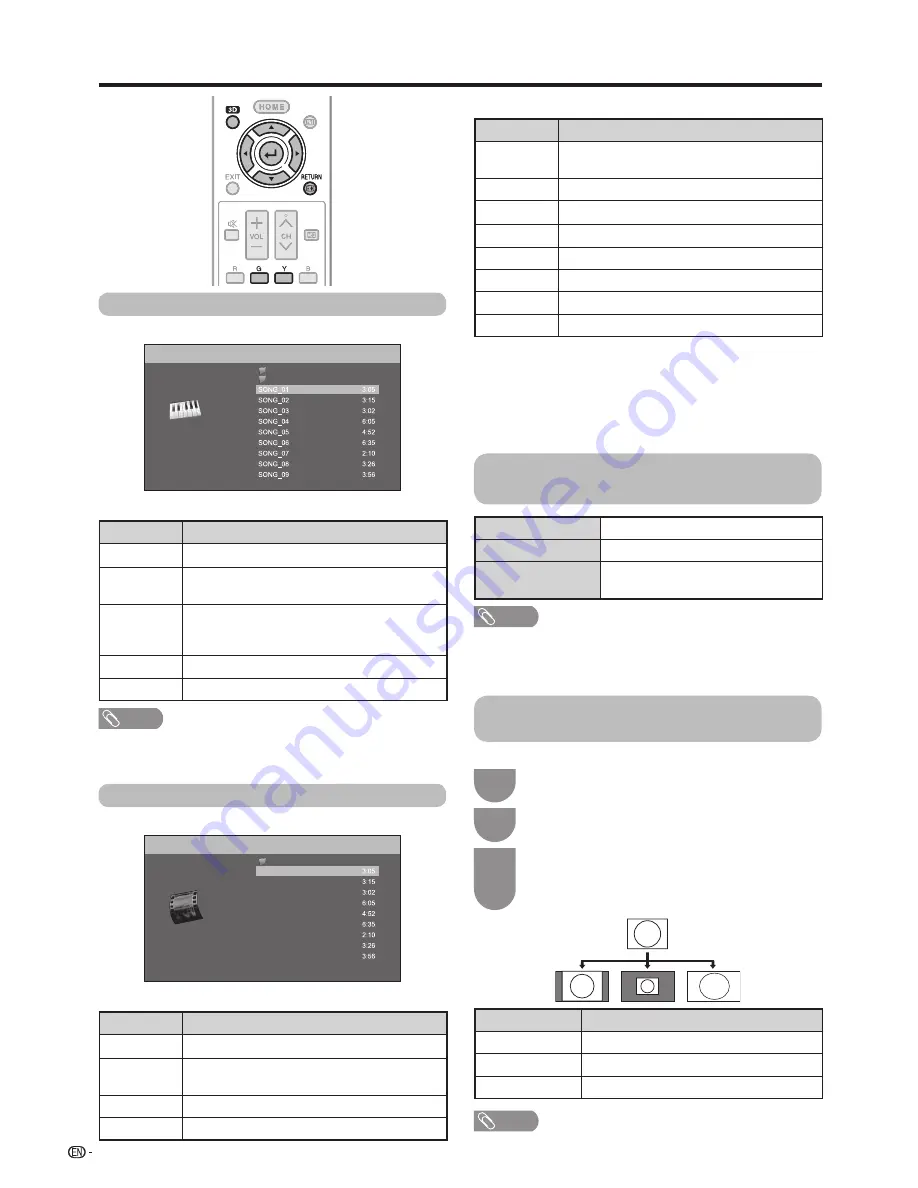
92
Other useful features
EXT MEDIA
TV
INFO
MENU
GUIDE
SLEEP
EXT MEDIA
TV
INFO
MENU
GUIDE
SLEEP
Buttons for playing mode
Buttons
Description
a
Go to the beginning of a file by pressing
a
once
and the previous file by pressing
a
twice.
b
Go to the next file.
c
/
d
Reverse/fast forward a video.*
1
RETURN
Go back to the file selection screen.
?
Play/Pause the video.
3D
Switches between 2D and 3D modes.
G
Stop a video.
Y
Display the home network control panel.*
2
*
1
Jump forward/back and Pause may not be available depending on the files.
*
2
You can display this control panel by pressing
CONTROL
on the remote control or selecting “Control (Home network)”
from “Option”
s
“Option for view”. See page 91 for details
on the operation panel. (Operation panel may be slightly
different in home network mode because the screen image
is for USB mode.)
List of file formats compatible with
home network mode
Selecting the picture size for video
mode in multimedia and home network
Photo file format
JPEG
Music file format
LPCM, MP3
Video file format
MPEG2-PS, MPEG2-TS, WMV, ASF,
MP4, MOV, AVI
NOTE
• Progressive format jpeg files are not supported.
• Some video file formats may not be played depending on
the file or the server.
•
WMV, ASF, MP4, MOV, AVI are non-Home network contents.
Music mode
Example
/Root/Music/Folders/Music
Folder1
Folder2
Folder3
Buttons for music mode
Buttons
Description
a
/
b
/
c
/
d
Select a desired item.
?
When selecting a folder icon: Enter this directory.
When selecting a music file: Play music.
RETURN
When music is stopped: Return to the
previous operation.
When music is being played: Stop music.
G
Move to the parent folder.
Y
Play music.
NOTE
• Only compatible file formats are displayed.
• The displayed play time may differ slightly from the actual
play time depending on the files.
Video mode
Example
/Root/Videos/Folders/
Videos
wmv
Video 01
Video 02
Video 03
Video 04
Video 05
Video 06
Video 07
Video 08
Video 09
Video 10
Buttons for file selecting operations
Buttons
Description
a
/
b
/
c
/
d
Select a desired item.
?
When selecting a folder icon: Enter this directory.
When selecting a video file: Play the video.
RETURN
Return to the previous operation.
G
Move to the parent folder.
You can select the picture size in “Video mode”.
Select “Video mode”.
• Refer to
Multimedia/Home network
on page 87.
Press
WIDE
.
• The “Wide mode” menu displays.
Press
WIDE
or
a
/
b
to select the desired item.
• As you toggle the options, each is immediately
reflected on the screen. There is no need to press
?
.
2
1
3
Selected item
Description
Auto
Keeps the original aspect ratio in a full screen display.
Original
Keeps the original aspect ratio and size.
Full
An image fully fills the screen.
NOTE
• The display effect of wide mode may differ for different
pictures.
Example









































