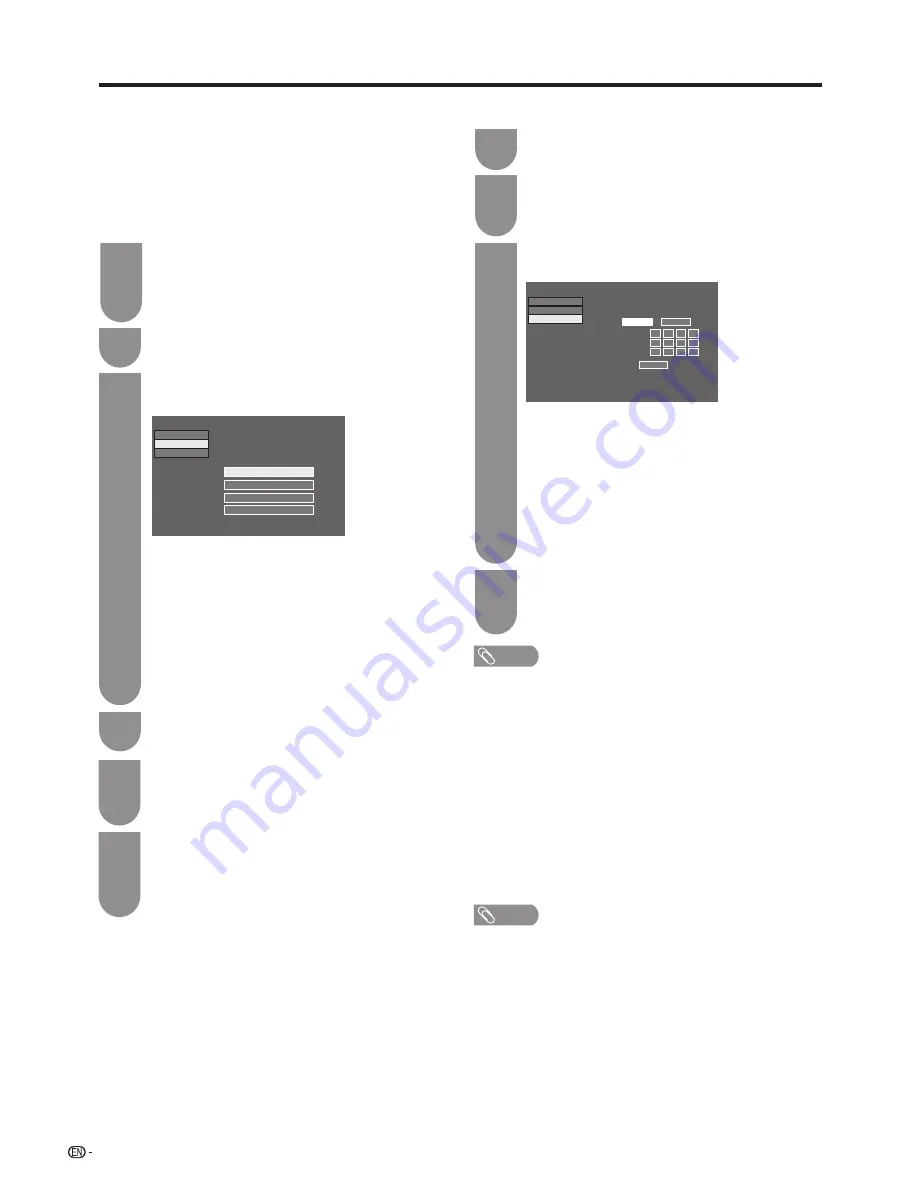
76
Network function
Press the WPS button on the router/access
point. When you press the WPS button, a
progress bar will appear on the display. Wait until
the connection is established.
Select “OK” when the connection details are
displayed.
• If you have failed to connect to the internet in
the above operation, an error message will
appear.
5
6
Select “Next” to proceed.
Go to
“Wireless setup”
s
"Change",
and then
press
?
.
Press
a
/
b
to select “WPS push button”, and
then press
?
.
$POOFDUJPOUZQF
8JSFMFTTTFUVQ
3FHJTUFSTUIFXJSFMFTTOFUXPSL1MFBTFTFMFDU
IPXUPDPOOFDU
814QVTICVUUPO
8141*/DPEF
4FMFDUJOHXJSFMFTTOFUXPSL
3FHJTUFSJOHXJSFMFTTOFUXPVL
*1TFUVQ
57<
4FUVQ7JFXTFUUJOH/FUXPSLTFUVQ-"/TFUUJOH
>
• If your router/access point does not support WPS
(Wi-Fi Protected Setup), select “Selecting wireless
network” and follow the on-screen instructions and
the operation manual of the router/access point.
• To establish the connection manually, select
“Registering Wireless network”. Follow the on-
screen instructions and the operation manual of
the router/access point.
• To establish the connection manually, select “WPS
PIN code”. Follow the on-screen instructions and
the operation manual of the router/access point.
1
4
2
3
NOTE
• To connect your TV to the internet, you must have a
broadband internet connection.
• If your access point is set to a stealth mode (that
prevents detection by other devices), you may not
be able to establish a connection. In this case,
disable the stealth mode on the access point.
• If you want to change the IP settings manually, go
to “Menu”
s
“Setup”
s
“View setting”
s
“Network
setup”
s
“IP setup” and follow the on-screen
instructions and the operation manual of the router.
• As there are lot of formats in the internet, some
formats may not be supported by this TV unit.
Go to "Menu"
s
"Setup"
s
"View setting"
s
"Network setup"
s
"LAN setting"
s
"Manual
setup"
s
"Yes".
"Connection type"
s
"Wireless"
s
"OK".
1
Go to "Menu"
s
"Setup"
s
"View setting"
s
"Network setup"
s
"LAN setting".
2
Press
a
/
b
to select “Manual setup”, and then
select "Yes", press
?
.
• Go to "Connection type"
s
"Wired"
s
"OK".
3
Press
a
/
b
to select “IP setup”, press
?
,
select "change" and then press
?
.
Select “OK” , and then select “Finish”.
• If you have failed to connect to the Internet
in the above operation, an error message will
appear.
4
• Set “Get the IP address automatically” and
“Get the DNS address automatically” to
“Yes”, to finish the network setup.
• The wired network is now established
automatically. If you want to manually
change the settings, go to “Menu”
s
“Setup”
s
“View setting”
s
“Network setup”
s
“LAN setting”
s
“IP setup” and follow the
on-screen instructions and the operation
manual of the router.
(FUUIF*1BEESFTT
BVUPNBUJDBMMMZ
:FT
/P
---
---
---
---
---
---
---
---
---
---
---
---
*1BEESFTT
/FUNBTL
(BUFXBZ
/FYU
$POOFDUJPOUZQF
8JSFMFTTTFUVQ
*1TFUVQ
57<
4FUVQ7JFXTFUUJOH/FUXPSLTFUVQ-"/TFUUJOH
>
Wireless installation
Wired installation
w
Connection test
•
You can test the network connection status.
NOTE
• Successfully passing the connection test does not
guarantee that you can connect to all third-party services.
w
Manual setup
• You can select the connection type (wired/wireless),
choose the wireless setup mode, and set the IP
address.
• Follow the on-screen instructions to complete the
network setup.






























