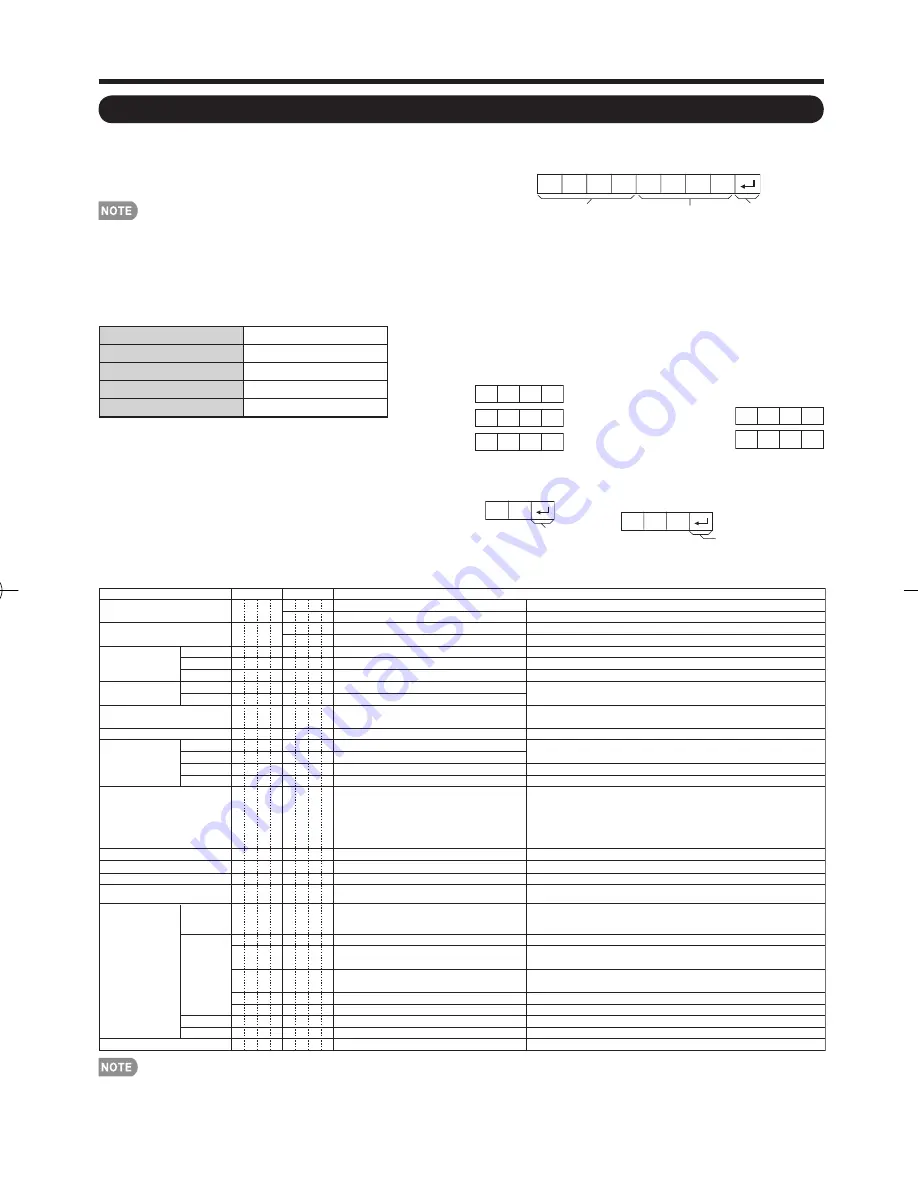
29
Appendix
■
PC control of the TV
• Attach an RS-232C cable cross-type (commercially
available) to the supplied Din/D-Sub RS-232C for the
connections.
• This operation system should be used by a person who is
accustomed to using computers.
■
Communication conditions
Set the RS-232C communication settings on the PC to match
the TV's communication conditions.
The TV's communication settings are as follows:
■
Communication procedure
Send the control commands from the PC via the RS-232C
connector.
The TV operates according to the received command and
sends a response message to the PC.
Do not send multiple commands at the same time.
Wait until the PC receives the OK response before sending the
next command.
■
Parameter
Input the parameter values, aligning left, and fi ll with blank(s)
for the remainder. (Be sure that 4 values are input for the
parameter.)
When the input parameter is not within an adjustable range,
“ERR” returns. (Refer to “Response code format”.)
Any numerical value can replace the “x” on the table.
a
3
0
0
0
0
9
0
?
?
?
?
?
When “?” is input for some
commands, the
present setting value
responds.
■
Command format
Eight ASCII codes
e
CR
Command 4-digits
Parameter 4-digits
Return code
C1 C2 C3 C4 P1 P2 P3 P4
Command 4-digits: Command. The text of four characters.
Parameter 4-digits: Parameter 0–9, x, blank, ?
Baud rate:
9,600 bps
Data length:
8 bits
Parity bit:
None
Stop bit:
1 bit
Flow control:
None
■
Command table
• Commands not indicated here are not guaranteed to operate.
■
Response code format
Normal response
Return code (0DH)
Return code (0DH)
Problem response (communication error
or incorrect command)
O
K
E
R
R
• If an underbar (_) appears in the parameter column, enter a space.
• If an asterisk (*) appears, enter a value in the range indicated in brackets under CONTROL CONTENTS.
• Any numerical value can replace the “x” on the table.
CONTROL ITEM
COMMAND PARAMETER
CONTROL CONTENTS
POWER ON COMMAND SETTING
POWER SETTING
The Power On command rejected.
It input-switches by the toggle. (It is the same as an input change key)
It input-switches to TV. (A channel remains as it is. (Last memory))
It input-switches to INPUT1~INPUT8.
An input change is also included.
Although it can choose now, it is toggle operation in inside.
The screen position variable ranges depend on the View Mode or the
signal type. The ranges can be seen on the position-setting screen.
0: Although it can choose now, it is toggle operation in inside.
1: Only available when 4:3 signal is being input.
5, 6: Only available when 4:3 signal is being input.
8: [PC] Available except when UXGA is being input.
[AV] Only available when 1080i/p is being input.
9: Only available when 720p is being input.
(Toggle)
Input terminal number (1–8)
0: Auto, 1: VIDEO, 2: COMPONENT
0: (Toggle), 1: STANDARD, 2: MOVIE, 3: GAME, 4: USER,
5: DYNAMIC (Fixed), 6: DYNAMIC, 7: PC, 100: AUTO
Volume (0–60)
Only PC mode. (0–180)
Only PC mode. (0–40)
0: (Toggle) [AV], 1: Side Bar [AV], 2: S.Stretch [AV]
3: Zoom [AV], 4: Stretch [AV], 5: Normal [PC]
6: Zoom [PC], 7: Stretch [PC],
8: Dot by Dot [PC] [AV], 9: Full Screen [AV]
An input change is included if it is not TV display.
In Air, 2–69ch is effective.
In Cable, 1–135ch is effective.
If it is not TV display, it will input-switch to TV. (same function as CH
U
)
If it is not TV display, it will input-switch to TV. (same function as CH
V
)
Toggle operation of a closed caption.
0: (Toggle), 1: On, 2: Off
0: Off, 1: OFF TIMER – 30 MIN., 2: OFF TIMER – 60 MIN.,
3: OFF TIMER – 90 MIN., 4: OFF TIMER – 120 MIN.
The channel number of TV
The channel number of TV
b
1
The channel number of TV
a
1
(Toggle)
(1–135)
R S P W
I
T G D
I
T
V D
I
I
A V D
I
N P
1
INPUT SELECTION A TOGGLE
INPUT SELECTION B
AV MODE SELECTION
VOLUME
POSITION
VIEW MODE
SURROUND
SLEEP TIMER
CHANNEL
CC
DIRECT
(ANALOG)
(DIGITAL)
CH UP
CH DOWN
CHANNEL
H-POSITION
H-POSITION
V-POSITION
CLOCK
PHASE
INPUT 1
A V M D
V O L M
H P O S
V P O S
C L C K
P H S E
A C S U
O F
T M
D C C H
C H U P
C H D W
C L C P
W
I
D E
0
x
0
*
*
*
*
*
*
*
*
*
*
*
x
x
x
*
*
_
_
_
_
_
_
*
*
*
*
*
_
_
_
_
_
_
*
_
_
_
_
_
_
*
*
*
*
_
_
_
_
_
_
_
_
DIGITAL Air (Two-Part numbers, 2-digit plus 2-digit)
(0100-9999)
(1-999)
(0-999)
(0-9999)
(0-6383)
DIGITAL Cable (Two-Part numbers, 3-digit plus 3-digit)
DIGITAL Cable (Two-Part numbers, 3-digit plus 3-digit)
Front half of DIGITAL CABLE CHANNEL NO. (Designate major channel)
Rear half of DIGITAL CABLE CHANNEL NO. (Designate minor channel)
DIRECT
CHANNEL
D A
2
P
*
*
*
*
D C 2 U
*
*
*
_
D C 2
L
*
*
*
_
DIGITAL Cable (One-Part numbers, 5-digit, less than 10,000)
D C 1
0
*
*
*
*
DIGITAL Cable (One-Part numbers, 5-digit, more than 10,000)
D C 1
1
*
*
*
*
_
_
_
_
(Toggle)
AUDIO SELECTION
A C H A
x
_
_
_
_
0: (Toggle), 1: On, 2: Off
MUTE
M U T
E
*
_
_
_
_
_
_
_
_
_
_ Off
The Power On command accepted.
1
_
_
_ On
Power On
1
_
_
_ Power On
It shifts to standby.
P O W R
0
_
_
_ Power Off
_
_
_
_
0: Auto, 2: COMPONENT, 3: S-TERMINAL
N P
2
INPUT 2
*
_
_
_
_
TV
INPUT1-8
RS-232C Port Specifi cations
LC-C52̲46700UN̲E.indb 29
LC-C52̲46700UN̲E.indb 29
2009/07/21 18:56:44
2009/07/21 18:56:44




































