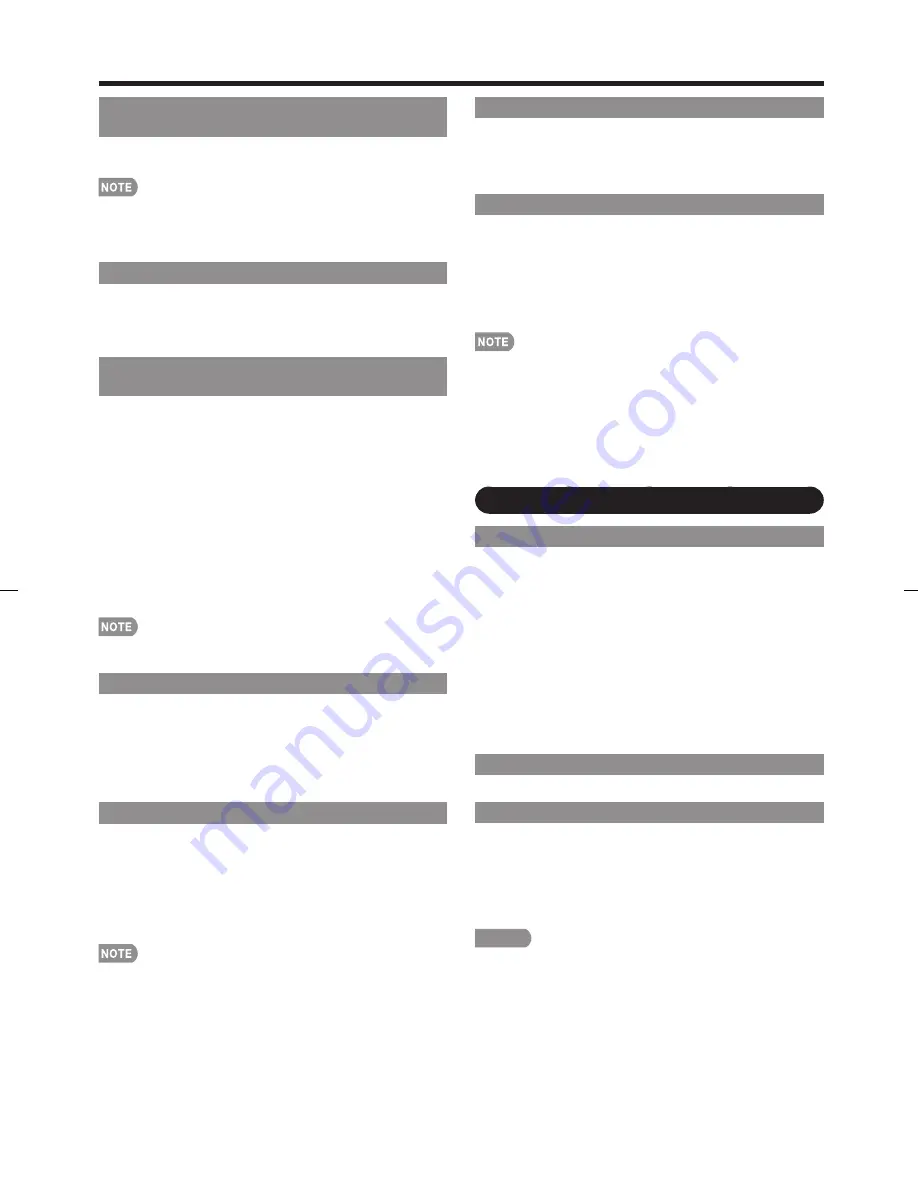
25
Channel Selecting Effect
You can select whether to use transition effects when
changing channels.
Yes:
A transition effect is used when the channel is changed.
No:
No function.
Demo Mode
You can select the image from several types of demo
mode.
120Hz Demo/LED Demo/Feature Demo/Auto Play
If you select "Auto Play", you need to set playback type.
Continuous:
Play Demos continuously.
10
min.:
Play Demos every 10 minutes.
20
min.:
Play Demos every 20 minutes.
This function will be canceled when you press
EXIT
on the
remote control unit.
When "Demo Mode" is set to "Feature Demo", pressing
FREEZE
pauses/restarts demo.
"Demo Mode" may not be selected depending on input
signal type.
"Demo Mode" may be automatically canceled depending
on input signal type.
Digital Setup
Audio Setup
You can output digital audio to an AV amplifi er or
similar device whose DIGITAL AUDIO INPUT terminal
is connected to the DIGITAL AUDIO OUTPUT terminal
on the TV. Please select an audio output format
compatible with the audio format of the program you
are watching and the equipment connected.
PCM:
The optical output terminal outputs audio signal
in PCM form. If your digital audio system does not
support Dolby Digital, select "PCM".
Dolby Digital:
The optical output terminal outputs audio
signal in Dolby Digital form. It reproduces sound from
surround program of digital.
Identifi cation
The current version of the TV software is displayed.
Software Update
This function allows software updates by inserting
a USB memory device with the update fi le into the
SERVICE terminal on the TV.
To check for the availability of a software update, visit
www.sharpusa.com. If you have any questions, please
call 1-800-BE-SHARP (800-237-4277).
CAUTION
Do not remove the USB memory device or unplug the
AC cord while the software is being updated.
Be sure to properly follow the whole procedure
described below, step by step. Otherwise, for
example, the TV cannot read the data in the USB
memory device and software updating will fail.
•
•
•
•
•
•
On-Screen Display Menu
Digital Caption Info.
(Digital Caption Information)
This function allows viewing of digital closed caption
information for the digital broadcast program being viewed.
This list is not displayed for analog broadcasts or external
input audio/video.
This information is not included in CC1, CC2, Text1, or
Text2, and is not displayed in a list.
Program Title Display
Select the CH display when changing channels for
digital broadcasting.
Yes:
"Program Info." displays.
No:
"Program Info." does not display.
Favorite CH
(Favorite Channel Setting)
This function allows you to program 4 favorite
channels, in 4 different categories. By setting the
favorite channels in advance, you can select your
favorite channels easily.
To register your favorite channel:
Select "Register" and then press
ENTER
. Press
a
/
b
/
c
/
d
to select the position in the category, and then press
ENTER
to register.
To delete your favorite channel:
Select "1 Data Clear" and then press
ENTER
. Press
a
/
b
/
c
/
d
to select the channel you want to delete, and
then press
ENTER
. Select "Yes" and then press
ENTER
.
To delete all the favorite channels, select "All Data Clear".
Before setting the channel, select the channel you want to
register as a favorite channel.
Game Play Time
This function displays the elapsed game time so you do
not lose track of the time. To display the elapsed time,
select "GAME" for the AV MODE before starting the game.
On:
The elapsed time is displayed every 30 minutes when
you switch to GAME mode in external input mode.
Off:
No adjustment.
Operation Lock Out
This function locks the operation buttons on the TV
and the remote control.
Off:
No adjustment.
RC Control Lock:
All buttons on the remote control are
locked.
Button Control Lock:
All buttons on the TV, except
POWER
, are locked.
To unlock the buttons on the remote control by using the
control panel of the main unit (see page 17):
1
Press
MENU
to display the MENU screen, and then
press
VOL
k
/
l
to select "Option".
2
Press
CH
r
/
s
to select "Operation Lock Out", and
then press
INPUT
.
3
Press
CH
r
/
s
to select "Off", and then press
INPUT
.
4
Press
MENU
to exit.
To unlock the buttons on the TV, press
MENU
on the remote
control, and then select "Off" in "Operation Lock Out".
•
•
•
•
•
LC-C52̲46700UN̲E̲03.indd 25
LC-C52̲46700UN̲E̲03.indd 25
2009/08/19 10:28:00
2009/08/19 10:28:00








































