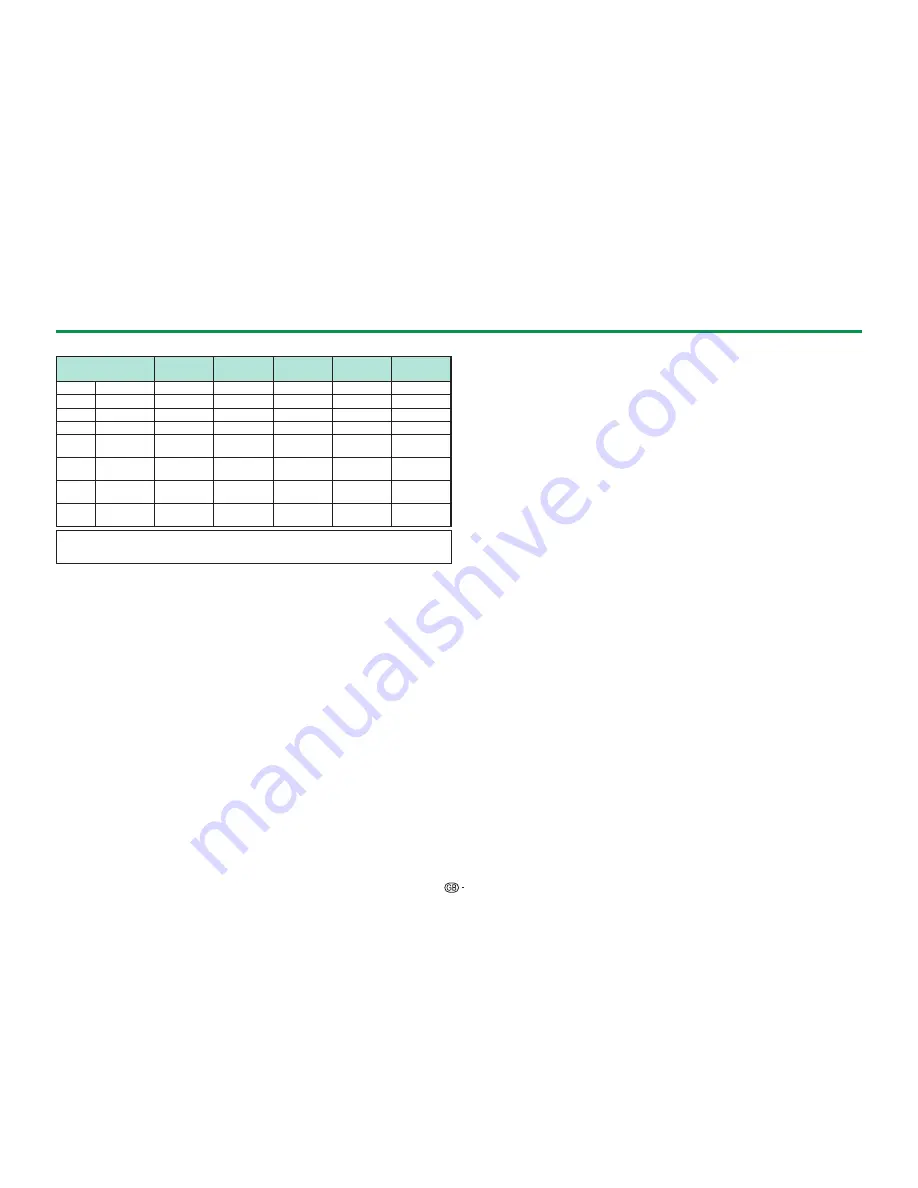
57
PC compatibility chart
Resolution
Horizontal
frequency
Vertical
frequency
Analogue
(D-Sub)
Digital
(HDMI)
VESA
standard
VGA
640 x 480
31.5 kHz
60 Hz
✔
✔
✔
SVGA
800 x 600
37.9 kHz
60 Hz
✔
✔
✔
XGA
1,024 x 768
48.4 kHz
60 Hz
✔
✔
✔
WXGA
1,360 x 768
47.7 kHz
60 Hz
✔
✔
✔
SXGA
1,280 x
1,024
64.0 kHz
60 Hz
✔
✔
✔
SXGA+
1,400 x
1,050
65.3 kHz
60 Hz
✔
✔
✔
UXGA
1,600 x
1,200
75.0 kHz
60 Hz
✔
✔
✔
1080p
1,920 x
1,080
67.5 kHz
60 Hz
✔
✔
VGA, SVGA, XGA, WXGA, SXGA, SXGA+ and UXGA are registered trademarks
of International Business Machines Corporation.
NOTE
• This TV has only limited PC compatibility, correct operation can only be guaranteed if
the video card conforms exactly to the VESA 60 Hz standard. Any variations from this
standard will result in picture distortions.
Connecting a PC






























