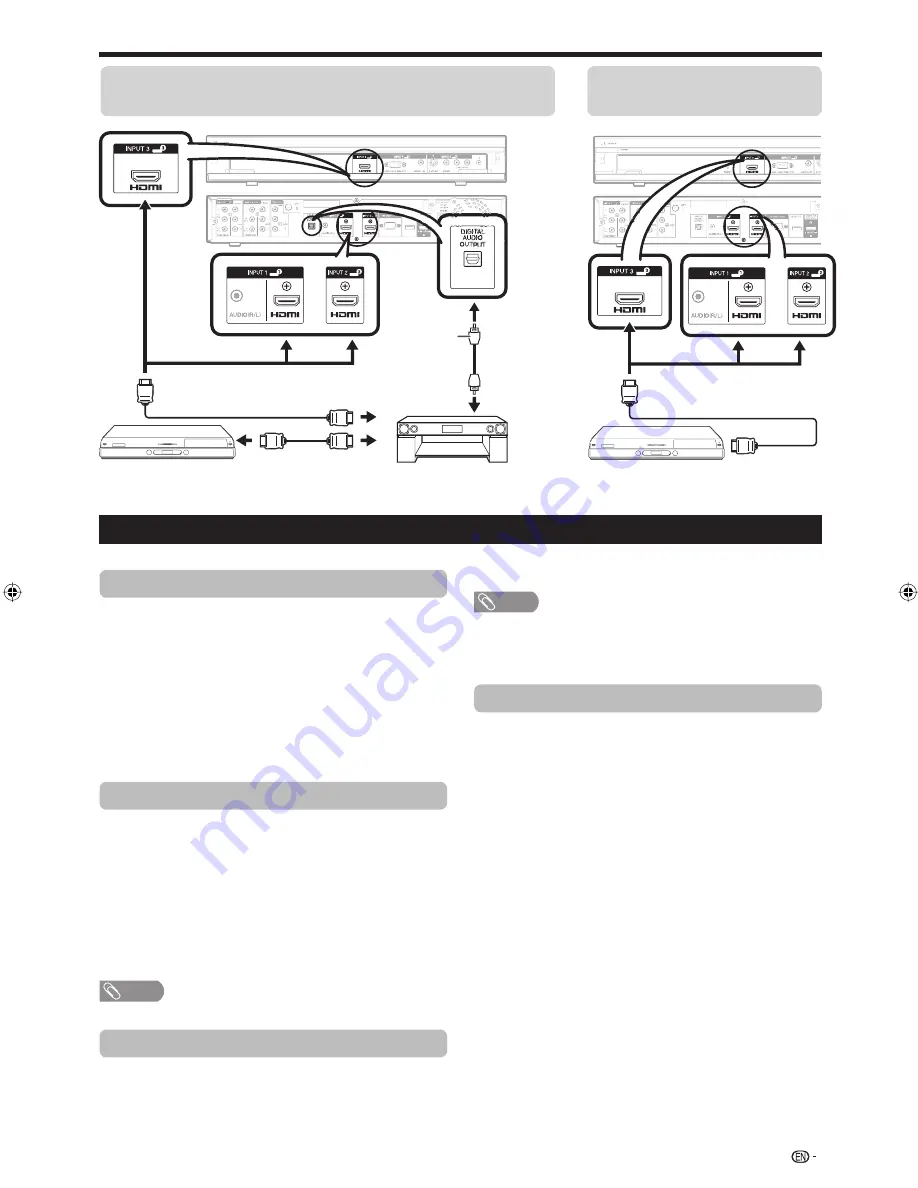
AQUOS LINK
Connecting an AQUOS BD
Player only
Connecting an AQUOS BD Player via the AQUOS LINK
compatible audio system
HDMI-certified cable
AQUOS LINK compatible
audio system
HDMI-certified cable
AQUOS BD Player
Optical
Fibre
cable
AQUOS BD Player
HDMI-certified
cable
AQUOS LINK Setup
AQUOS LINK Control
Set to “On” to enable AQUOS LINK functions.
Press
MENU
and the “MENU” screen displays.
Press
c
/
d
to select “Option”.
Press
a
/
b
to select “AQUOS LINK Setup”, and
then press
ENTER
.
Press
a
/
b
to select “AQUOS LINK Control”,
and then press
ENTER
.
Press
c
/
d
to select “On”, and then press
ENTER
.
Auto Power On
If this is activated, the One Touch Play function
is enabled. While the TV is in standby mode, it
automatically turns on and plays back the image from
the HDMI source.
Repeat steps 1 to 3 in
AQUOS LINK Control
.
Press
a
/
b
to select “Auto Power On”, and then
press
ENTER
.
Press
c
/
d
to select “On”, and then press
ENTER
.
NOTE
The factory default for this item is “Off”.
Selecting Recorder
You can select a recorder for the recording from
several connected recorders.
Repeat steps 1 to 3 in
AQUOS LINK Control
.
Press
a
/
b
to select “Selecting Recorder”, and
then press
ENTER
.
1
2
3
4
5
1
2
3
•
1
2
Select the recorder, and then press
ENTER
.
NOTE
If you have connected the AQUOS LINK compatible audio
system between the AVC System and a CEC-compatible
recorder, the external source’s indication changes from
“INPUT1” to “INPUT1 (Sub)”.
Selecting Channel Key
This function allows you to select the channel of the
connected HDMI device using the TV’s remote control
unit.
Repeat steps 1 to 3 in
AQUOS LINK Control
.
Press
a
/
b
to select “Selecting Channel Key”,
and then press
ENTER
.
Press
a
/
b
to select the input source of the
connected HDMI device you want to control
using the TV’s remote control unit, and then
press
ENTER
.
Press
c
/
d
to select “On”, and then press
ENTER
.
3
•
1
2
3
4
17
LC-65XS1M_en.indd 17
LC-65XS1M_en.indd 17
2009/01/15 16:03:13
2009/01/15 16:03:13






























