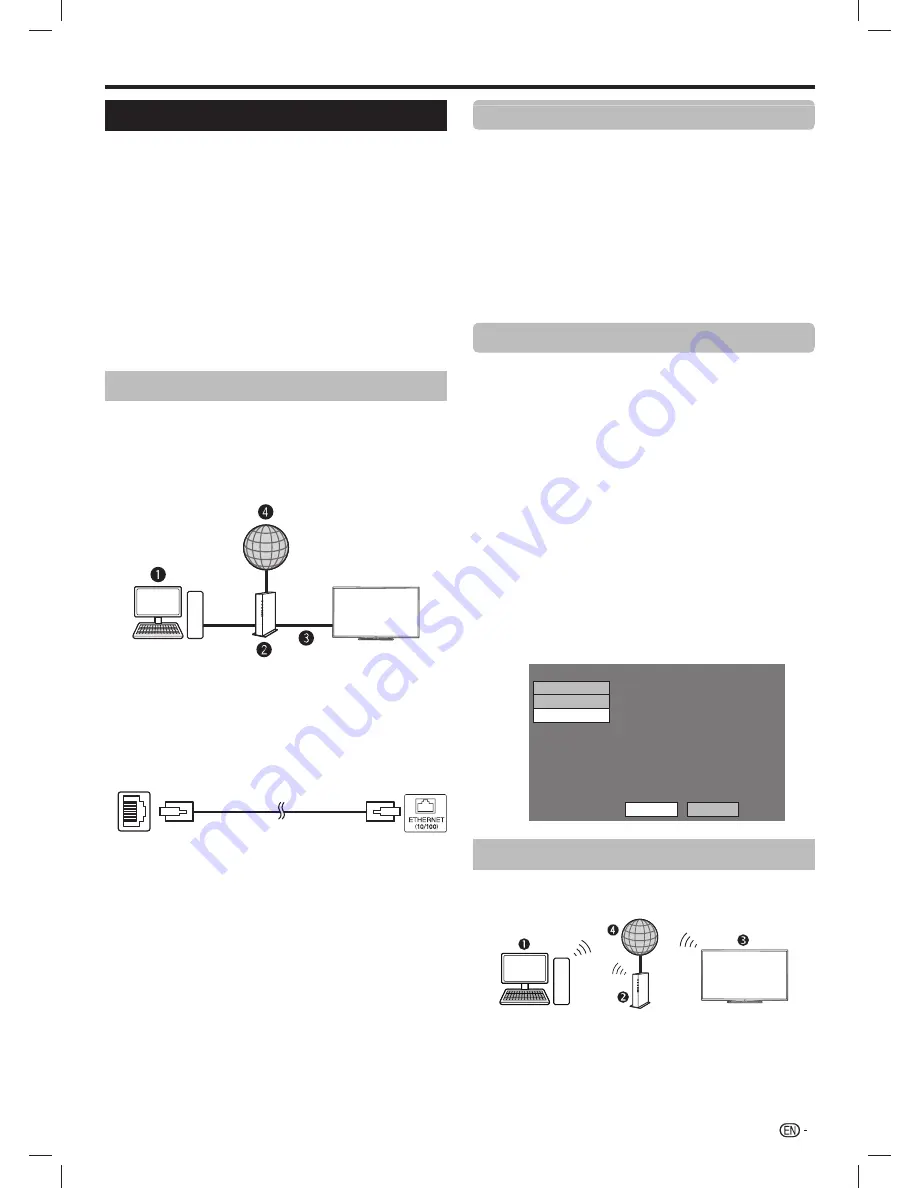
51
Connecting to the network
To enjoy internet services, you need to connect the
TV to a router with a high speed connection to the
internet. You can also connect the TV to your Home
network server through a router or access point. The TV
connection to the router can either be wired or wireless.
NOTE
• If you choose a wired connection to the router, you need an
LAN cable (commercially available).
• If you do not have a broadband internet connection, consult
the store where you purchased your TV or ask your internet
service provider or telephone company.
• An LAN and wireless connection cannot be used at the same
time. Use only one of the connection types.
• A stable connection speed is required to play back streaming
content, otherwise you may not be able to watch normally.
Wired installation
Use an LAN cable to connect the LAN terminal on the
TV to your broadcast router as shown below. This is
recommended when enjoying services which require
stable connection speeds, such as streaming media.
E
Wired connection overview
n
PC (home network server)
o
Router (commercially available)
p
LAN cable (commercially available)
q
Network
E
How to connect
Router
LAN terminal
LAN
n
n
LAN cable (commercially available)
1
Switch on the router (commercially available).
Refer to the router’s operation manual for
switching on.
2
Connect the LAN terminal on the TV to the router
(commercially available) with an LAN cable
(commercially available).
When using Easy setup function
E
Refer to
“How to connect”
.
3
Go to “HOME” > “TV Menu” > “Setup” >
“View setting” > “Network setup” > “LAN setting”
> “Easy setup”.
4
Press
c
/
d
to select “Yes”, and then press
ENTER
.
5
Press
a
/
b
to select “Wired”, and then press
ENTER
.
6
Please input according to direction of a screen,
and finally input “Complete”.
When using Manual setup function
E
Refer to
“How to connect”
.
3
Go to “HOME” > “TV Menu” > “Setup” >
“View setting” > “Network setup” > “LAN setting”
> “Manual setup” > select “Yes” > “Connection
type”.
4
Press
c
/
d
to select “Wired”, and then press
ENTER
.
5
Select “OK” to confirm.
• The wired connection will be automatically established.
• If you have failed to connect to the internet in the above
operation, an error message will appear. In this case,
press
TV/VIDEO
on the remote control or
INPUT
on
the TV to return to the normal TV screen and check the
relevant settings.
NOTE
• To change the settings manually, go to “HOME”
>
“Network setup”
>
“IP setup” and follow the on-screen
instructions and the operation manual of the router.
Setting Ethernet info.
[Current setup]
: Auto
: Auto
: Auto
: Auto
: xx:xx:xx:xx:xx:xx
IP address
Netmask
Gateway
DNS
MAC address
IP setup
Wireless setup
Connection type
TV
Change
Initialize
Wireless installation
Use the wireless LAN USB adapter (supplied accessory).
E
Wireless connection overview
n
PC (home network server)
o
Wireless LAN router/access point
p
Wireless LAN USB adapter (supplied accessory)
q
Network
Network function
LC-6070UD1H_EN_book.indb 51
LC-6070UD1H_EN_book.indb 51
1/2/2014 8:57:19 AM
1/2/2014 8:57:19 AM






























