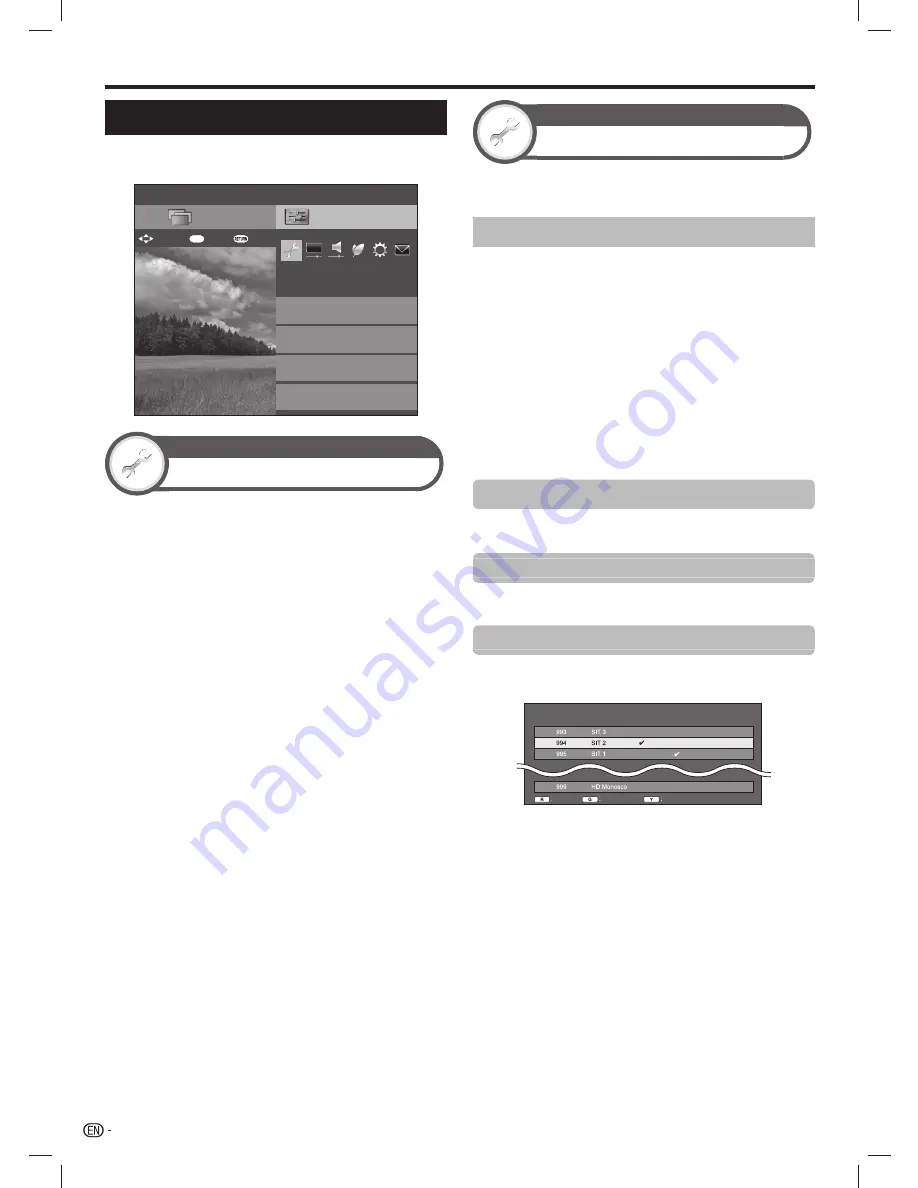
40
Channel settings
Go to “HOME” > “TV Menu” > “Setup” > “View
setting”.
Setup
Network setup
Auto installation
View setting
Channel settings
CH list
Menu
Select recording device
[USB-HDD]
:Back
:Enter
: Select
ENTER
View setting
Auto installation
The TV automatically detects and stores all available
services in your area. This function also allows you to
perform the channel setting and reconfigure the settings
after the initial auto installation has been completed.
1
Go to “Home” > “TV Menu” > “Setup” > “View
setting” > “Auto installation”.
2
If you have already set the password, enter it here.
• See page 43 for setting a password.
3
Press
c
/
d
to select “Yes”, and then press
ENTER
.
4
Press
a
/
b
to select the desired language, and
then press
ENTER
.
• You do not need to do anything during the auto search.
5
Press
c
/
d
to select “Digital Search” or “Analogue
Search”, and then press
ENTER
.
NOTE
• You cannot set the HOME/STORE setting in “Auto
installation” in the “Setup” menu. If you want to reconfigure
those settings, automatically execute initial auto installation
after executing “Reset” from the “Setup” menu.
View setting
Programme setup
You can run the auto search procedure again at any time
by accessing the “Setup” menu and “Programme setup”.
Channels can be tuned automatically or manually.
Digital setting (D-TV only)
You can reconfigure the D-TV channel settings
automatically or manually.
1
Go to “Home” > “TV Menu” > “Setup” > “View
setting” > “Channel settings” > “Programme
setup”.
2
If you have already set the password, enter it here.
• See page 43 for setting a password.
3
The “Digital setting” screen displays, and then
press
ENTER
.
4
Press
a
/
b
to select the desired menu item, and
then press
ENTER
.
5
Press
c
/
d
to select “Yes”, and then press
ENTER
.
Additional search
Use this menu to add new services automatically after
“Auto installation” has been completed.
Manual search
Add new services within a specified frequency band.
• Enter the frequency using
0
–
9
numeric buttons.
Manual adjust
Configure various settings for each service using the
Colour
(
R
/
G
/
Y
) buttons.
Service
No.
Lock
Service
Name
Lock
CH
skip
Old
LCN
CH skip
Delete
D-TV
D-TV
D-TV
D-TV
1
Press
a
/
b
to select the desired service.
2
Press the
Colour
button on the remote control
unit corresponding with the item you want to
reconfigure.
• The
✓
mark indicates the operation is set to on. Each
time the
Colour
button is pressed, you can switch the
corresponding operation on/off.
Basic adjustment
LC-6070UD1H_EN_book.indb 40
LC-6070UD1H_EN_book.indb 40
1/2/2014 8:57:14 AM
1/2/2014 8:57:14 AM






























