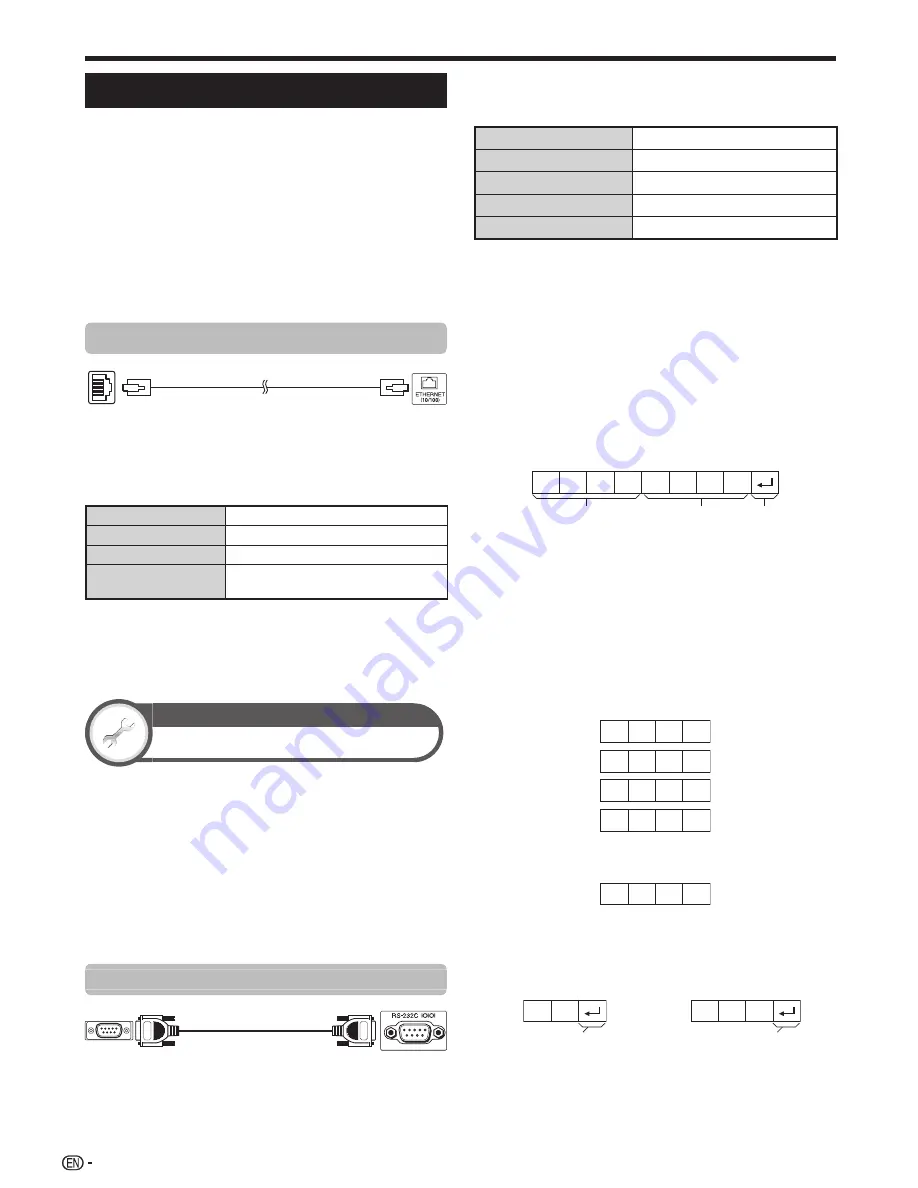
70
PC control of the TV
• When a programme is set, the TV can be controlled
from the PC using the RS-232C or IP. The input
signal (PC/video) can be selected, the volume can be
adjusted and various other adjustments and settings
can be made, enabling automatic programmed
playing.
• Use an RS-232C serial control cable (cross type),
ETHERNET cable (commercially available) or wireless
LAN USB adapter for the connections.
NOTE
• This PC control should be used by a person who is
accustomed to using PCs.
Communication conditions for IP
LAN
ETHERNET cable
(commercially available)
Connect to the TV with the following settings made for IP
on the PC.
IP protocol
TCP/IP
Host IP address
Set the IP address on the TV menu.
Service
None (do not select Telnet or SSH).
TCP port#
Set a port number on the TV menu
(Control port).
When you set your ID and password on the TV menu, you
need to enter them as soon as you connect to the TV.
NOTE
• The connection will be cut off when there has been no
communication for 3 minutes.
View setting
IP Control setup
1
Go to “HOME” > “TV Menu” > “Setup” > “View
setting” > “Network setup” > “IP Control setup” .
2
[Control setting]
This function is set to enable IP Control.
3
[Device name setting]
You can set up the name of this TV for displaying
on external devices.
4
[Detail setting]
You can set up Login ID, Password and Control
port for using IP Control.
Communication conditions for RS-232C
RS-232C serial control cable (cross type)
(commercially available)
Set the RS-232C communications settings on the PC
to match the TV’s communications conditions. The TV’s
communications settings are as follows:
Baud rate
9,600 bps
Data length
8 bits
Parity bit
None
Stop bit
1 bit
Flow control
None
Communication procedure
Send the control commands from the PC via the RS-
232C connector.
The TV operates according to the received command
and sends a response message to the PC.
Do not send multiple commands at the same time. Wait
until the PC receives the OK response before sending
the next command.
Make sure to send “A” with the carriage return and
confirm that “ERR” returns before operating.
Command format
Eight ASCII codes +CR
n
o
p
C1 C2 C3 C4 P1 P2 P3 P4
Command four digits: Command. The text of four
characters.
Parameter four digits: Parameter 0–9, blank, ?, minus
Return code (0DH):
?
Parameter
Input the parameter values, aligning left, and fill with
blank(s) for the remainder (be sure that four values are
input for the parameter).
When the input parameter is not within an adjustable
range, “ERR” returns (refer to “Response code format”).
0
0
5
5
1
0
0
0
0
0
9
0
When “?” is input for some commands, the present
setting value responds.
?
?
?
?
Response code format
Normal response
Problem response
(communication error or
incorrect command)
O
K
E
R
R
Return code (0DH)
Return code (0DH)
Connecting a PC
LC70LE950X_EN_book.indb 70
LC70LE950X_EN_book.indb 70
8/3/2013 10:02:02 AM
8/3/2013 10:02:02 AM
Содержание Aquos LC-60LE950X
Страница 1: ...LC 70LE951X LC 70LE950X LC 60LE951X LC 60LE950X LED BACKLIGHT TV OPERATION MANUAL ...
Страница 2: ......
Страница 94: ...92 Note ...
















































