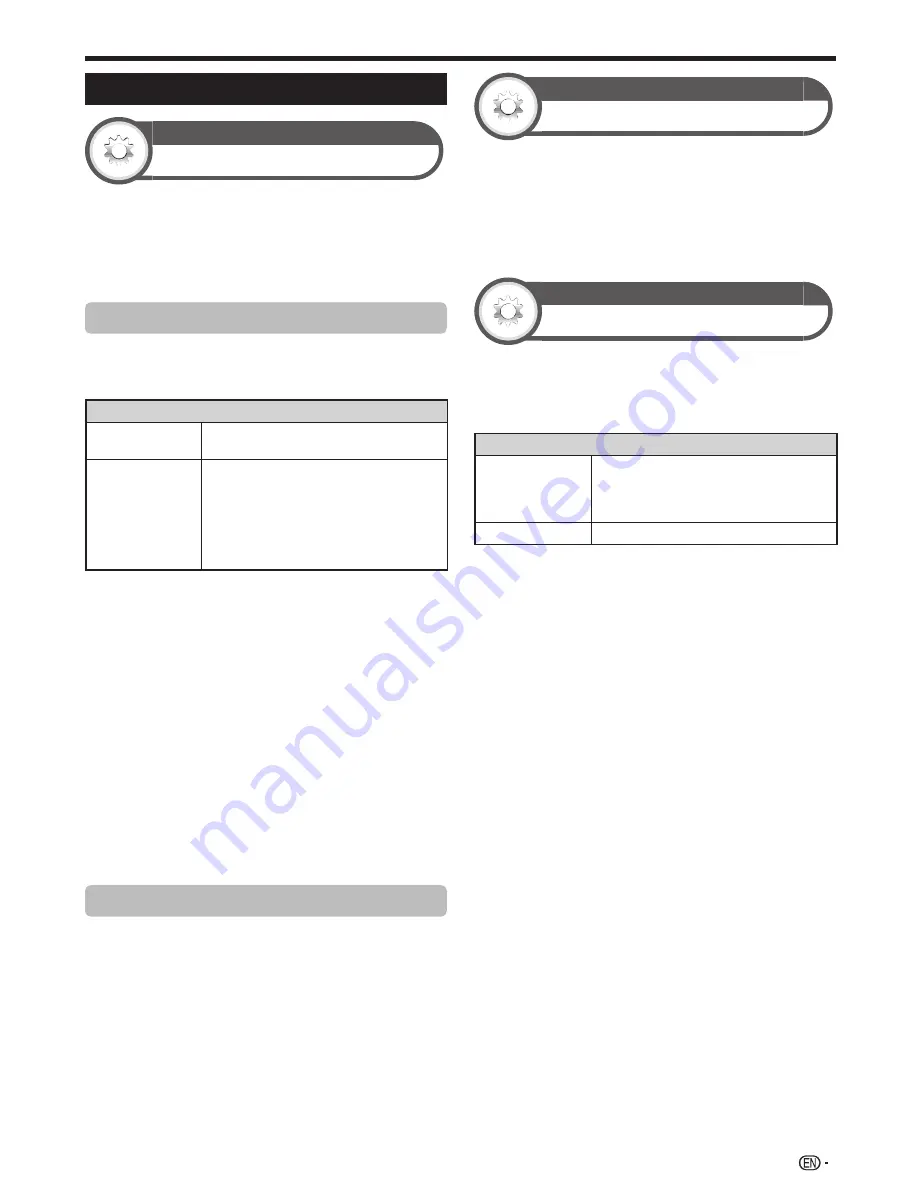
51
Additional features
Option
Wallpaper setting
This function is available only when “Quick start” is set to
“On (Wallpaper)”.
Activating the function will display still images when the
TV is in standby mode.
Go to “HOME” > “TV Menu” > “Setup” > “Option”
> “Wallpaper setting”.
Data source
For the wallpaper, you can select either the still images
pre-installed in the TV or your favourite still images stored
in the USB device.
Item
Pre-installed
The images pre-installed in the TV will be
displayed in a slideshow.
USB
Images stored for the wallpaper will
appear.
If only a single still image is stored in the
USB device, that image will be displayed
as the wallpaper. When there are multiple
still images in the memory, all the images
will be displayed in a slideshow.
NOTE
• Images are displayed as a slideshow in 3-minute intervals.
• As a USB device cannot be detected immediately after the TV
is turned on from standby mode, the wallpaper pre-installed
in the TV may be displayed even when “Data source” is set to
“USB”. To display the USB Wallpaper, turn on the power and
wait 10 seconds before turning off the power.
• When in the wallpaper function, do not perform any OAD
operations or EPG searches.
• A timer set for recording or watching a programme will take
priority 2 minutes before the programme starts.
E
When you display images by using the USB
device
• Create a folder named “WP” in the root directory of the USB
device (the first directory when the USB device is opened),
and store into the folder the still images you want to display
for the wallpaper.
• You must insert the USB device into the USB terminal before
turning off the TV.
Timer setting
You can set the length of time the TV will remain in the
Wallpaper mode (3 hours/6 hours/12 hours/24 hours).
NOTE
• Setting “Quick start” to “On” consumes more power.
• No buttons except for
a
work even while the still images are
being displayed.
• If the ready-for-use USB device is not inserted, the still
images pre-installed in the TV will be displayed in a slideshow
even when “Data source” is set to “USB”.
• The still images will be displayed until the set time has
elapsed.
• If you do not want to use the wallpaper as described above,
set “Quick start” to “On” or “Off”.
Useful viewing functions
Option
Boot picture
With this function activated, the SHARP logo will be
displayed when you turn on the TV.
Go to “HOME” > “TV Menu” > “Setup” > “Option”
> “Boot picture”.
NOTE
• This function is not available when the “Quick start” is set to “On”.
Option
Game play time
This function allows you to display the elapsed time on
the screen when “AV mode” is set to “GAME”.
Go to “HOME” > “TV Menu” > “Setup” > “Option”
> “Game play time”.
Item
On
Under connecting a game console to
the TV, the elapsed time is displayed
in 30-minute increments after you start
playing a game.
Off
Hides the time.
NOTE
• This function is displayed in the external input mode.
• This function is reset after performing the following
operations:
1.
When toggling the input.
2. When changing “AV mode”.
LC70LE950X_EN_book.indb 51
LC70LE950X_EN_book.indb 51
8/3/2013 10:01:54 AM
8/3/2013 10:01:54 AM
Содержание Aquos LC-60LE950X
Страница 1: ...LC 70LE951X LC 70LE950X LC 60LE951X LC 60LE950X LED BACKLIGHT TV OPERATION MANUAL ...
Страница 2: ......
Страница 94: ...92 Note ...
















































