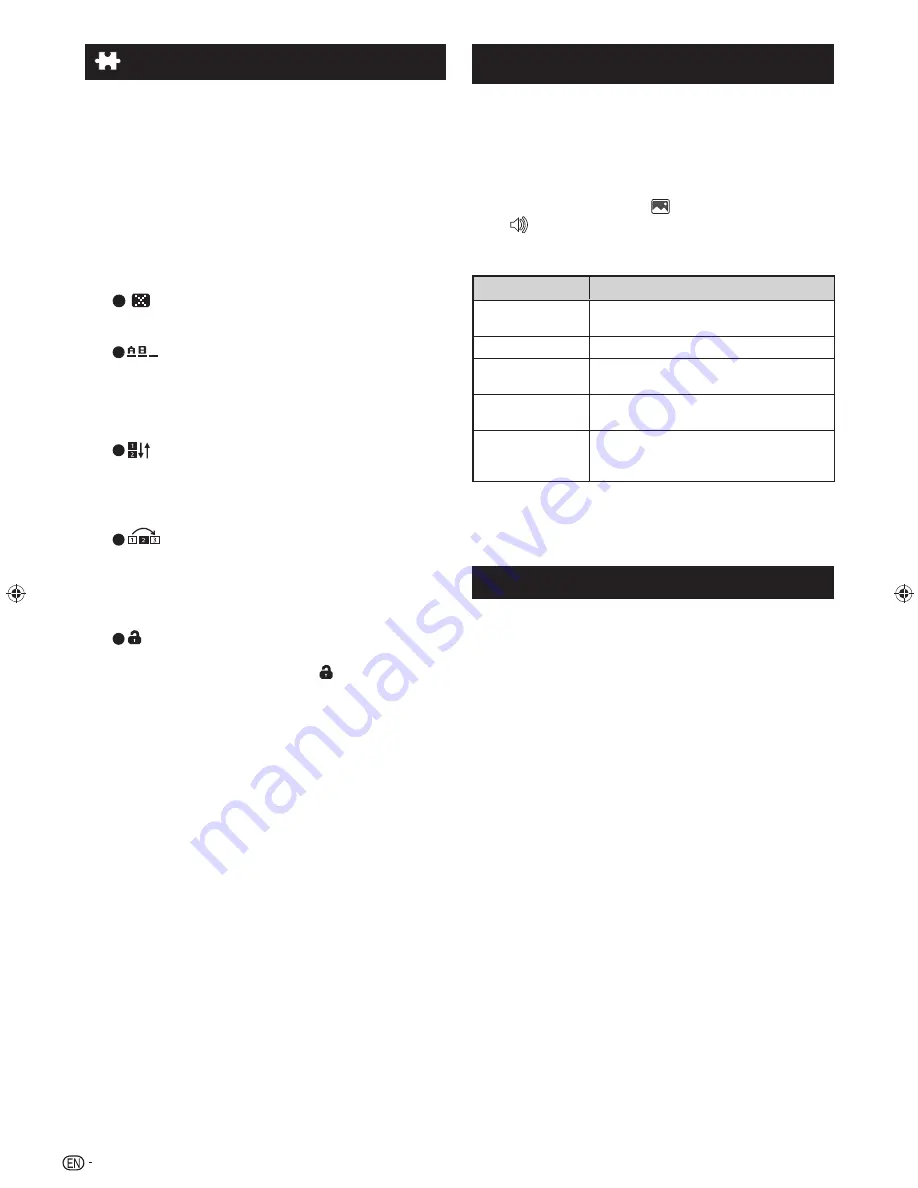
12
Programme setup (Continued)
H
Programme edit
Use this menu to set up a channel individually.
1
Repeat steps 1 to 3 in
Auto
search
.
2
Press
a
/
b
to select “Programme edit”, and then
press
ENTER
.
3
Press
a
/
b
to select the channel you want to
edit, and then press
1
to
5
on the remote control if
necessary or press
RETURN
to exit
.
•
As you toggle down the channels, each channel is
immediately reflected in the background when you press
ENTER
.
1
(Erase programme)
Channels can be erased individually.
Press
1
to erase the selected channel.
2
(Label)
You can change channel names individually.
Maximum 5 alphanumerics can be input.
Press
2
to start labelling.
Press
a
/
b
/
c
/
d
to select a character, and then press
2
again or
ENTER
to save.
3
(Sort)
Channel positions can be sorted freely.
Press
3
to select the channel you want to move.
Press
a/b
to move it to the desired position, and then
press
3
again or
ENTER
to save.
4
(Skip)
Channels with “Skip” set to “On” are passed over when
using
CH
r/s
even if selected while watching the image
from the TV.
Press
4
to skip the selected channel.
Press
4
again to cancel the skip.
5
(Lock)
You can block the viewing of any selected channel.
Password must be set first to allow “
” to function.
•
See page 14 for setting a password.
Press
5
to lock the selected channel.
Press
5
again to unlock the locked channel.
Selecting a preset AV mode
“AV mode” gives you several viewing options to choose
from to best match the system environment, which
can vary due to factors like room-brightness, type of
programme watched or the type of image input from
external equipment.
1
Press
MENU
and the MENU screen displays.
2
Press
c/d
to select “
” (Picture) and
“
” (Audio).
3
Press
a/b
to select “AV mode”, and then press
ENTER
.
Selected item
Description
STANDARD
For a highly defined image in a normally
bright room.
MOVIE
For a movie.
PC
For PC (Available only when inputting an
HDMI or PC signal).
DYNAMIC
For a clear-cut image emphasising high
contrast for sports viewing.
DYNAMIC
(FIXED)
Changes the image and sound settings
to the factory preset values. No
adjustments are allowed.
NOTE
•
You can select a different AV mode item for each input mode.
(For example, select STANDARD for TV input and DYNAMIC
for VIDEO input.)
Menu operation
1
Press
MENU
and the MENU screen displays.
2
Press
c/d
to select the desired menu
(Programme setup, Picture, Audio, ECO, Setup,
Option).
3
Press
a/b
to select the desired menu item.
Press
ENTER
to proceed if necessary.
4
Press
a/b
or
c/d
to select the desired item or
adjust the item to the desired level. Press
ENTER
if necessary.
LC60LE650X_EN_book.indb 12
LC60LE650X_EN_book.indb 12
7/18/2013 8:52:21 AM
7/18/2013 8:52:21 AM
Содержание Aquos LC-60LE650X
Страница 1: ...MODEL LC 60LE650X LC 70LE650X LED BACKLIGHT TV OPERATION MANUAL ...
Страница 2: ......
Страница 38: ...Memo ...
Страница 39: ......















































