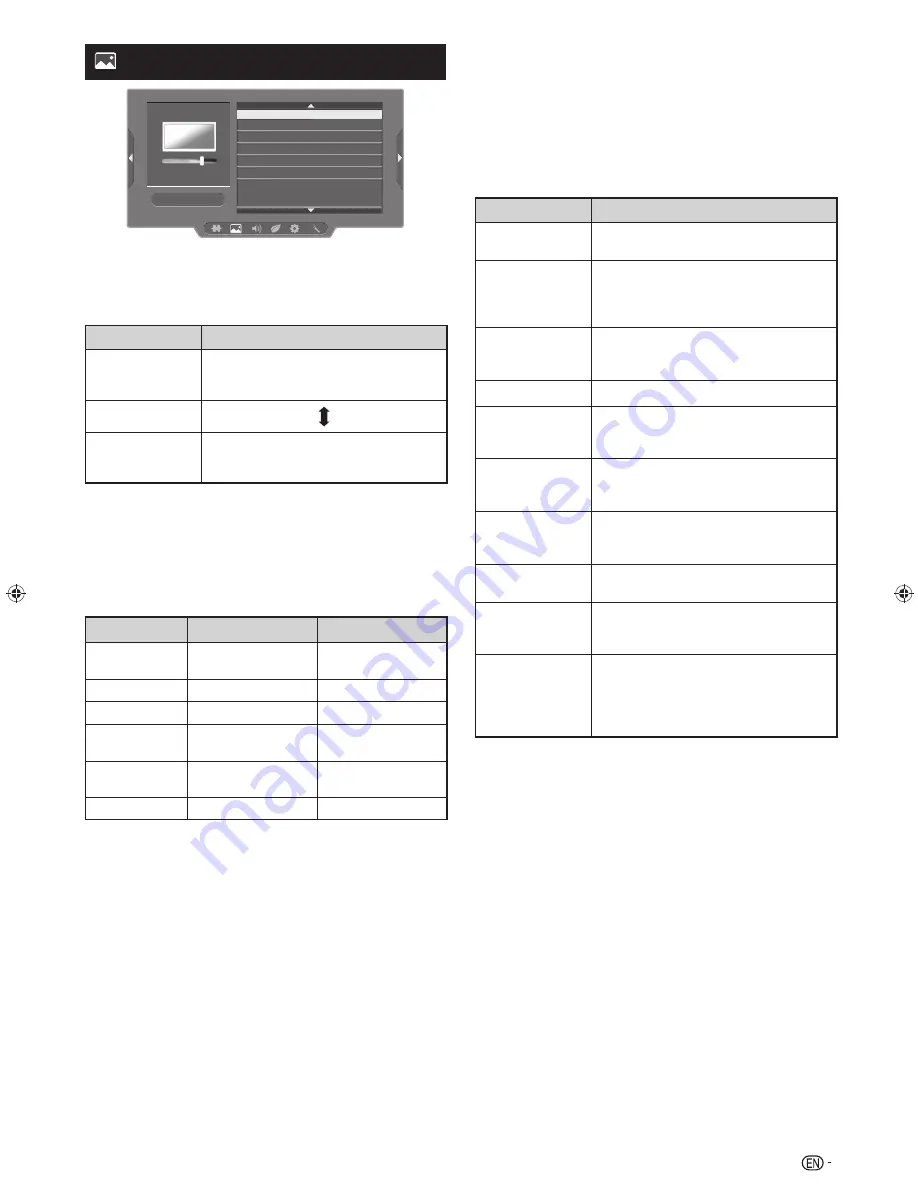
13
Picture menu
Picture
AV mode
Picture adjust
Fine motion
DNR
Wide mode
Reset
Picture adjust
Clear picture processing
Processes noise included in broadcast signals to improve
picture quality.
Selected item
Description
High
Improves picture quality through Clear
picture processing at a level above
“Middle”.
Middle
Off
Turn Off the function for improving
picture quality through Clear picture
processing.
NOTE
•
You can also select an item by pressing
CLEAR PIC.
on the
remote control unit.
•
This Clear picture processing effect may not have suitable
effect on certain pictures. In that case, please change the
setting to “Middle” or “Off”.
Adjustment items
Selected item
c
button
d
button
Backlight
The screen dims
The screen
brightens
Contrast
For less contrast
For more contrast
Brightness
For less brightness
For more brightness
Colour
For less colour
intensity
For more colour
intensity
Tint
Skin tones become
reddish
Skin tones become
greenish
Sharpness
For less sharpness
For more sharpness
NOTE
•
“Picture adjust” cannot be changed during “DYNAMIC
(FIXED)” mode.
Fine motion
Use Fine motion to view fast-action image more cleary.
(On, Off)
DNR (Digital Noise Reduction)
Reduces noise on screen and produces a clearer video
image. (Auto, High, Low, Off)
Wide mode
You can manually select the size of a picture appeared
on your screen.
Selectable picture size varies with the type of signal
received.
Press
a/b
while the wide mode menu displays on the
screen.
•
As you toggle down the options, each mode is immediately
reflected on the TV.
Selected item
Description
Normal/4:3
For 4:3 “standard” pictures. A side bar
appears on each side.
Zoom 14:9
For 14:9 letterbox pictures. A thin side
bar appears on each side, and you may
also see bars on the top and bottom
with some programmes.
Panorama
In this mode the picture is progressively
stretched toward each side of the
screen.
Full/16:9
For 16:9 squeeze pictures.
Cinema 16:9
For 16:9 letterbox pictures. Bars may
appear on the top and bottom with some
programmes.
Cinema 14:9
For 14:9 letterbox pictures. Bars may
appear on the top and bottom with some
programmes.
Dot by Dot
Display an image with the same number
of pixels on the screen (only when
receiving 1080i/1080p signal).
Just scan
Keeps the original aspect ratio and
enlarge the picture as much as possible.
Auto
Keeps the original aspect ratio based
on source information and enlarge the
picture as much as possible.
Underscan
Display with an Underscan image only
when receiving a 720p signal. Display
with the High-Definition image adjusted
optimally. Noise may appear on the edge
of the screen with some programmes.
NOTE
•
Some picture sizes may not be displayable depending on the
input signal.
•
“Auto”, “16:9”, “4:3” and “Just scan” can be selected only
during video playback in “Movie mode” of USB Media Player.
•
For resetting all “Picture adjust” items to factory preset values,
press
a/b
to select “Reset”, press
ENTER
, press
a/b
to
select “Yes”, and then press
ENTER
.
LC60LE650X_EN_book.indb 13
LC60LE650X_EN_book.indb 13
7/18/2013 8:52:21 AM
7/18/2013 8:52:21 AM
Содержание Aquos LC-60LE650X
Страница 1: ...MODEL LC 60LE650X LC 70LE650X LED BACKLIGHT TV OPERATION MANUAL ...
Страница 2: ......
Страница 38: ...Memo ...
Страница 39: ......
















































