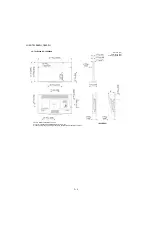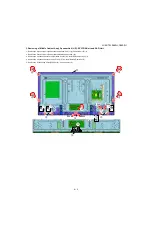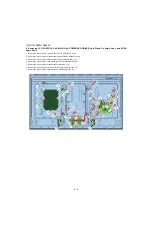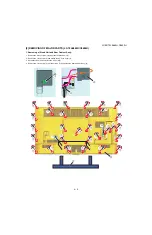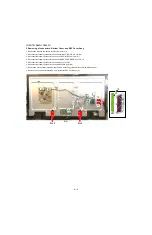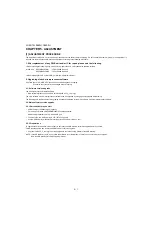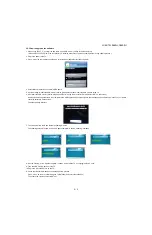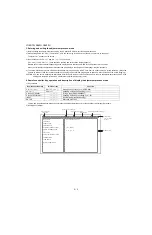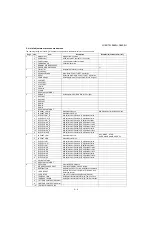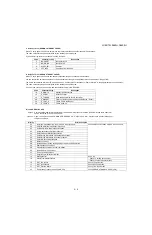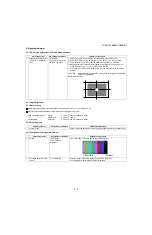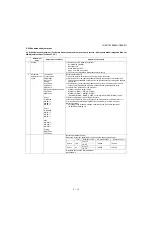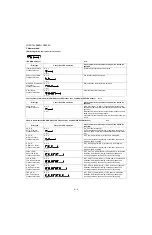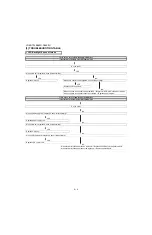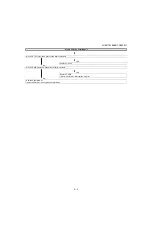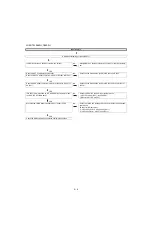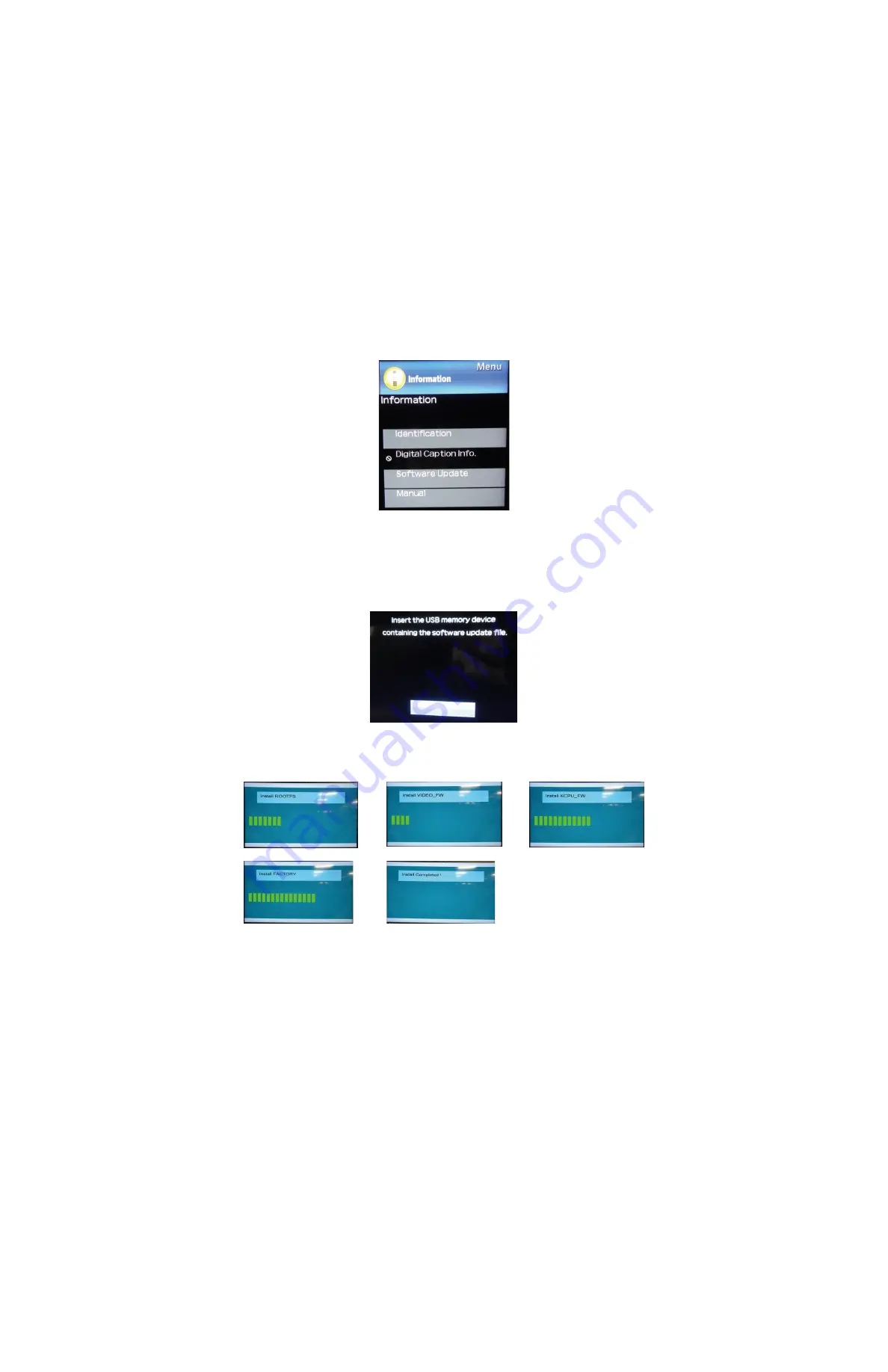
LC-60/70LE660U,C6600U
5 – 2
2.2.3 How to upgrade the software
1. Please copy "BUFF_C_xxx.img" file and place it on a USB memory device in the root directory.
(Please make it the only file in the root directory. Otherwise, other files might cause some problem during update process.)
2. Plug in the power to the TV.
3. Press "menu" on the remote control and go to "Information" and select "Software Update".
4. Select "Manual Update" then select "USB Update".
5. A screen telling to insert the USB memory device will appear so please insert the USB on back of the TV.
6. After insert the USB memory device, please push "Enter" on the remote control.(This will select "OK" on the screen.)
Sometimes a message that there is no firmware in the USB might show but, please ignore that message and keep pressing "enter" on your remote
control to select OK on the screen.
Then the updating will start.
7. The screen will turn black and firmware updating will start.
The updating screen will show and when "Update complete" is shown, updating is finished
8. After 10 minutes, or the "Update complete" is shown, power off the TV by unplugging the AC cord.
9. Take the USB memory device off the TV
10.Plug in the AC cord and turn on the TV.
11.Check that the firmware has been updated by below process.
Press "menu" on remote control and go to "Information" and select "Identification"
Then check the version number is SWx.xx.
Содержание Aquos LC-60C6600U
Страница 6: ...LC 60 70LE660U C6600U 1 1 LC 60LE660U Service Manual CHAPTER 1 SPECIFICATIONS 1 SPECIFICATIONS ...
Страница 7: ...LC 60 70LE660U C6600U 2 1 LC 60LE660U Service Manual CHAPTER 2 OPERATION MANUAL 1 OPERATION MANUAL ...
Страница 8: ...LC 60 70LE660U C6600U 2 2 3 ...
Страница 9: ...LC 60 70LE660U C6600U 2 3 ...
Страница 10: ...LC 60 70LE660U C6600U 2 4 ...
Страница 11: ...LC 60 70LE660U C6600U 3 1 LC 60LE660U Service Manual CHAPTER 3 DIMENSIONS 1 DIMENSIONS ...
Страница 54: ...LC 60 70LE660U C6600U 7 3 ...
Страница 71: ...LC 60 70LE660U C6600U ...