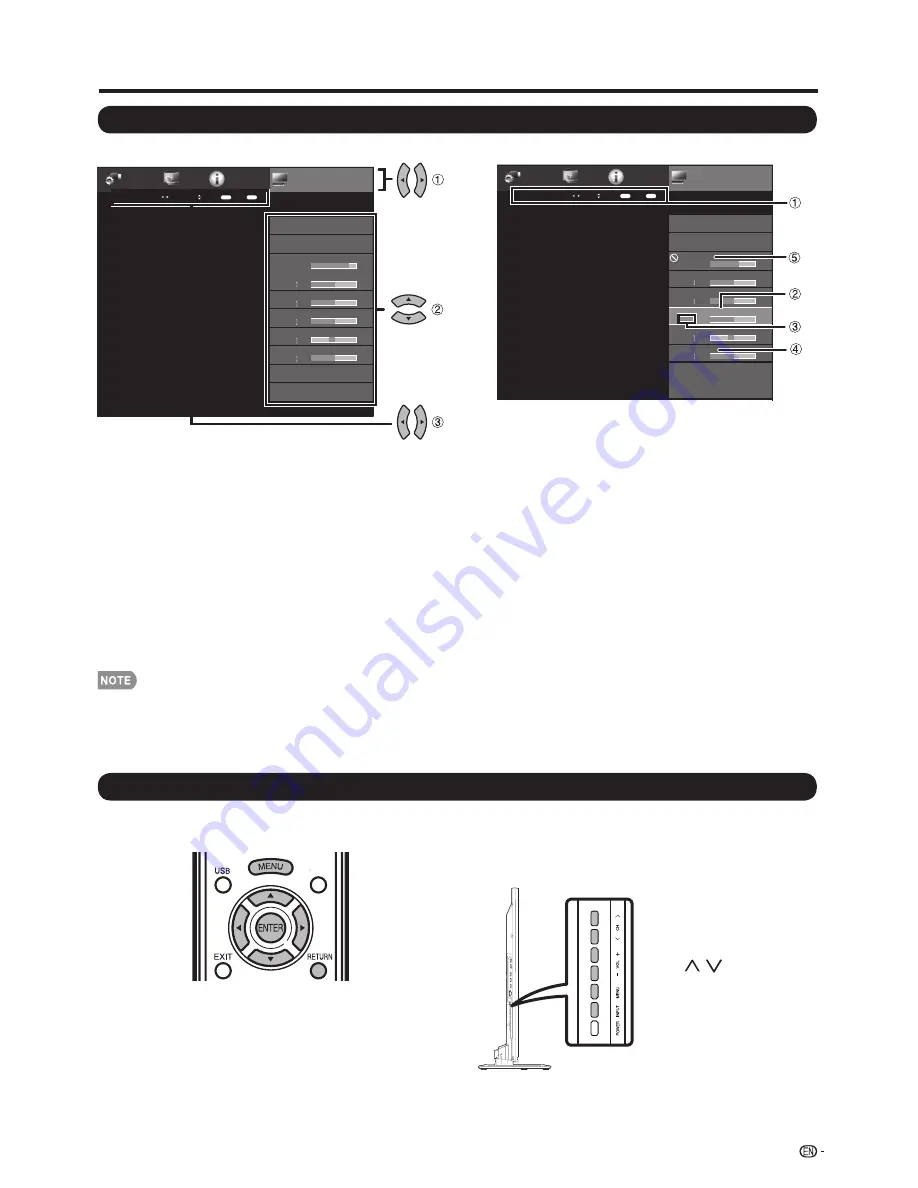
AV MODE
[USER]
OPC
[ON]
Backlight
Contrast
Brightness
Color
Tint
Sharpness
Advanced
Reset
1
Guide display
• This indicates the buttons that can be operated on the
displayed screen. The guide display varies depending
on the menu setting screen.
• The operations for some selected items may be displayed
in the operational guide bar at the bottom of the screen.
2
Item displayed in blue
• This indicates the item currently selected.
• Press
ENTER
to go to the adjustment screen for this item.
3
Item in brackets
• This indicates the current setting for the item.
4
Item displayed in white
• This indicates that the item can be selected.
5
Item displayed in gray
• This indicates that the item cannot be selected.
There are various reasons why the items cannot be
selected, but the main reasons are as follows:
—Nothing is connected to the selected input terminal.
—The function is not compatible with the current input signal.
On-Screen Display Menu Operation
Menu Operation Buttons
Using the control panel of the main unit
You can also operate the menu with the control panel
of the main unit.
Button operations on the control panel correspond to
the ones on the remote control as shown below.
MENU:
MENU
on the
remote control.
INPUT:
ENTER
on the
remote control.
CH
/
:
Cursor
a
/
b
on the remote
control.
VOL
k
/
l
:
Cursor
c
/
d
on the remote
control.
Using the remote control
Use the following buttons on the remote control to
operate the menu.
MENU:
Press to open or close the menu screen.
a
/
b
/
c
/
d
:
Press to select a desired item on the screen or
adjust a selected item.
ENTER:
Press to go to the next step or complete the
setting.
RETURN:
Press to return to the previous step.
• Menu options differ in the selected input modes, but the operating procedures are the same.
• The screens in the operation manual are for explanation purposes (some are enlarged, others cropped) and may vary slightly
from the actual screens.
• The order of explanations for each menu item in the following pages is not necessarily in accordance with the alignment of
the items on the screen.
Example
Menu
Information
Initial
Setup
System
Options
Picture
Settings
Picture Settings
Example
Menu
Information
Initial
Setup
System
Options
Picture
Settings
AV MODE
[USER]
OPC
[Off]
Backlight
Contrast
[ 50
[ 50
[ 50
[
0
[ 10
Brightness
Color
Tint
Sharpness
Advanced
Reset
Picture Settings
RETURN
Exit
ENTER
Enter
1
Press
MENU
to display the MENU screen.
2
1
Press
c
/
d
to select the desired menu.
2
Press
a
/
b
to select a specifi c adjustment item,
and then press
ENTER
.
• Additional related adjustment items may be
displayed. Press
a
/
b
to select the desired item.
3
Adjust the item while referring to the guide
display.
• Operations vary depending on the function or item.
Refer to the guide display corresponding to the
menu setting screen for button operations.
3
Press
MENU
to exit.
[
]
87
[ 50
[ 50
[ 51
[
0
[ 10
[
]
67
23
On-Screen Display Menu
Select
RETURN
Back
ENTER
Enter
Select
Adjust
Select Menu
Smart
Central






























