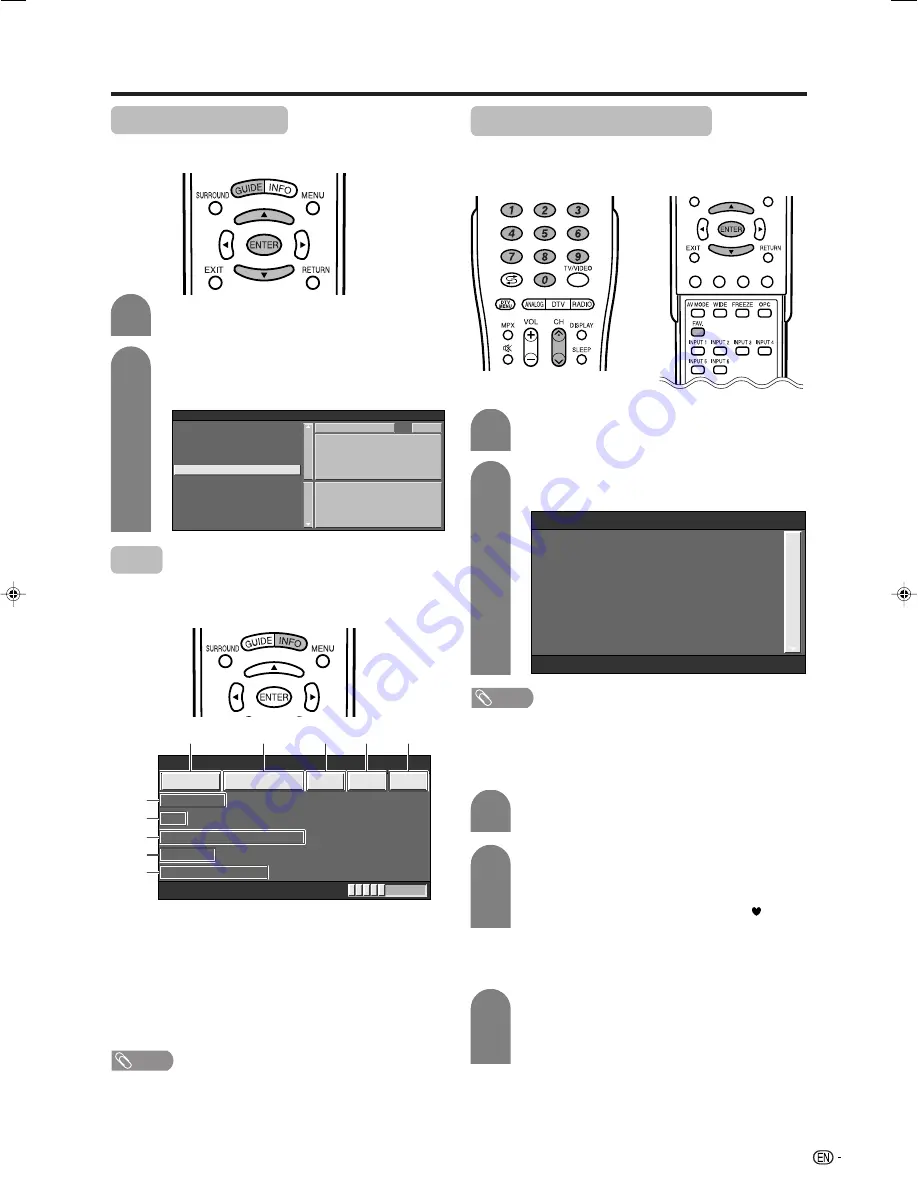
33
Basic adjustment settings (Digital)
Programme Guide
You can check the schedule of DTV events and view
detailed information about current or future events.
Press
a
/
b
to display your desired
programme, and then press
ENTER
.
• When you press
ENTER
, the TV jumps to the channel.
Press
GUIDE
to display the programme
guide list.
1
2
03-0001
03-0002
03-0030
03-0040
BBC ONE
ABC
12:11
Programme Guide
BBC TWO
CBBC Channel
12-0021
ABC Melbourne
BBC NEWS 24
Now
ABC2 ( 11:04 - 12:03 )
[Montreux Jazz Festival 2003]
Next
ABC2 ( 12:03 - 13:30 )
[The New Inventors]
Info
While watching DTV you can check the extended
programme information on the screen using
INFO
on
the remote control.
NOTE
• While the I-Plate is still on the screen, you can press
INFO
on
the remote control again to call up the extended programme
information of the current TV channel.
• Press
INFO
again and you call up the extended information on
the next programme.
• Pressing
INFO
again will not display the information for the next
programme if “No Available Event Text” under “Next” is displayed.
6
7
8
9
0
1
5
4
3
2
General INFO screen
1
Current channel number
2
Date and current local
time
3
Teletext
4
Audio system
(Dolby D or MPEG)
5
Parental rate
6
Station name
7
Service name
8
Current programme
name
9
Time for the current
programme
0
Next programme name
12-0021
11:52
TTX
Mpeg
Jun.25
G
INFO
ABC Melbourne
ABC2
NOW : Montreux Jazz Festival 2003
11:04 - 12:03
NEXT : The New Inventors
Favourite Programme List
When you are watching terrestrial TV channels, you
can call up the Favourite Programme List using
FAV.
on the remote control.
Press
FAV.
to display the Favourite
Programme List.
1
2
Press
a
/
b
to select your desired channel,
and then press
ENTER
.
0002
Favourite Programme List
0030
0040
BBC TWO
CBBC Channel
BBC NEWS 24
NOTE
• Refer to “Favourite & Lock” to register channels to your Favourite
Programme List. (See page 34.)
Changing channels within the Favourite
Programme List
Repeat steps 1 and 2 in
Favourite
Programme List
.
1
2
Select the registered channels in the
Favourite Programme List using
CH
r
/
s
on
the remote control unit or the TV.
• The information plate pops up with the “
” symbol
on the left of the channel.
Selecting channels other than Favourite
programmes
Directly input the number of the channel you
want to watch using
0-9
on the remote control
unit or select the channel from “Programme
List” in the “Programme” menu.
1
LC-GD7X_E-i
06.9.29, 11:43 AM
33
















































