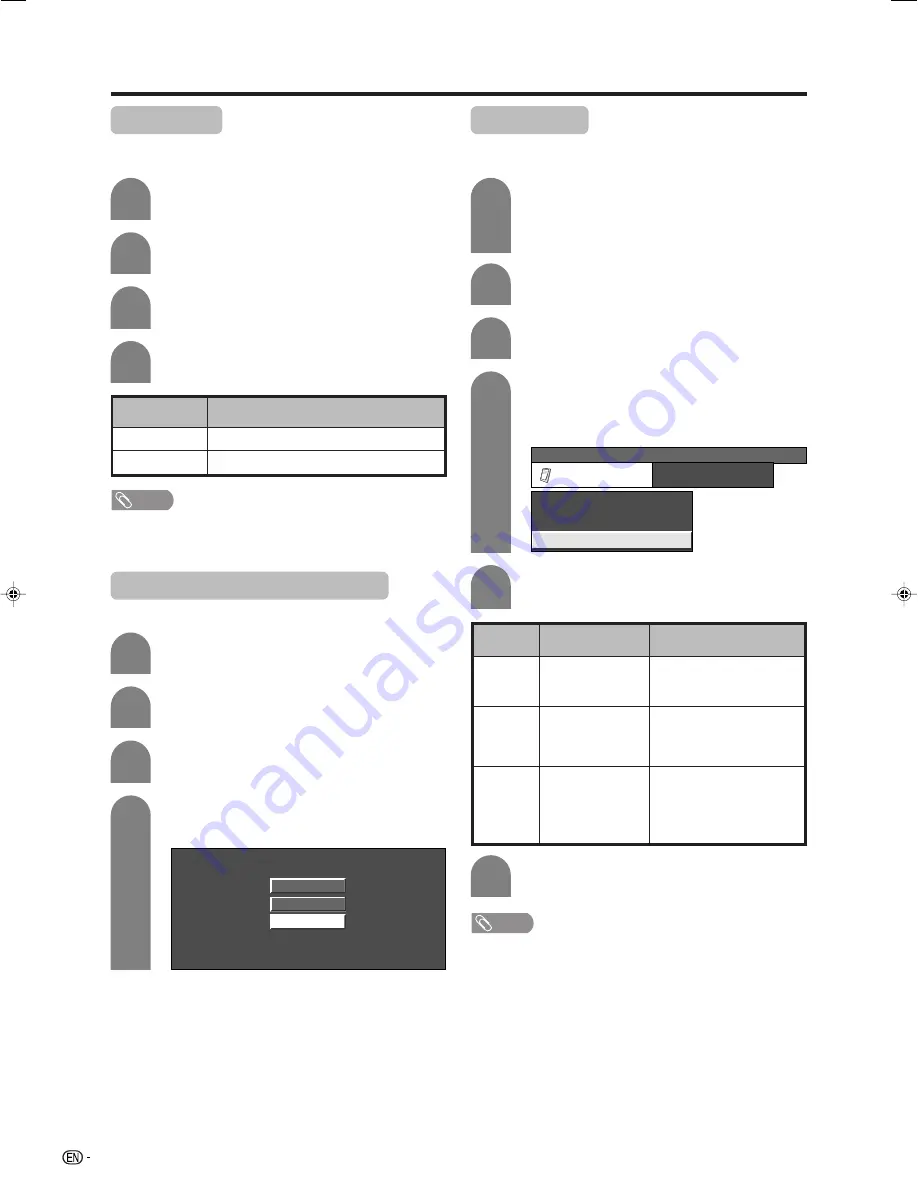
48
Useful adjustment settings
4
Press
c
/
d
to select “On”, and then press
ENTER
.
Press
MENU
and the MENU screen displays.
Press
c
/
d
to select “Option”.
Press
a
/
b
to select “Audio Only”, and then
press
ENTER
.
1
2
3
Audio Only
When listening to music from a music programme, you
can set the display off and enjoy audio only.
Description
Audio is output without screen image.
Both screen images and audio are output.
Selected item
On
Off
NOTE
• When you make operations that change the picture on the
TV such as by changing the input source, the Audio Only
function is set to “Off”.
DNR (Digital Noise Reduction)
Produces a clearer video image.
1
2
3
Press
MENU
and the MENU screen displays.
Press
c
/
d
to select “Option”.
Press
a
/
b
to select “DNR”, and then press
ENTER
.
Press
a
/
b
to select the desired level, and
then press
ENTER
.
4
Off
High
Low
4
Press
a
/
b
to select “HDMI Setup”, and then
press
ENTER
.
• The HDMI Setup can be selected only when
“INPUT4” or “INPUT5” is selected.
Press
MENU
and the MENU screen displays.
1
2
3
HDMI Setup
HDMI (High-Definition Multimedia Interface) terminal
selection.
MENU
[Option ... HDMI Setup]
Option
Audio Only
DNR
HDMI Setup
[Off]
5
Press
a
/
b
to select the desired item, and
then press
ENTER
.
Selectable items
RGB/YCbCr 4:4:4/
YCbCr 4:2:2
Enable/Disable
Digital/Analogue
HDMI Setup
items
Signal
Type
Auto View
Audio
Select
Description
Select the video signal
type from the HDMI
terminal.
Set whether or not to use
WIDE MODE based on
signal recognition,
including an HDMI signal.
Select “Digital” for audio
signal via the HDMI
terminal. Select “Analogue”
for audio signal via the
AUDIO jack.
NOTE
• Refer to your external equipment operation manual for
the signal type.
• Item under “Signal Type” can be selected when the
equipment is connected with a DVI-HDMI conversion
cable.
• When the equipment is connected with an HDMI cable,
items are automatically set and cannot be selected.
• “Audio Select” is only available for INPUT5.
Press
c
/
d
to select “Option”.
To watch an HDMI equipment image, select
“INPUT4” or “INPUT5” using
TV/VIDEO
on
the remote control unit or on the TV.
6
Press
a
/
b
/
c
/
d
to select the desired
setting, and then press
ENTER
.
LC-GD7X_E-j
06.9.29, 11:48 AM
48





























