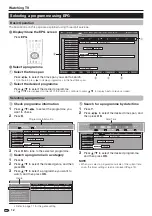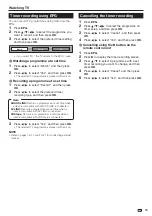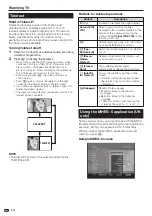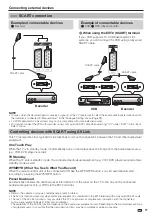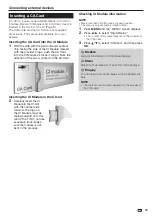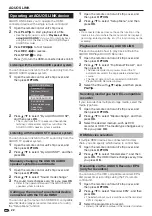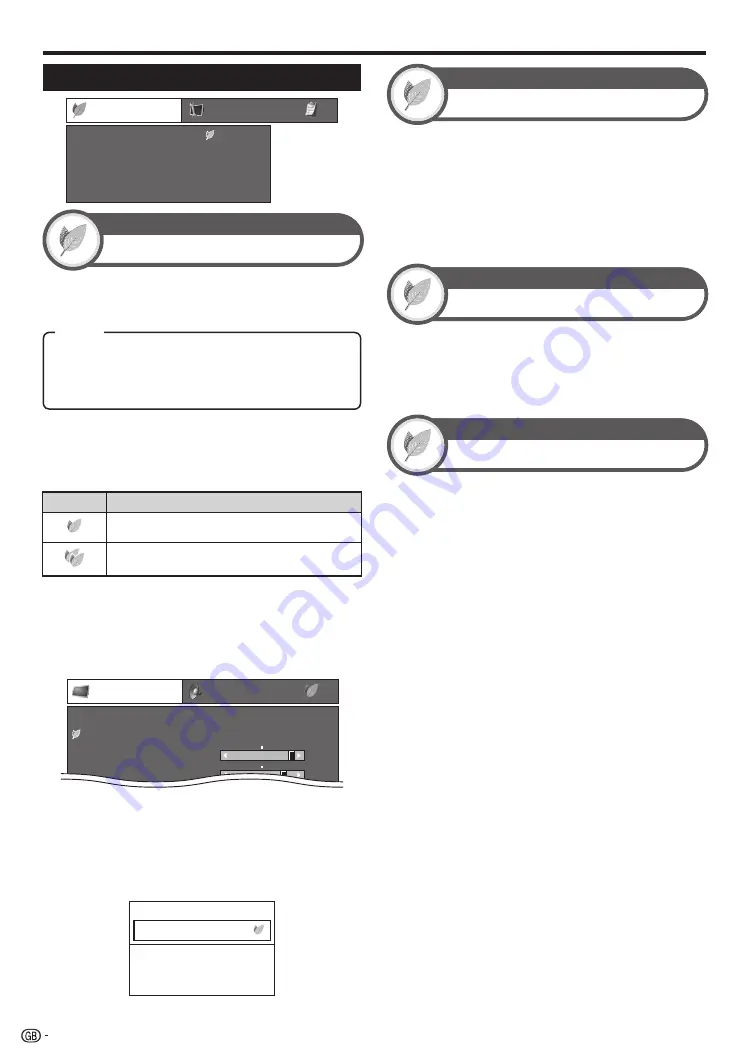
Power Save Settings
ECO
Energy Save
No Signal Off
No Operation Off
Sleep Timer
[ Standard]
[Disable]
[Disable]
Basic adjustment
No Signal Off
ECO
When set to “Enable”, the TV will automatically enter
standby mode if there is no signal input for 15 minutes.
Five minutes before the TV enters standby mode, the
remaining time displays every minute.
NOTE
Even if a TV programme finishes, this function may not
operate because of interference from other TV stations or
other signals.
•
•
Energy Save
ECO
This function enables you to automatically reduce the
backlight brightness in order to decrease the power
consumption and increase the backlight life span.
The TV will automatically enter standby mode if no
operations are performed during the time span you set
(“30min.” or “3hr.”).
Five minutes before the TV enters standby mode, the
remaining time displays every minute.
•
No Operation Off
ECO
Allows you to set a time when the TV automatically
enters standby mode.
NOTE
Select “Off” to cancel the sleep timer.
When the time has been set, countdown automatically
starts.
Five minutes before the preset of time expires, the
remaining time displays each minute.
•
•
•
Sleep Timer
ECO
26
Standard:
Reduces the backlight brightness by 20%.
Advanced:
Reduces the backlight brightness by 30%.
Off:
The backlight brightness is the same value of your
settings in the selected “AV MODE”.
Item
NOTE
This function does not work when “AV MODE” is set to
“DYNAMIC (Fixed)”.
“Energy Save” status icons
Icon
Description
“Energy Save” is set to “Standard”.
“Energy Save” is set to “Advanced”.
When “Energy Save” is set to “Standard” or
“Advanced”, “Energy Save” status icons appear in the
“Picture” menu and channel information windows as
shown below.
EXAMPLE
Picture
Contrast
OPC
[On]
Brightness
[+30]
[0]
0
–30
+40
+30
Backlight
[+14] –16
+16
DYNAMIC
When “OPC” is set to “On” or “On:Display”, an “Energy
Save” status icon appears to the left of “OPC” in the
“Picture” menu.
When “OPC” is set to “Off”, an “Energy Save” status icon
appears to the left of “Backlight” in the “Picture” menu.
EXAMPLE
Subtitle
Teletext Off
:
New Information
PAL
I
NICAM
STEREO
ATV
01
BBC1
•
E
•
•