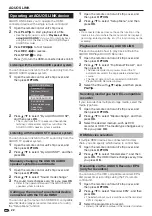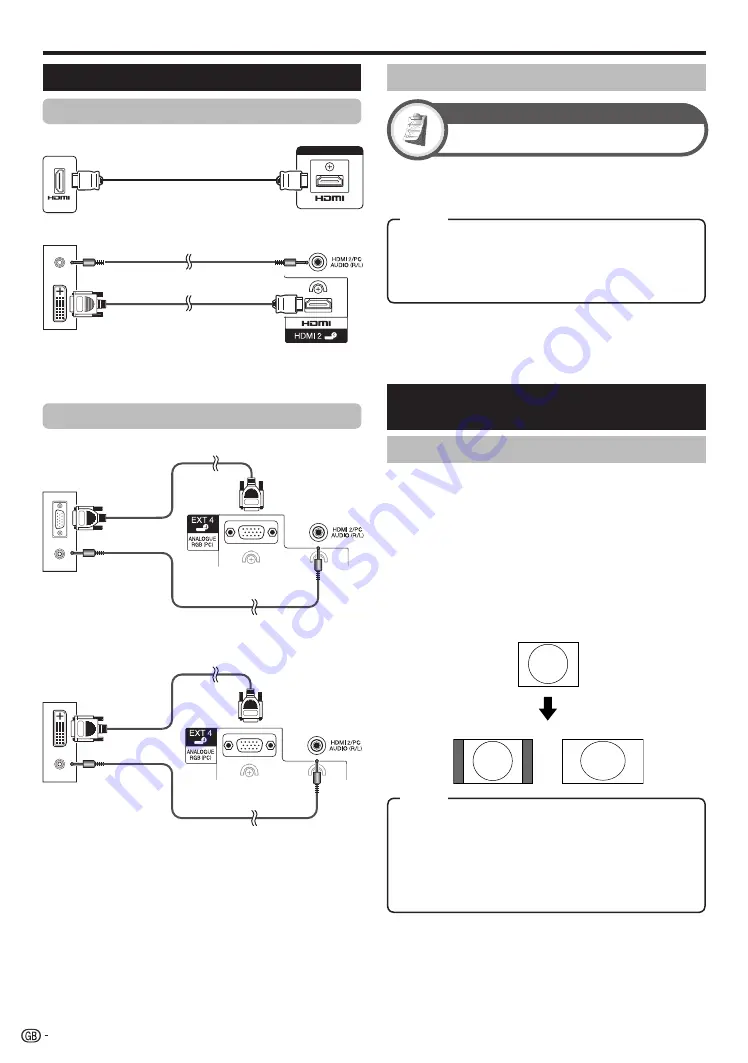
Connecting a PC
When using the EXT4 terminal, you must select “EXT4 (RGB)” in the
“PC Audio Select” menu (Refer to the right column for details).
NOTE
The PC input terminals are DDC1/2B-compatible.
Refer to page 39 for a list of PC signals compatible with the TV.
A Macintosh adaptor may be required for use with some Macintosh
computers.
When connecting to a PC, the input signal type is automatically
detected except 1,024
g
768 and 1,360
g
768 signals.
*
•
•
•
•
Analogue Connection
NOTE
Refer to page 30 for AV signals (See below).
HDMI: 480i/480p/576i/576p/720p/1080i/1080p
ANALOGUE RGB: 576p/720p (50Hz)/1080i
The ANALOGUE RGB terminal (PC) (EXT4) is not
compatible with 480i/576i/1080p signals.
•
•
Connecting a PC
HDMI Connection
Displaying a PC image on the
screen
Selecting the picture size
You can select the picture size.
Press
f
.
The “WIDE MODE” menu displays.
Press
f
or
a
/
b
to select a desired item on the
menu.
NOTE
Connect the PC before making adjustments.
Selectable picture size may vary with input signal type.
EXAMPLE
1
•
2
•
•
Full:
An image fully fills the screen.
Cinema:
For letterbox pictures. Bars may appear on the
top and bottom with some programmes.
Normal:
Keeps the original aspect ratio in a full screen
display.
Dot by Dot:
Displays an image with the same number of
pixels on the screen.
When using the HDMI2 terminal, you must select the proper item in
the “PC Audio Select” menu depending on the type of HDMI cable
connected (Refer to the right column for details).
*
Setting audio input
PC Audio Select
Option
When using the EXT4 terminal or HDMI2 terminal, you must
select which terminal uses the AUDIO (R/L) jack for analogue
audio input.
HDMI2:
When connecting devices (including a PC) with DVI/HDMI
cable to the HDMI2 terminal and inputting analogue audio
signals from the AUDIO (R/L) jack.
EXT4 (RGB):
When connecting a PC to the EXT4 terminal, and
inputting analogue audio signals from the AUDIO (R/L) jack.
Item
NOTE
You must set this to “EXT4 (RGB)” when connecting
devices (including a PC) with an HDMI-certified cable to the
HDMI2 terminal. If “HDMI2” is set, there will be no sound
output.
•
36
ø 3.5 mm stereo minijack cable
HDMI1, 2* or 3
HDMI-certified cable
PC
HDMI2*
DVI/HDMI cable
RGB cable
ø 3.5 mm stereo minijack cable
ø 3.5 mm stereo minijack cable
DVI/RGB conversion cable
Normal
Full
Item
PC
EXT4*
PC
EXT4*
PC