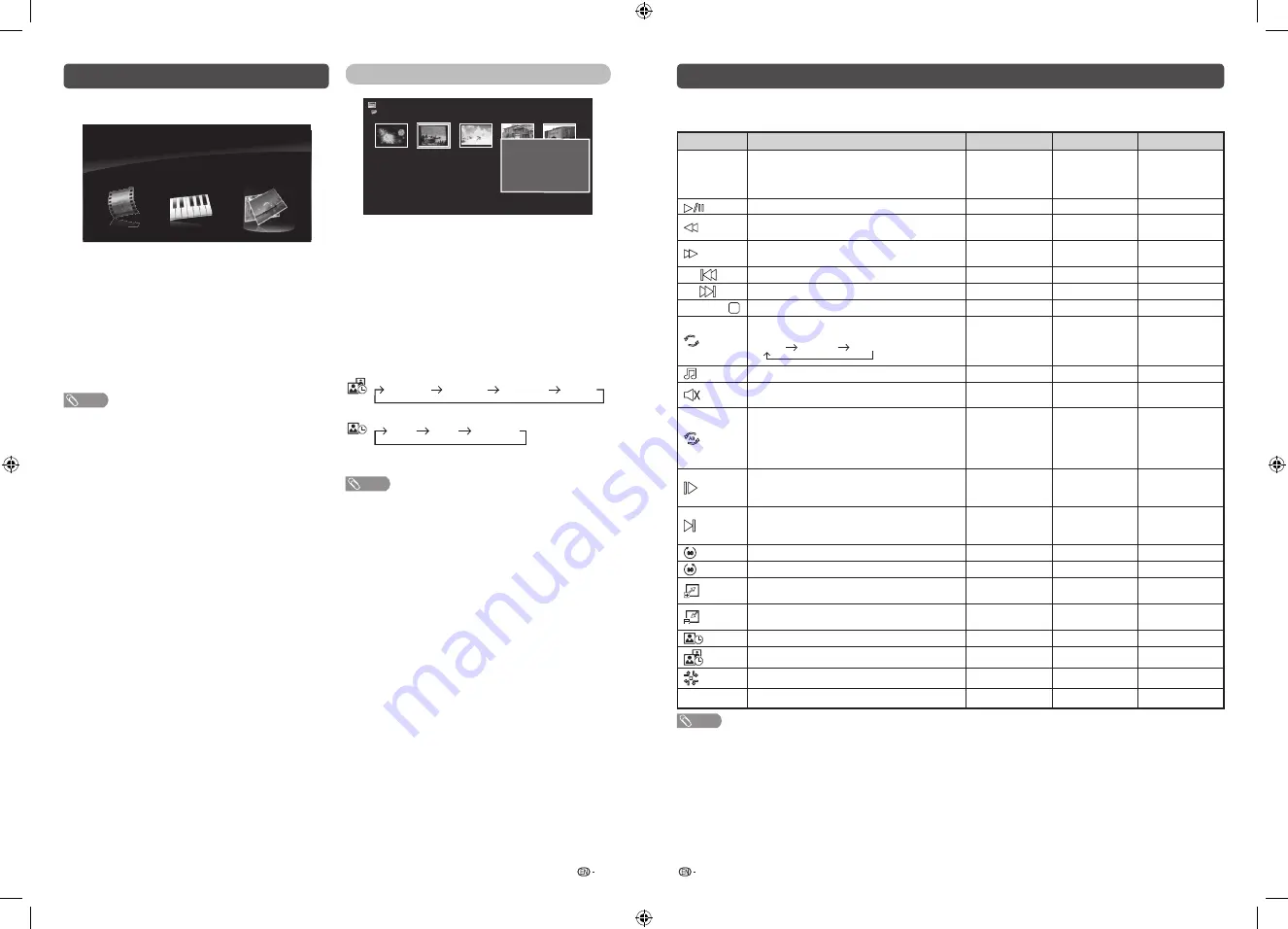
27
28
PHOTO slideshow
Photo
C:
Fireworks.jpg Switzerland.jpg Ski Action.jpg Ski Action.jpg Ski Action.jpg
Title: Switzerland.jpg
Resolution: 3648 X 2736
Date: Wed. 25 Sep 2013
Time: 21:11
When you press
PHOTO
, the TV screen will
automatically play the photo slideshow.
•
If there is no USB drive, the TV will switch to
Selecting
modes
screen.
•
Photo slideshows will autoplay only for the photos located
on the top layer of USB drive. To enable autoplay for
photos located in a subfolder, you need to manually select
the subfolder, and then press
PHOTO
.
You can select the duration for each photo to
display, and also the duration for the slideshow to
play.
Duration for photos to display
1 minute
10 seconds
5 seconds
3 seconds
Duration for slideshow to play
Continuous
3 hour
1 hour
•
The TV will automatically power off after the
selected playtime ends.
NOTE
•
Background music will autoplay during a slideshow only if
the music file is located in the same folder with the photo
files.
•
If you want to stop the photo slideshows, press
RETURN
to exit.
USB Media Player
H
Selecting modes
Photo
USB Media
Music
Video
1
Press
INPUT
to select the “USB” mode.
2
Press
c
/
d
to select “Video”, “Music” or
“Photo”, and then press
ENTER
.
3
Press
c
/
d
to select your USB directory, and
then press
ENTER
.
4
Press
a
/
b
/
c
/
d
to select the desired folder,
and then press
ENTER
.
NOTE
•
“Wide mode” is fixed during “Photo” and “Music”.
•
Depending on the USB device, the TV may not be able to
recognise the contained data.
•
A file name with more than 10 characters may not be
displayed all (depending on the character set).
•
Files in USB 1.1 devices may not be played properly.
•
Operation using USB hubs is not guaranteed.
•
The compatibility of USB HDDs may not be guaranteed.
USB Media Player (Continued)
Control panel for photo/music/video mode operations
•
Press
B
to display the control panel below.
Button/menu
Description
Photo
Music
Video
ENTER
When selecting a folder icon: Enter this
directory.
When selecting a thumbnail: Play the selected
file.
4
4
4
Play/Pause.
4
4
4
Rewind. Each time you press
rewind, the speed
will change (2x, 4x, 8x, 16x).
–
4
4
Fast-forward. Each time you press fast-forward,
the speed will change (2x, 4x, 8x, 16x).
–
4
4
*
G
/
Play the previous file.
4
4
4
*
Y
/
Play the next file.
4
4
4
RETURN
/
Stop playback and return to the list of files.
4
4
4
Loop. Each time you press
ENTER
,
the mode will switch between
Repeat None
Repeat All
Repeat 1
4
4
4
Play/cancel the background music.
4
–
–
Mute. Press
ENTER
to toggle between mute
and unmute.
–
4
4
Two loop. Press
ENTER
to set the current
playback time starting point. Press
ENTER
to
set the loop end of the current playing time and
start loop playback. Press
ENTER
button to
cancel the loop.
–
–
4
Slow-forward.
Each time you press slow-forward, the speed
will change.
–
–
4
Step forward.
Each time you press
ENTER
, the picture will
change to the next still picture.
–
–
4
Rotate clockwise 90º.
4
–
–
Rotate counterclockwise 90º.
4
–
–
Zoom in an image. Select to display larger
image size.
4
–
–
Zoom out an image. Select to display smaller
image size.
4
–
–
Select playback length of a slideshow.
4
–
–
Select photo display interval.
4
–
–
Slide effect.
4
–
–
R
Select subtitle to On or Off subtitle.
–
–
4
NOTE
* The button
G
and
Y
does not work during control panel display.
•
Files in folder which are not related to a selected mode cannot be accessed.
•
“Unsupported file” alert will pops up for a selected file of invalid format.
LC-45LE280X_G753_EN.indd 14
11/15/2016 4:09:03 PM
















