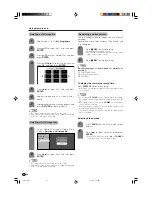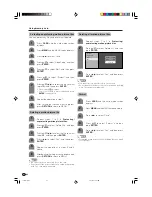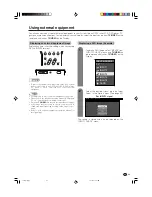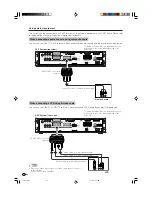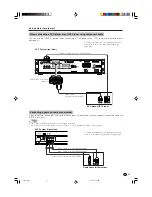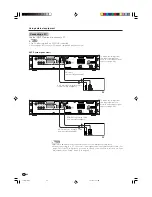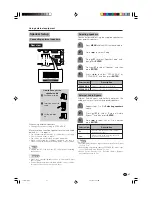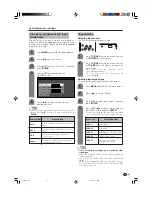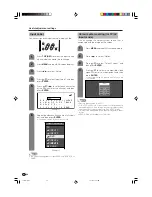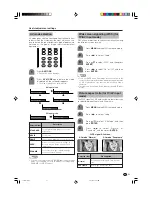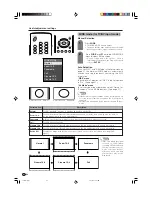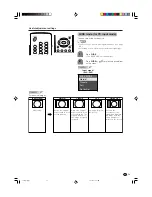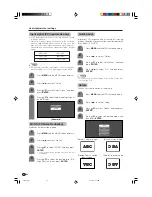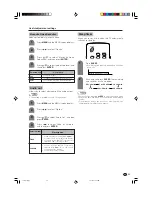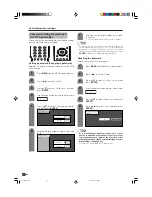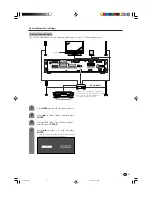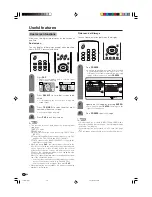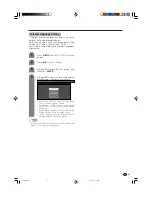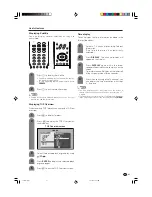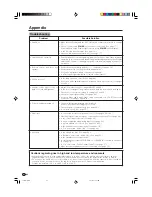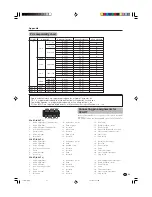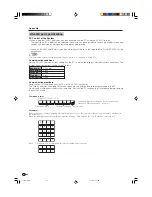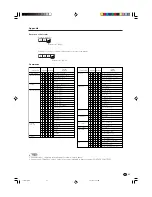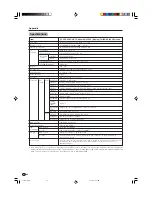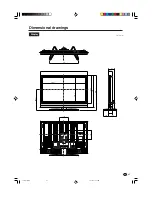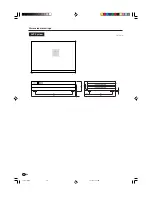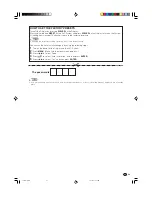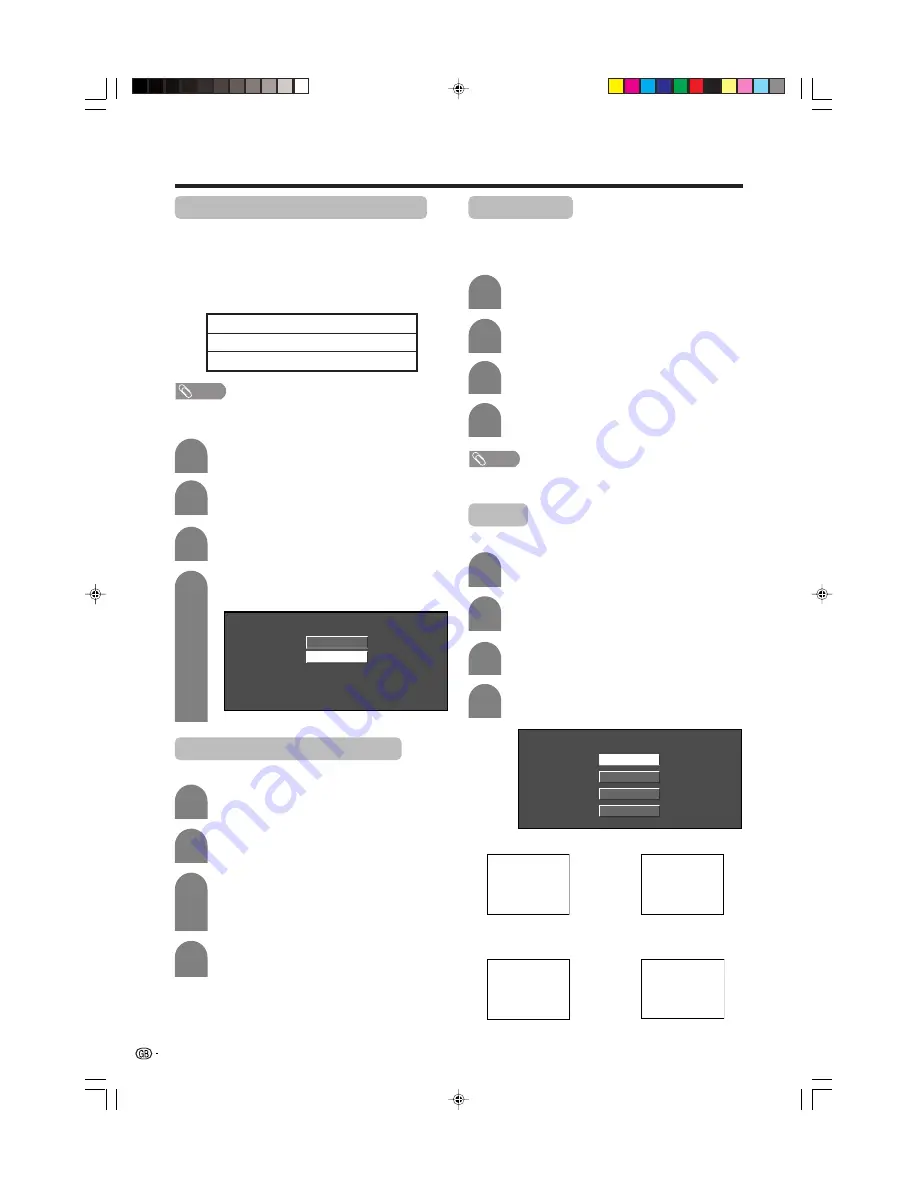
54
ABC
ABC
ABC
ABC
3
4
Useful adjustment settings
Input signal (PC input mode only)
• Some input signals may have to be registered manually
to display properly.
• The pairs of input signals (resolutions) in the list below
are not distinguishable when received. In such case, you
have to set the correct signal manually. After setting once,
it will display when the same signal (resolution) is input
again.
Press
MENU
and the MENU screen displays.
1
Press
a
/
b
to select “Input Signal” and then
press
ENTER
.
Press
a
/
b
to select the desired input signal
on the display.
640 x 480
848 x 480
(Example)
720
g
400
848
g
480
1280
g
768
640
g
400
640
g
480
1024
g
768
NOTE
• You can only select the “Input Signal” on the Setup menu
when receiving one of the 6 input signals listed above.
Press
c
/
d
to select “Setup”.
3D-NR (3D Noise Reduction)
Produces a clearer video image.
Press
MENU
and the MENU screen displays.
Press
c
/
d
to select “Option”.
Press
a
/
b
to select “3D-NR”, and then press
ENTER
.
• Some items may be greyed out. They are not
selectable.
Press
a
/
b
to select the desired level (Off,
High, Low), and then press
ENTER
.
Press
a
/
b
to select “Quick Shoot”, and then
press
ENTER
.
Press
c
/
d
to select “On”, and then press
ENTER
.
NOTE
• Quick Shoot may cause image noise. If this occurs, turn
the function “Off”.
Quick Shoot
Improves LCD response when viewing fast-moving
images. The effect is greater at low room temperatures
(at or below 15˚C/59˚F).
Rotate
You can set the orientation of the picture.
Press
a
/
b
to select “Rotate”, and then press
ENTER
.
[Normal]: normal image.
Press
a
/
b
to select the desired mode, and
then press
ENTER
.
[Mirror]: mirror image.
[Upside Down]: upside
down image.
[Rotate]: rotated image.
Press
MENU
and the MENU screen displays.
Press
c
/
d
to select “Option”.
Press
MENU
and the MENU screen displays.
Press
c
/
d
to select “Setup”.
2
1
2
3
4
3
Normal
Mirror
Upside Down
Rotate
1
2
4
1
2
3
4
LC-45G1X(E)-i
04.10.15, 10:10 AM
54