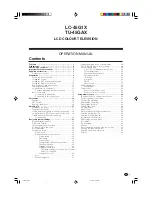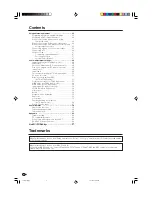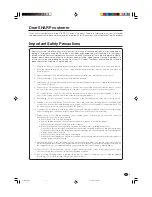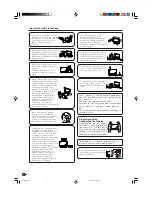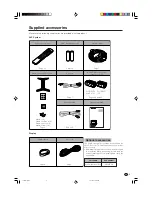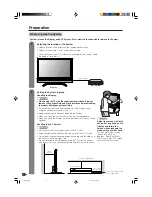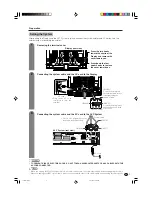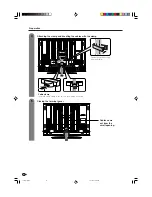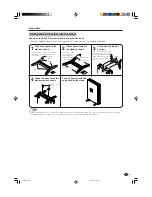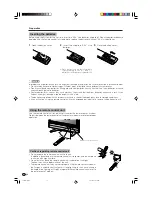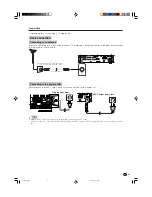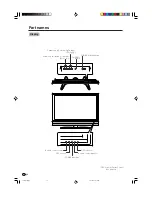Отзывы:
Нет отзывов
Похожие инструкции для Aquos LC-45G1X

L32E5300
Бренд: TCL Страницы: 17

LCXW19LN1
Бренд: Logik Страницы: 24

PPT10
Бренд: PowerPoint Страницы: 17

8M79B Chassis
Бренд: Skyworth Страницы: 57

SENTRY 2 SL2518RK
Бренд: Zenith Страницы: 34

SL22D
Бренд: HANNspree Страницы: 24

H40M2100T
Бренд: Hisense Страницы: 28

PTVDLED16
Бренд: Pyle Страницы: 26

TF-LED32S31T2
Бренд: Telefunken Страницы: 38

NS-32L120A13
Бренд: Insignia Страницы: 2

CTV-5040
Бренд: Audiovox Страницы: 12

L55UTV17b
Бренд: Linden Group Страницы: 30

6427FF
Бренд: Sylvania Страницы: 53

JE2417
Бренд: Jensen Страницы: 62

LC-40T7
Бренд: XOCECO Страницы: 37

TK2055D
Бренд: XOCECO Страницы: 37

TK2016
Бренд: XOCECO Страницы: 35

LED2440A
Бренд: Curtis Страницы: 35