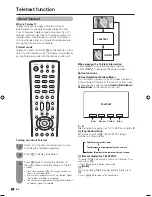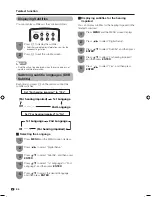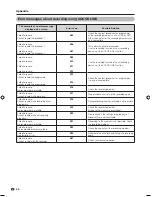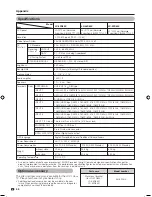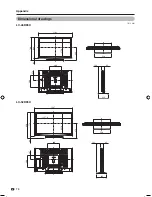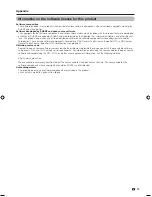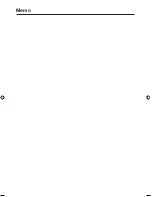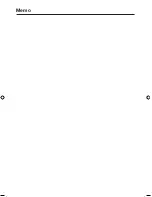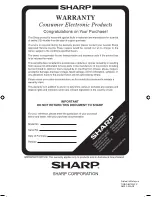Содержание AQUOS LC-42D85X
Страница 1: ...MODEL LC 42D85X LC 46D85X LC 52D85X LCD COLOUR TELEVISION OPERATION MANUAL ...
Страница 2: ......
Страница 71: ...400 550 400 200 933 2 526 2 114 95 305 1004 409 708 646 62 Dimensional drawings Unit mm Appendix LC 42D85X 69 ...
Страница 76: ...Memo ...
Страница 77: ...Memo ...
Страница 78: ...Memo ...
Страница 79: ......
Страница 80: ...Printed in Malaysia TINS D837WJZZ 08P09 MA NF ...