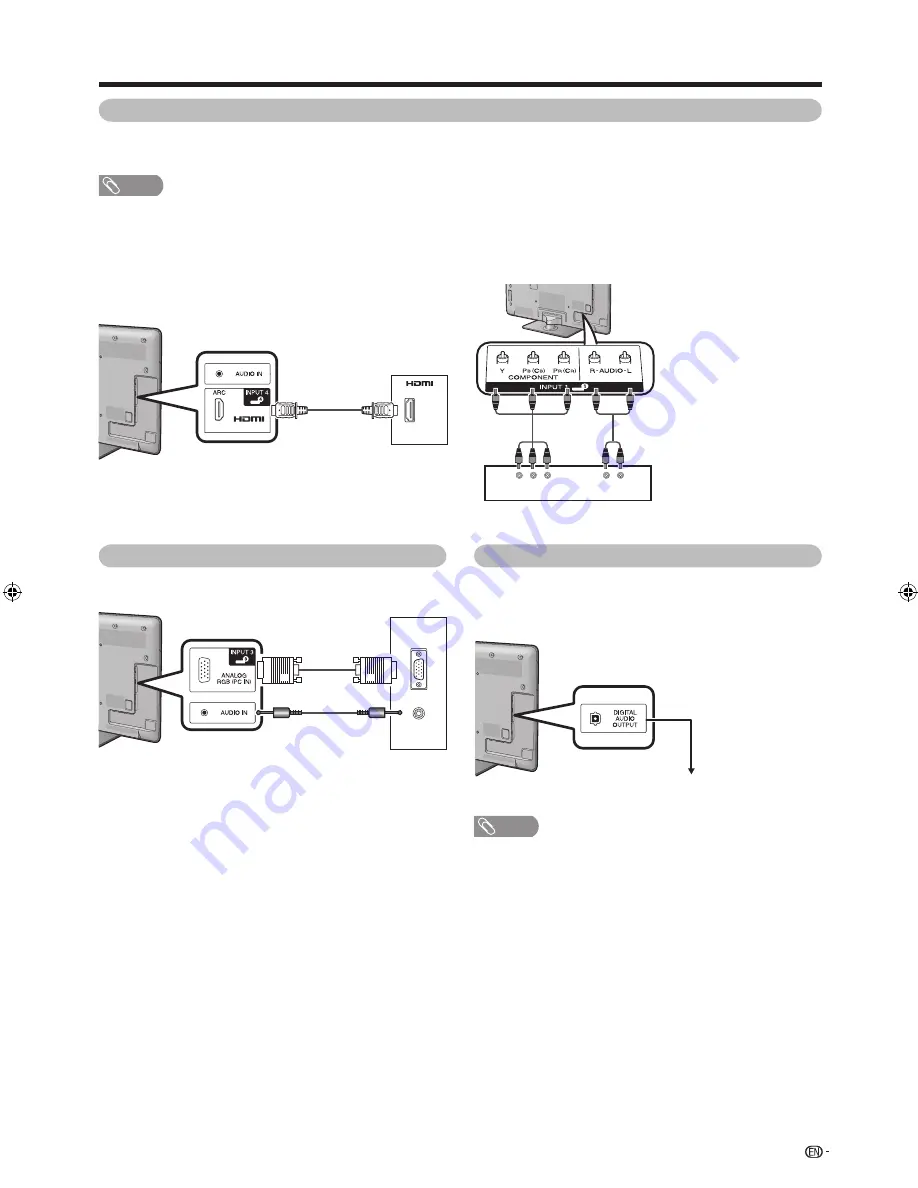
13
Preparation
Using Digital Audio Output
It is possible to output audio through the
DIGITAL
AUDIO OUTPUT
terminal. PCM audio outputs from
the terminal.
To optical digital input of external audio devices
Optical fi bre cable
(commercially
available)
NOTE
• The DIGITAL AUDIO OUTPUT terminal usually outputs the
same audio from the speakers. (The audio of the content
you are viewing is output from the terminal.)
• The DIGITAL AUDIO OUTPUT terminal does not output
some signals, depending on devices and software.
Connecting a Digital TV STB (Set Top Box)
You can use the INPUT4 (ARC)/INPUT5/INPUT6/INPUT7 (HDMI) or the INPUT1 (component)/INPUT2 (composite)
terminals when connecting to a Digital TV STB (Set Top Box), and other audiovisual equipment.
NOTE
• When using a DVI-HDMI adaptor or conversion cable, input the Audio Signal from the AUDIO terminal of AUDIO IN. (See page
40.)
When using HDMI cable
(commercially available)
When using component cable
(commercially available)
R – AUDIO – L
Y
P
B
(C
B
)
P
R
(C
R
)
STB (Set Top Box)
STB
(Set Top
Box)
Connecting a PC
You can use the INPUT3 (PC) terminal when connecting to a
PC. (See page 44.)
ANALOGUE
RGB
AUDIO
(L/R)
PC
40LE820M_en_vn_id.indd 13
40LE820M_en_vn_id.indd 13
2010/06/11 9:49:47
2010/06/11 9:49:47
Содержание Aquos LC-40LE820M
Страница 2: ......
Страница 67: ......
Страница 68: ...LC 40LE820M LC 46LE820M LC 52LE820M OPERATION MANUAL Printed in Malaysia TINS E732WJZZ 10P06 MA NG ...
















































