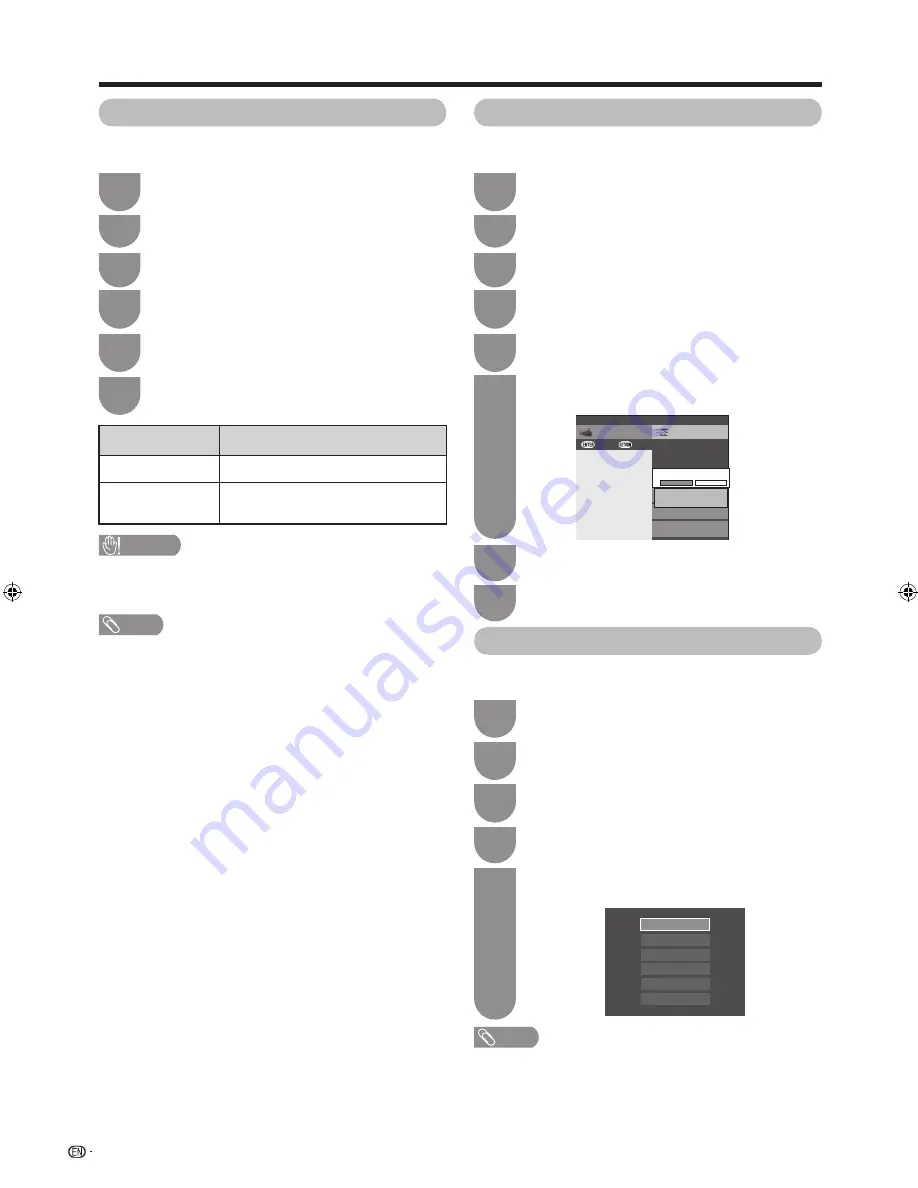
42
Settings when using external devices
You can select which device is used for outputting
audio.
Press
MENU
and the MENU screen displays.
1
Press
c/d
to select “Setup”.
2
Press
a
/
b
to select “Headphone/Audio out
select”, and then press
ENTER
.
5
Headphone/Audio out select
Press
b
/
c
/
d
to select “Option”.
3
Press
a
/
b
to select “Terminal setting”, and
then press
ENTER
.
4
Press
a
/
b
to select the desired item, and
then press
ENTER.
6
Selected items
Description
Headphone
Output audio through headphones.
Audio out
Output audio through an A/V receiver
or surround audio controller.
CAUTION
• This terminal is also used for headphones. Reduce the
volume before using headphones. Overwhelming sound
may damage your hearing.
NOTE
• If you select “Audio out” when a cable is inserted in the
AUDIO IN terminal, the TV speakers are muted.
• When you select “Audio out”, you can adjust the TV sound
volume with the
VOL
k
/
l
buttons on the TV or on the
remote control unit.
Press
MENU
and the MENU screen displays.
1
Press
b/c/d
to select “Option”.
3
Press
a
/
b
to select “Colour system”, and
then press
ENTER
.
4
Press
a
/
b
to select a compatible video signal
system of your equipment, and then press
ENTER
.
5
Auto
PAL
SECAM
NTSC3.58
NTSC4.43
PAL-60
You can change the colour system to one that is
compatible with the image on the screen.
NOTE
• Factory preset value is “Auto”.
• If “Auto” is selected, colour system for input signal is automatically
set. If an image does not display clearly, select another colour
system (e.g. PAL, NTSC 4.43).
• You can choose from “Auto”, “PAL”, “SECAM”, “NTSC3.58” and
“NTSC4.43” in the “TV” mode.
Colour system settings
Setup
CH list
Menu
:Back
:Enter
INPUT7(HDMI)
INPUT6(HDMI)
Input skip
Τ
erminal setting
[No]
[No]
INPUT3(RGB)
Skip Input selection of RGB
Yes
No
This setting allows you to skip an input on the “Input
skip” menu.
Press
MENU
and the MENU screen displays.
1
Press
c/d
to select “Setup”.
2
Press
a
/
b
to select “Input skip”, and then
press
ENTER
.
5
Press
a
/
b
to select the Input (INPUT2 to
INPUT7) you wish to skip.
6
Press
c
/
d
to select “Yes”.
7
Press
MENU
to exit.
8
Skipping an input
Press
b/c/d
to select “Option”.
3
Press
a
/
b
to select “Terminal setting”, and
then press
ENTER
.
4
Press
c/d
to select “Setup”.
2
40LE820M_en_vn_id.indd 42
40LE820M_en_vn_id.indd 42
2010/06/11 9:51:06
2010/06/11 9:51:06
Содержание Aquos LC-40LE820M
Страница 2: ......
Страница 67: ......
Страница 68: ...LC 40LE820M LC 46LE820M LC 52LE820M OPERATION MANUAL Printed in Malaysia TINS E732WJZZ 10P06 MA NG ...






























