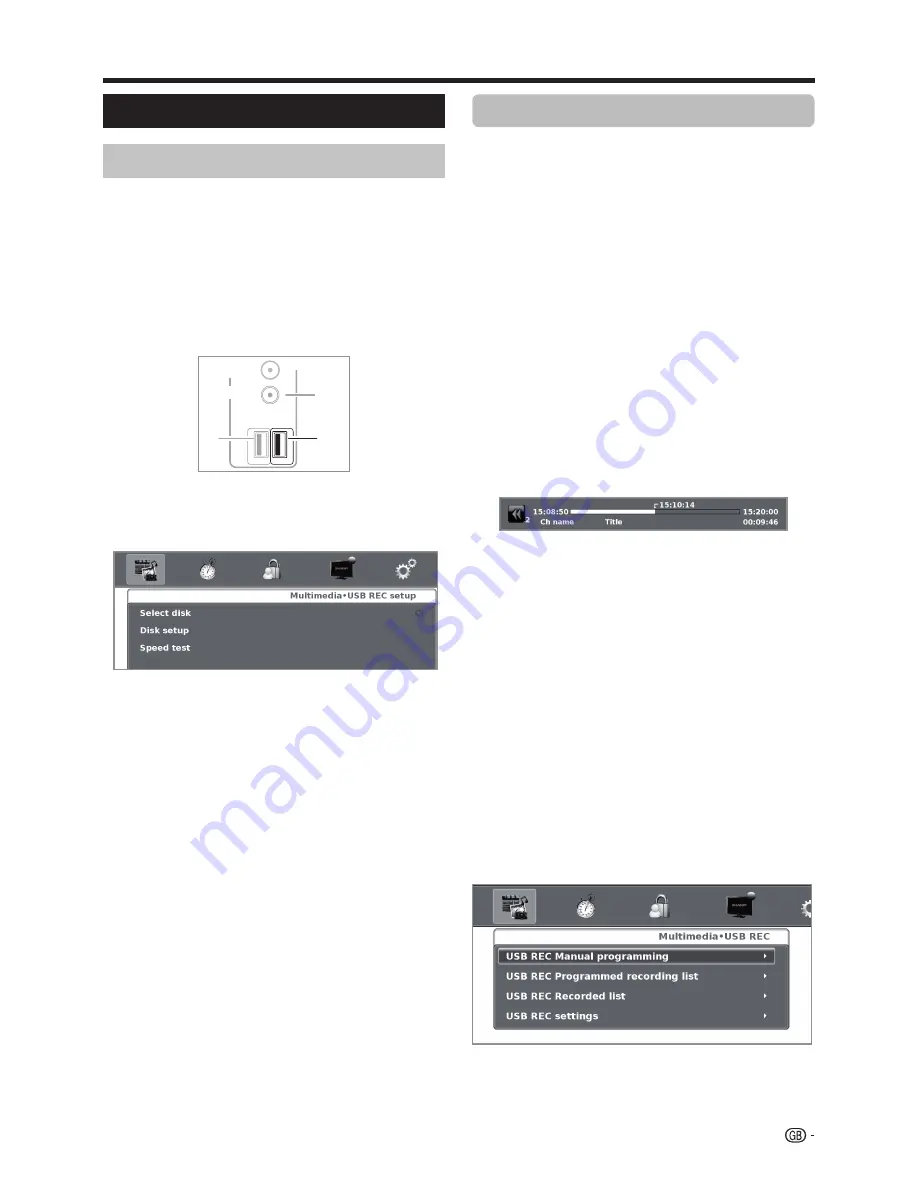
USB REC function
USB REC
function allows you to record a TV programme
and watch it later. Also allows you to temporize one or
more recording and they will be available for a later on
view.
These recordings will not be lost when the TV is turned off.
USB REC
requires an external USB 2.0 memory,
always connected and previously configured to record
the information.
The USB 2.0 memory must be connected in USB1
terminal.
The USB 2.0 memory must be formatted before
first use for USB REC function.
Go to
Multimedia
>
USB REC
>
USB REC Settings
,
then press
OK:
●
●
Select disk
Only available in case that there are more than one
partition in the external USB memory (Choose between
C:, D:, etc.).
●
●
Disk setup
You can choose the size of USB device which will be
used for USB REC function, in 1GByte fractions. The
USB device will be formatted.
ATTENTION
:
• All the data in this device will be lost.
• In case that you have a USB device with partitions, all
the data in the selected partition will be lost.
●
●
Speed test
Allows to see the compatibility grade between USB
memory and the TV set.
NOTES:
•
The file system of USB device must be NTFS. If the device
has other system, the TV set does not recognize it; press
USB REC
on the remote control to format correctly the USB
media.
•
The minimum USB 2.0 memory size to use with
USB REC
function is 1GByte.
•
As a concept,
USB REC
can record up to 26 minutes on SD
DTV/CADTV broadcasts and 7 minutes on HD DTV/CADTV
broadcasts, for every GByte.
USB REC operation
USB REC can activate immediately recording by
using
USB
REC
on the remote control, or with a timer
using data taken from
EPG
or programming an event
manually. To use either method follow the instructions
below:
●
●
Immediate recording:
The recording starts when user decides:
1
Press
USB
REC
on the remote control to start
recording the current programme. REC symbol
appears in the bottom left corner of the screen.
2
To stop recording the current programme, press
END
twice, change TV programme or input source,
or switch-off the TV set.
3
Press
END
during playback mode to stop the
playback and return to recording mode of current
programme. The TV set continues recording and
the
REC
symbol is shown on the screen.
While the recording is activated the
REC
symbol, the
recording progress bar or playback progress bar will be
displayed.
The bar shows the recording start time, current time
and expected end, and the remaining recording time.
●
●
Recording with timer
It can be programmed a recording by using two
methods. Using the programme guide (EPG) or manually
with the option
“USB REC Manual programming”
on
the menu
USB REC
.
1
Programming a timer with the EPG
1. Press
EPG
to select the programme you want to
record. Then press
REC
.
2. Set up the recording parameters (auto, once, every
day or weekly) and press
OK
to confi rm.
2
Programming with “USB REC Manual
programming”.
1. To activate a timer recording use the menu option
Multimedia > USB REC
and the option
USB
REC Manual programming
. Press
OK.
2. Set up the desired recording parameters (channel,
mode, date, start time and end) and press
OK
.
USB REC (Video Recorder)
USB REC function
35
SAT
USB
(HDD)
17
1
2
USB
REC
(LE732* series)
ANTENNA







































