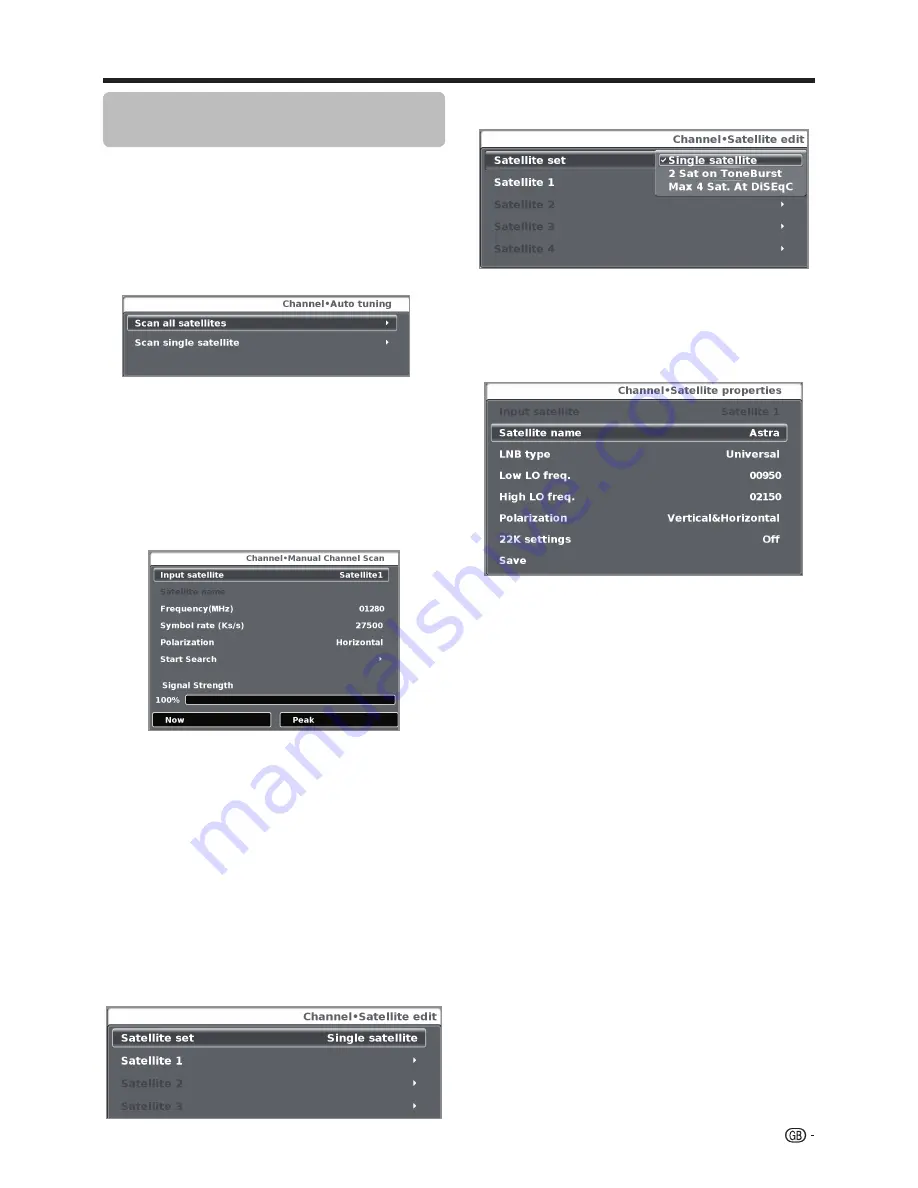
Searching
for satellite broadcasts
(Only for LE542 model series)
Basic adjustment
●
SADTV Auto tuning
Allows you to tune satellite services.
1
Press
MENU
on the remote control. With
◄
/
►
keys
select
Channel
,
then select
Auto Tuning
and press
OK
.
2
With
▲
/
▼
/
◄
/
►
keys
select
Tuner type
→
SADTV
.
3
Go to
Start Search
and
press
OK.
The following screen will appear:
Choose the setup applicable to your satellite device and
confirm your choice pressing
OK
button on the remote
control.
The automatic search will start.
●
SADTV manual Tuning
This option allows you add satellite services manually.
Press
MENU
on the remote control. With
▼
key
select
SADTV manual Tuning
and
press
OK.
●
Input Satellite
Choose the setting applicable to your satellite
device and press
OK.
●
Frequency (MHz)
Introduce the transponder frequency in MHz.
●
Symbol rate
Introduce the symbol rate.
●
Polarization
Allows to choose between horizontal or vertical
polarization.
Select
Start Search
and press
OK
to start searching.
●
Satellite edit
This option allows you to adjust manually the satellite
properties.
Press
▼
to select
"Satellite Edit"
and then press
OK
.
Select
Satellite Set.
You can choose between the
following options:
Consult your dealers before using a method other than
Single Satellite
.
1
Select
Single Satellite
and then press
OK.
2
Press
▼
to select
"Satellite 1"
and press
OK
.
3
Select
Satellite Name
and press
OK
. Enter the
satellite name using software keyboard.
4
Select
LNB Type
and choose between
Universal
or
User
. If you choose
Universal
the other settings
remains disabled (grey). If you choose "
User"
the
following settings will be enabled:
●
Low LO freq.
Allows you to change default low frequency.
●
High LO freq.
Allows you to change default high frecuency.
●
Polarization
Depending on
the broadcaster characteristics choose
between
Vertical&Horizontal
(search for in both
polarities),
Vertical
or
Horizontal
(search for in one
polarity) or
LNB OFF
(LNB power off).
●
22K settings
Select
ON
to add the high band to the search
automatically process by applying 22KHz tone.
Press
▼
to select
Save
and then press
OK
to save the
settings.
23
















































