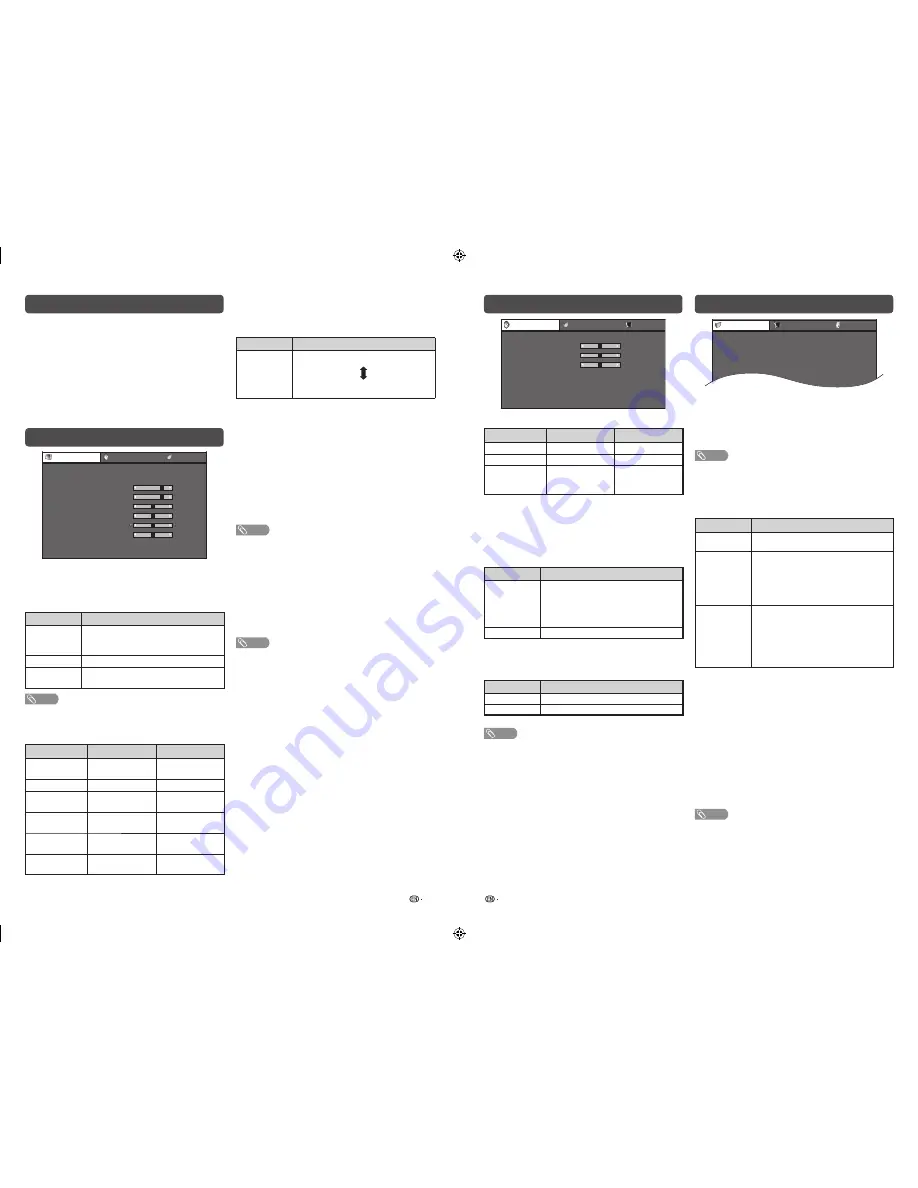
9
10
H
Advanced
Colour temp. (Colour temperature)
Adjusts the colour temperature to give the best white
image.
Selected item
Description
High
Mid-High
Middle
Mid-Low
Low
White with bluish tone
White with reddish tone
Film mode
Automatically detects a fi lm-based source (originally
encoded at 24/25 frames/second, depending on the
vertical frequency), analyses it then recreates each still
fi lm frame for high-defi nition picture quality. (On, Off)
Active contrast
Automatically adjusts the contrast of an image according
to the scene. (On, Off)
3D-Y/C
Provides high quality images with minimal dot crawl and
cross colour noise. (On, Off)
NOTE
• 3D-Y/C is not selectable depending on the input signal
type.
• 3D-Y/C may not operate depending on the input signal
type or noisy input signal.
Monochrome
For viewing images in monochrome. (On, Off)
DNR (Digital Noise Reduction)
Reduces noise on screen and produces a clearer video
image. (Off, High, Low, Auto)
NOTE
• For resetting all Picture adjustment items to factory preset
values, press
a
/
b
to select “Reset”, press
ENTER
, press
c
/
d
to select “Yes”, and then press
ENTER
.
ECO menu
[ Disable]
[ Disable]
ECO
No signal off
No operation off
Ecology
Setup
Option
Power management
4
H
No signal off
You can set the TV to automatically power off in
about 15 minutes after the TV goes into a state of
receiving no programme signals. (Enable, Disable)
• Five minutes before the power shuts down, the remaining
time displays every minute.
NOTE
• When a TV programme fi nishes, and the TV receives signal
input, this function may not operate.
H
Power management (PC input mode only)
You can set the TV to automatically power off when
no image is displayed on PC.
Selected item
Description
Off
• No power management
• Factory preset value.
Mode1
• If no signal inputs for approximately 8
minutes, the power shuts down.
• Even if you start using the PC and the
signal inputs again, the TV stays off.
• You can turns on manually by pressing
POWER
.
Mode2
• If no signal inputs for approximately 8
seconds, the power shuts down.
• When you start using the PC and the
signal inputs again, the TV turns on
automatically.
• You can turns on manually by pressing
POWER
.
H
No operation off
You can set the TV to automatically power off when
no TV operation is performed for more than 3 hours.
(30min., 3hr., Disable)
• Five minutes before the power shuts down, the remaining
time displays every minute.
H
Ecology
When set to “Yes”, the TV activates the following
power saving mode.
• “OPC” set to “On” (Page 9)
• “No signal off” set to “Enable” (Page 10)
• “Power management” set to “Mode1” (Page 10)
• “No operation off” set to “3hr.” (Page 10)
• “Quick start” set to “Off” (Page 12).
NOTE
• Ecology mode cannot be deactivated by selecting “No”.
Each setting must be changed individually to deactivate
Ecology mode.
Menu operation
1
Press
MENU
and the MENU screen displays.
2
Press
c
/
d
to select the desired menu. (Picture,
Audio, ECO, Setup, Option)
3
Press
a
/
b
to select the desired menu item.
Press
ENTER
to proceed if necessary.
4
Press
a
/
b
or
c
/
d
to select the desired item
or adjust the item to the desired level. Press
ENTER
if necessary.
Picture menu
–16
0
[ + 8 ]
–30
[
0 ]
–30
[
0 ]
–30
[
0 ]
–10
+16
+40
+30
+30
+30
+10
[
0 ]
[ + 30 ]
Picture
Audio
ECO
AV mode
OPC
Backlight
Contrast
Brightness
Colour
Tint
Sharpness
Advanced
Reset
[ STANDARD]
[ Off]
H
OPC (Optical Picture Control) setting
You can set the TV to automatically adjust the
screen to suitable backlight brightness according to
the lighting conditions.
Selected item
Description
On:Display
Displays the OPC effect on the screen
while adjusting the brightness of the
screen.
On
Automatically adjusts.
Off
The brightness is fi xed at the value set in
“Backlight”.
NOTE
• Make sure no object obstructs the OPC sensor, which
could affect its ability to sense surrounding light.
H
Picture adjustments
Selected item
c
button
d
button
Backlight
The screen dims
The screen
brightens
Contrast
For less contrast
For more contrast
Brightness
For less brightness For more
brightness
Colour
For less colour
intensity
For more colour
intensity
Tint
Skin tones become
reddish
Skin tones become
greenish
Sharpness
For less sharpness For more
sharpness
Audio menu
–15
–15
[
0 ]
L
[
0 ]
+15
+15
R
[ Off]
[ On]
[
0 ]
Audio
ECO
STANDARD
Setup
Treble
Bass
Balance
SRS TS HD
Bass enhancer
Reset
H
Audio adjustments
Selected item
c
button
d
button
Treble
For weaker treble
For stronger treble
Bass
For weaker bass
For stronger bass
Balance
Decrease audio
from the right
speaker
Decrease audio
from the left
speaker
H
SRS TruSurround (TS) HD
TM
You can enjoy SRS TruSurround HD
TM
sound, the
same as you were in movie theatre.
Using SRS TS HD on the menu screen
You can produce SRS TruSurround HD
TM
effects from
the “Audio” setting.
Selected item
Description
On
SRS TruSurround HD
TM
creates a high
quality surround sound experience,
when watching DVD movies and TV
programmes broadcast in surround
sound.
Off
Outputs the normal sound.
H
Bass enhancer
powered by SRS Labs, Inc.
This function allows you to enjoy bass-enhanced
sound.
Selected item
Description
On
Bass enhancer function is on.
Off
Outputs the normal sound.
NOTE
• For resetting all Audio adjustment items to the factory
preset values, press
a
/
b
to select “Reset”, press
ENTER
, press
c
/
d
to select “Yes”, and then press
ENTER
.
LC32M450M_EN.indd 5
LC32M450M_EN.indd 5
6/28/2011 4:56:35 PM
6/28/2011 4:56:35 PM








