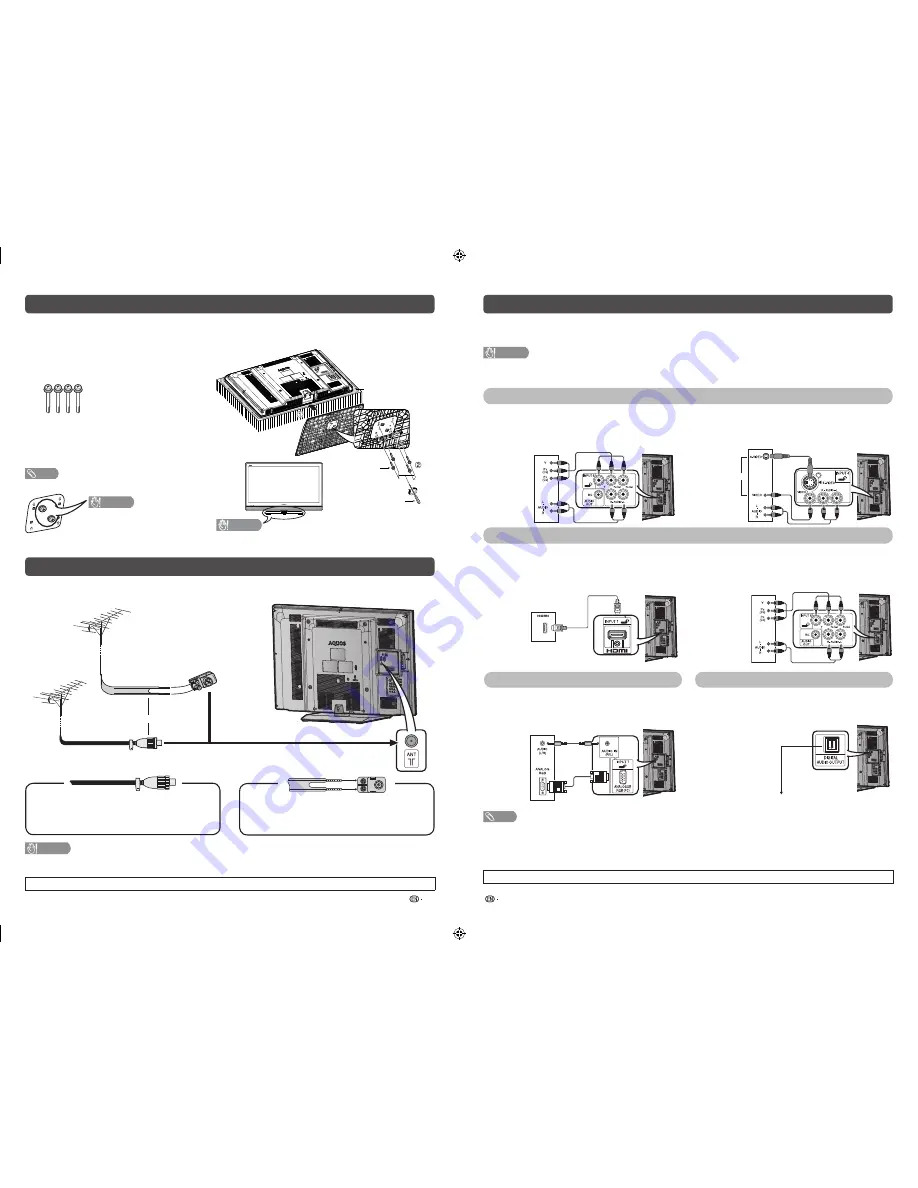
3
4
Attaching the stand
• Before attaching (or detaching) the stand, unplug the AC cord from the AC outlet.
• Before performing work spread cushioning over the base area to lay the TV on. This will prevent it from
being damaged.
1
Confi rm the screws supplied with the TV.
CAUTION
Screw driver
Screw
Soft cushion
• To prevent injury, please do not insert a fi nger or
hand into the opening between TV stand and TV.
Screws (
m
4)
(used in step 3)
2
Insert the stand base to the stand post on the
bottom of the TV. (
1
)
3
Insert and tighten the 4 screws into the 4
holes on the bottom of the stand base. (
2
)
NOTE
• To detach the stand, perform the steps in reverse order.
CAUTION
• To prevent disassemblement of
the stand base, do not unfasten
these two screws.
Antenna connection
Connecting the antenna cable
To enjoy a clearer picture, use an outdoor antenna.
VHF/UHF
antenna
or
VHF/UHF
antenna
300-ohm twin-
lead fl at feeder
(not supplied)
75-ohm impedance
converter
(not supplied)
Standard DIN45325
plug (IEC 169-2)
75-ohm coaxial
cable (round cable)
(not supplied)
To antenna terminal
If your outdoor antenna uses a 75-ohm coaxial
cable with a standard DIN45325 plug
(IEC 169-2), plug it into the antenna jack at the
rear of the set.
If your outdoor antenna uses a 300-ohm twin-
lead fl at feeder, connect a 300-ohm to 75-ohm
impedance converter and plug it into the antenna
jack at the rear of the set.
CAUTION
•
TO PREVENT RISK OF ELECTRIC SHOCK, DO NOT TOUCH UN-INSULATED PARTS OF ANY CABLES WITH
THE AC CORD CONNECTED.
• The illustrations used throughout this manual are based on LC-40M550M.
Connecting external devices
You can connect many types of external equipment to your TV, like a VCR, game console, camcorder, DVD
player, Digital TV STB (Set Top Box) and PC. To view external source images, select the input source from
INPUT
on the remote control unit or
INPUT
on the TV.
CAUTION
• To protect all equipment, always turn off the TV before connecting to a VCR, game console, camcorder, DVD player, Digital
TV STB (Set Top Box), PC or other external equipment.
• Refer to the relevant operation manual (VCR, DVD player, etc.) carefully before making connections.
Connecting a VCR, game console or camcorder
A VCR, game console, camcorder and some other audiovisual equipment can be conveniently connected
using the INPUT 4/INPUT 5 or INPUT 6 terminals.
When using component cable
(commercially available)
When using composite cable or S-VIDEO cable
(commercially available)
VCR/Game
console/
Camcorder
VCR/Game
console/
Camcorder
or
Connecting a DVD player/Digital TV STB (Set Top Box)
You can use the INPUT 1/INPUT 2/INPUT 3 (HDMI), INPUT 6 terminals when connecting to a DVD player/
Digital TV STB (Set Top Box) and other audiovisual equipment.
When using HDMI-certifi ed cable
(commercially available)
When using component cable
(commercially available)
DVD player/
Digital TV
STB (Set
Top Box)
DVD player/
Digital TV
STB (Set
Top Box)
Connecting a PC
Using Digital Audio Output
You can use the INPUT 7 (PC) terminals when
connecting to a PC.
It is possible to output audio through the DIGITAL
AUDIO OUTPUT terminal. PCM audio outputs from
the terminal.
PC
Optical fi bre cable
(commercially
available)
To optical digital input of external audio devices
NOTE
• The DIGITAL AUDIO OUTPUT terminal usually outputs the same audio from the speakers. ( The audio of
the content you are viewing is output from the terminal.)
• The DIGITAL AUDIO OUTPUT terminal does not output some signals, depending on devices and software.
• The DIGITAL AUDIO OUTPUT terminal does not output any signal during HDMI digital input.
• The illustrations used throughout this manual are based on LC-40M550M.
LC32M450M_EN.indd 2
LC32M450M_EN.indd 2
6/28/2011 4:56:35 PM
6/28/2011 4:56:35 PM








