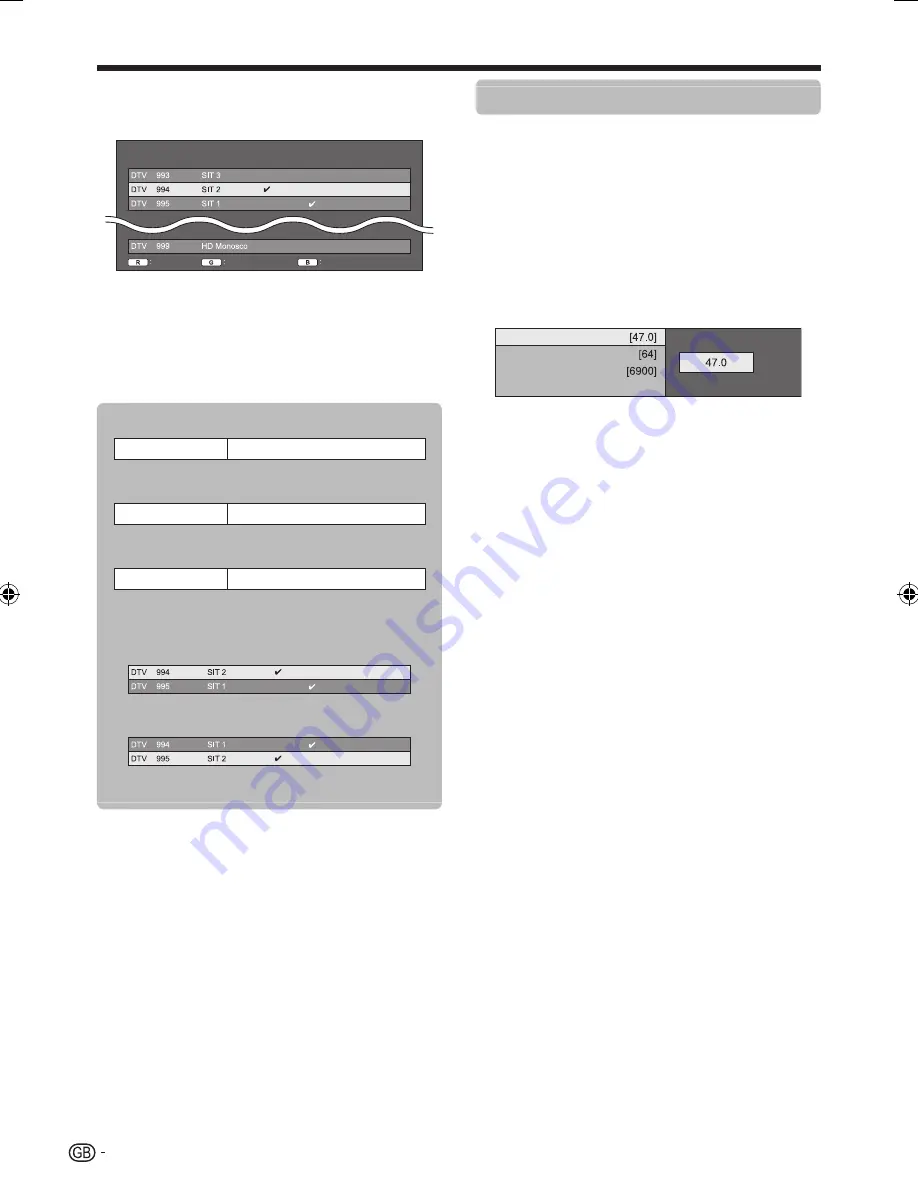
28
Basic adjustment
Manual adjust
Configure various settings for each service using the
colour (
R
/
G
/
B
) buttons.
Service
no.
Lock
Service
name
Lock
CH skip
Old LCN
CH skip
Sort
Press
a/b
to select the desired service.
Press the colour button on the remote control
unit corresponding with the item you want to
reconfigure.
The
✔
mark indicates the operation is set to on. Each
time the colour button is pressed, you can switch the
corresponding operation on/off.
Buttons for “Manual adjust” operation
Lock
Press R button.
When the service is locked, you must enter your
PIN whenever you tune to the service.
CH skip
Press G button.
Services with a
✔
mark are passed over when
pressing
:r/s
on the TV or remote control unit.
Sort
Press B button.
The item position of services can be sorted.
Press
a/b
to select the service whose
item position you want to move, and then
press
;
.
Press
a/b
to move it to the desired
position, and then press
;
.
Repeat steps 1 and 2 until all desired
service items are sorted.
1
2
3
E
1
2
•
Cable setting
Additional search
Use this menu to add new services automatically after
“Digital search” in the “Auto installation” menu has been
completed. Follow steps
1
to
4
in
Searching for
cable broadcasts
on page 10.
Manual search
Add new services within a specified frequency band.
After setting the items on the following screen, the TV
starts searching.
Refer to the table about menu items in the right column
on page 10.
Frequency
Symbol rate
QAM modulation
Search start
MHz
Manual adjust
This function is the same as in “Digital setting”. Refer to
“Manual adjust” in “Digital setting”.
H
You can only reconfigure the “Manual adjust” settings.
You can only set the “Lock” setting in “Manual adjust”.
E
E
•
E
•
•
LC-LE705E_GB.indd 28
LC-LE705E_GB.indd 28
2009/10/09 14:13:11
2009/10/09 14:13:11
Содержание Aquos LC-32LE700S
Страница 50: ...48 End of life disposal Appendix ...
















































