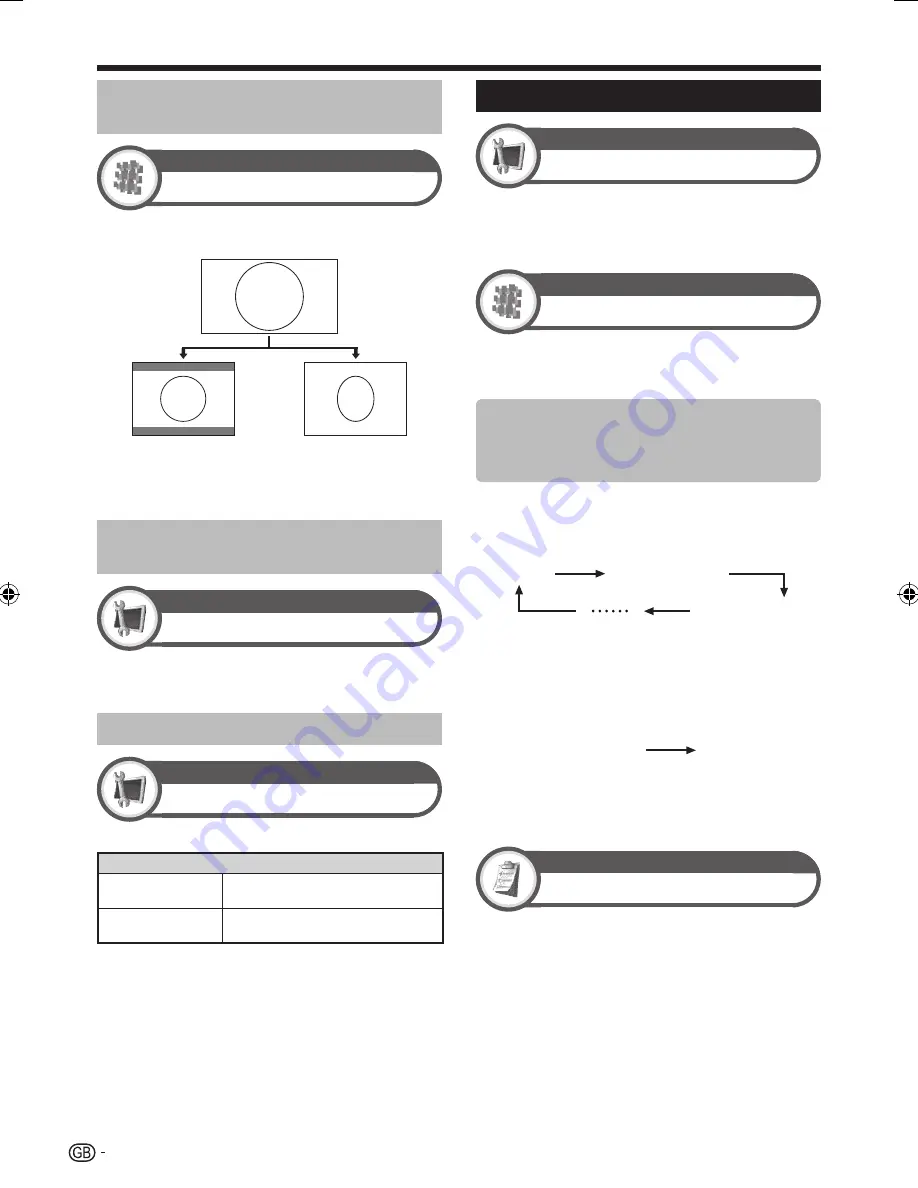
32
Selecting the recording picture
size manually
Digital setup
REC picture size
You can use this menu to set the appropriate picture size
for viewing a 16:9 format TV programme on a 4:3 TV.
Setting to “4:3 TV”
Setting to “16:9 TV”
NOTE
This function must be set before recording.
Selecting the HDMI picture size
automatically
Setup
HDMI auto view
This function allows you to automatically change to the
appropriate picture size when viewing an HDMI signal
using the HDMI 1, 2, 3 and 4 terminals.
Adjusting image position
Setup
Position
For adjusting a picture’s horizontal and vertical position.
Item
H-Pos.
Centres the image by moving it to the
left or right.
V-Pos.
Centres the image by moving it up or
down.
NOTE
Adjustments are stored separately for each input source.
Depending on the input signal type or “WIDE MODE” setting, a
position setting may not be available.
This function is not available for DTV broadcasts with MHEG
signals.
•
•
•
•
Language settings
Setup
Language
You can select an OSD language from the “Setup”
menu. Select from among 23 languages. Refer to the
OSD language
column in the specification table for the
selectable languages (Pages 44
_
45).
Digital setup
Subtitle
Set up to two preferred subtitle languages (including
subtitles for the hearing impaired) to display if subtitles
are available.
Selectable items
1st language
2nd language
For hearing impaired
E
E
E
Switching subtitle languages
Each time you press
[
on the remote control unit, the
subtitle switches.
Off
1st language
2nd language
Set “For hearing impaired” to “Yes”
Subtitles for the hearing impaired have priority over each
of the subtitle language settings (e.g., “1st language”,
“2nd language”, etc.).
EXAMPLE
1st language
(For hearing impaired)
1st language
NOTE
Subtitles will not be displayed when the programme does not
contain subtitle information.
Option
Digital audio language
Set up to three preferred multi audio languages to display
if the audio languages are available.
Switching the multi audio languages
Each time you press
2
on the remote control unit, the
audio language switches.
E
E
•
E
Useful viewing functions
LC-LE705E_GB.indd 32
LC-LE705E_GB.indd 32
2009/10/09 14:13:14
2009/10/09 14:13:14
Содержание Aquos LC-32LE700S
Страница 50: ...48 End of life disposal Appendix ...
















































