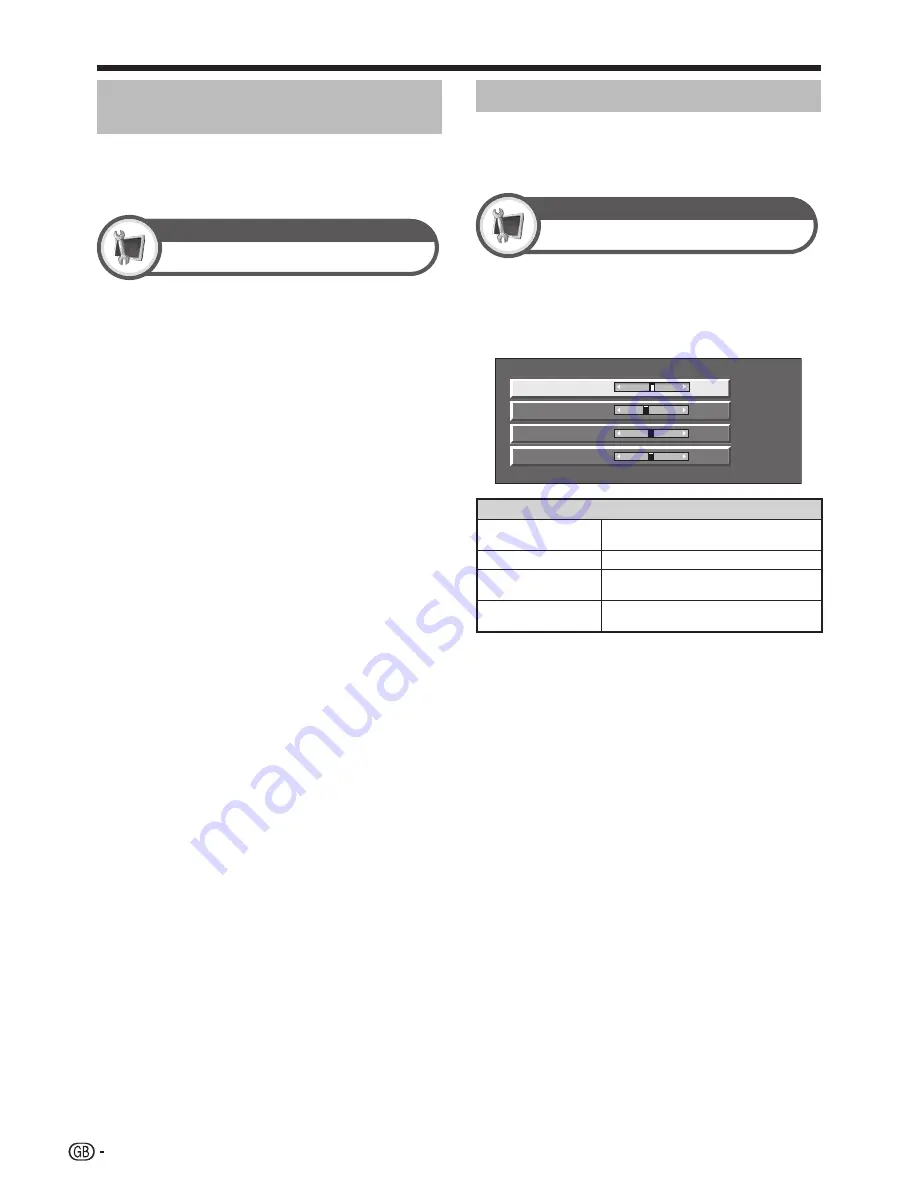
26
Connecting a PC
Adjusting the PC image
automatically
This function enables the screen to be automatically
adjusted to its best possible condition when the analogue
terminals of the TV and PC are connected with a
commercially available DVI/RGB conversion cable, etc.
Auto Sync.
Setup
NOTE
“Auto Sync.” may fail if the PC image has low resolution, has
unclear (black) edges, or is moved while executing “Auto
Sync.”.
Be sure to connect the PC to the TV and switch it on before
starting “Auto Sync.”.
“Auto Sync.” can be executed only when inputting analogue
signals through the EXT 4 terminal.
•
•
•
Adjusting the PC image manually
Ordinarily you can easily adjust the picture as necessary
to change image position using “Auto Sync.”. In some
cases, however, manual adjustment is needed to
optimise the image.
Fine Sync.
Setup
Press
a/b
to select the specific
adjustment item.
Press
c/d
to adjust the item to the
desired position.
H-Pos. [ 0] -30
-20
-15
-15
b
30
b
20
b
15
b
15
V-Pos.
Clock
Phase
[-5]
[ 0]
[ 0]
Item
H-Pos.
Centres the image by moving it to the left or
right.
V-Pos.
Centres the image by moving it up or down.
Clock
Adjusts when the image flickers with vertical
stripes.
Phase
Adjusts when characters have low contrast or
when the image flickers.
NOTE
For resetting all adjustment items to the factory preset values,
press
a/b
to select “Reset”, and then press
;
.
“Clock” and “Phase” in the “Fine Sync.” menu can be adjusted
only when inputting analogue signals through the EXT 4
terminal.
1
2
•
•























