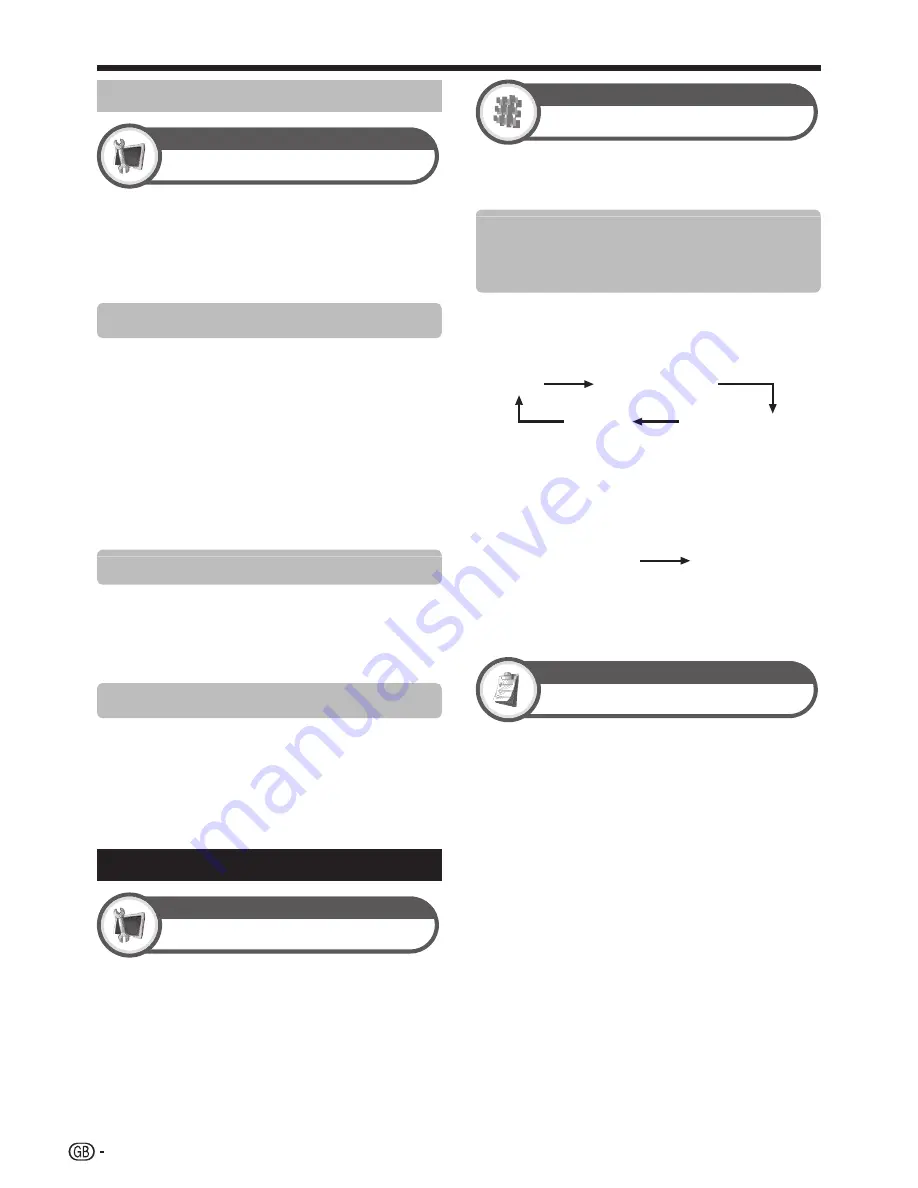
22
Basic adjustment
Password/Parental lock settings
Child Lock
Setup
Allows you to use a PIN to protect certain settings from
being accidentally changed.
NOTE
PIN input is required when executing “Child Lock”. The default
PIN is “1234”. To clear the PIN setting (PIN input will no longer
be needed), refer to
CLEARING THE PIN
(Page 24).
Change PIN
Register a four-digit password number to use the “Child
Lock” function.
Enter the four-digit number as a PIN using
0
_
9
numeric buttons.
Enter the same four-digit number as in step
1 to confirm.
NOTE
To view a locked channel, you must enter the PIN (See page 21
for locking channels). When you select a locked channel, a PIN
prompt message pops up. Press
RETURN
to display the PIN
input window.
Cancel PIN
Allows you to reset your PIN.
NOTE
As a precautionary measure, make a note of your PIN on
the back of this operation manual, cut it out and keep it
in a safe place that children cannot reach.
Parental rating
This function allows DTV channels to be restricted. It
prevents children from watching violent or sexual scenes
that may be harmful.
NOTE
“Universal viewing” and “Parental approval pref.” are ratings
used exclusively in France.
Refer to page 32 for details about ratings.
Language Settings
Language
Setup
You can select an OSD language from the “Setup”
menu. Select from among 23 languages. Refer to the
OSD language
column in the specification table for the
selectable languages (Page 30).
•
1
2
•
•
•
•
Subtitle
Digital Setup
Set up to two preferred subtitle languages (including
subtitles for the hearing impaired) to display if subtitles
are available.
Selectable items
1st Language
2nd Language
For hearing impaired
E
E
E
Switching subtitle languages
Each time you press
[
on the remote control unit, the
subtitle switches.
1st Language
Off
2nd Language
• • • • • •
Set “For hearing impaired” to “Yes”
Subtitles for the hearing impaired have priority over each
of the subtitle language settings (e.g., “1st Language”,
“2nd Language”, etc.).
EXAMPLE
1st Language
1st Language
(For hearing impaired)
NOTE
Subtitles will not be displayed when the programme does not
contain subtitle information.
Digital Audio Language
Option
Select the preferred language from “1st Digital Audio
Language” (“2nd Digital Audio Language”) to set up
the first (second) priority language for digital audio.
This setting is effective only when more than one audio
language is available.
Switching the multi audio languages
Each time you press
;
on the remote control
unit, the audio language switches.
NOTE
You can set up to two preferred multi audio languages if the
audio languages are available.
E
E
•
E
•



























