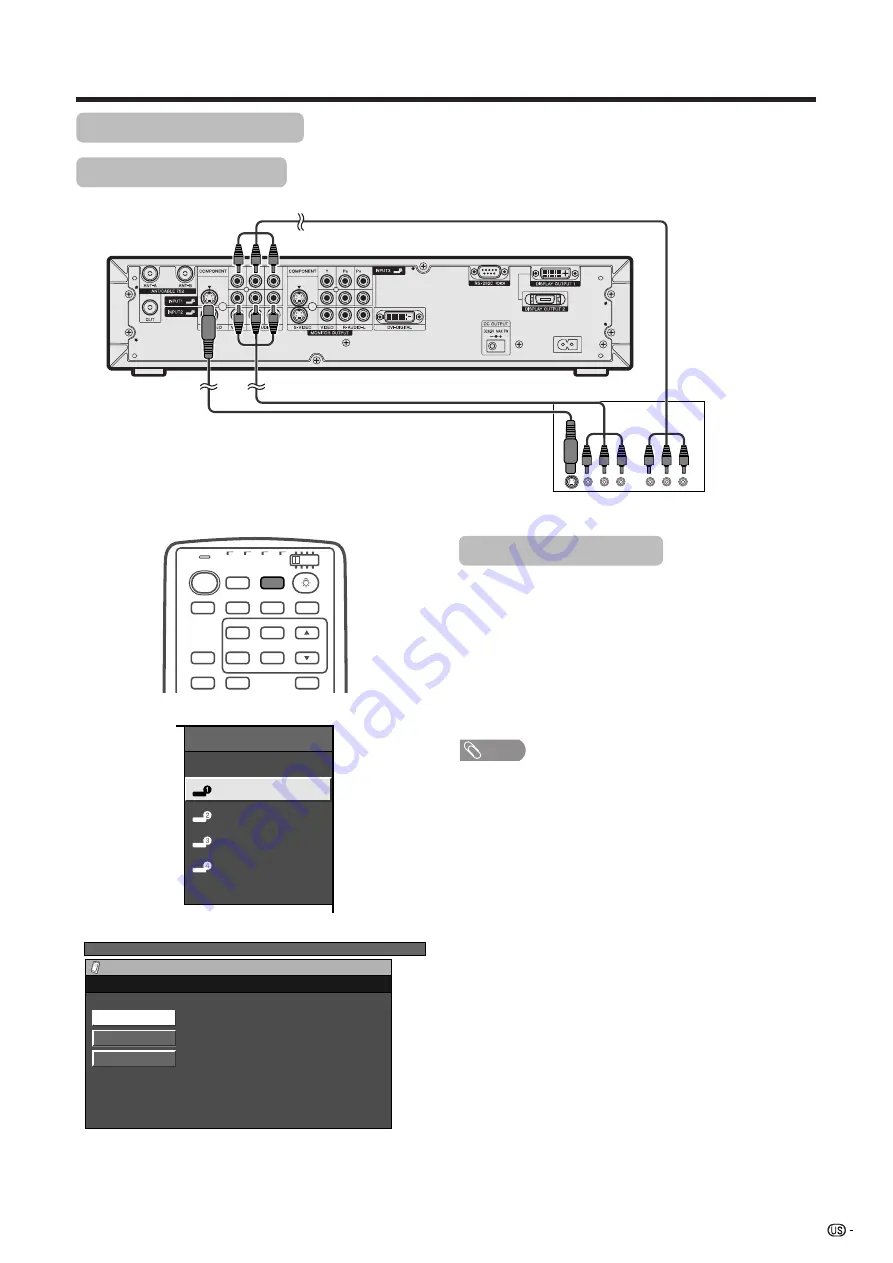
41
Using external equipment
AVC System
(rear view)
DVD player
S-video cable
(commercially available)
When using component
video cable, select
“COMPONENT” for
“Input Select” in the
menu.
Watching a DVD image
Connecting a DVD player
You can use the INPUT 1 terminal when connecting to a DVD player and other audiovisual equipment.
Displaying a DVD image
To watch a DVD image, select “INPUT1” from “INPUT
SOURCE” menu using
INPUT
on the remote control
unit or on the Display. (See page 50.)
Then select “INPUT1” on “Input Select” in the “Option”
menu to set the correct input signal type. (See page
50.)
The setting is stored and can be selected on the
“INPUT SOURCE” menu.
NOTE
• Each time
INPUT
is pressed, the input source toggles.
• If the DVD image does not come in clearly, you may need
to change the input signal type setting on the “Input Select”
menu.
• Refer to your DVD player operation manual for the signal
type.
INPUT
TV
ANT-A/B
SURROUND
FRONT
TWIN
MODE
AV
POWER
MTS
CC
PICTURE
SELECT
SUB
TWIN CH
FREEZE
MODE
VIEW
SLEEP
LEARN
EDIT/
DISPLAY
INPUT
TV
VCR
CBL
/SAT
/DTV
DVD
/LD
AV cable
(commercially available)
Component video cable
(commercially available)
TV MENU
Option
Input Select
Auto
COMPONENT
AV-Y/C
INPUT SOURCE
TV
INPUT1
INPUT2
INPUT3
INPUT4
PC
For INPUT1 signal






























