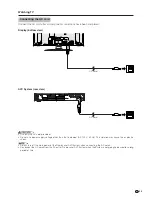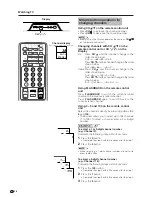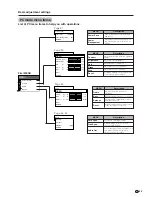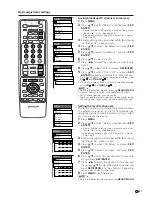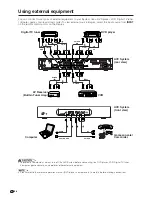25
Basic adjustment settings
Language
English
Français
Español
Secret number
setting menu
Setup
MENU
Secret No.
– – –
–
Setup menu
Setup
MENU
EZ Setup
CH Setup
Parental CTRL
RETURN
Language menu
EZ Setup
You can run EZ Setup again, even after setting up the preset channels.
Language setting
Select from among 3 languages: English, French and
Spanish.
1
Press
MENU
.
2
Press
a
/
b
to select “Setup”, and then press
SET/
ENTER
.
• Secret number setting menu displays only when
“Secret No.” is set. (See page 58.)
• Setup menu displays when the “Secret No.” is not set.
Skip step 3.
3
Enter your 4-digit secret number with
0
–
9
to cancel
the “Secret No.” when you set it.
4
Press
a
/
b
to select “EZ Setup”, and then press
SET/ENTER
.
• Language menu displays.
5
Press
a
/
b
to select the desired language listed
on the screen, and then press
SET/ENTER
.
• Antenna menu displays.
A
• Return to the previous menu by pressing
MENU RETURN
.
6
Antenna setting
After setting the language, perform settings for the
Antenna connected.
Press
a
/
b
to select the desired item, and then
press
SET/ENTER
.
• After setting the Antenna, channel search starts.
A
• Return to the previous menu by pressing
MENU RETURN
.
7
Channel search
After performing language and Antenna settings,
the System’s channel auto search automatically
looks for all viewable channels in the set area.
Antenna menu
Searching TV channels
Air/Cable
Air
Cable
CH Search
Air 2
TV/SAT/DVD
RETURN
MENU
SET/
ENTER
1
2
3
4
5
6
7
8
9
0
ⴐ
ⴑ
VOL
CH
MUTE
MENU
FAVORITE CH
DTV/DVD TOP
SOURCE
DTV/SAT
DTV/SAT
VCR REC
POWER
MENU
GUIDE
INFO
ENT
FLASHBACK
100