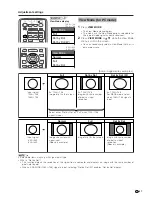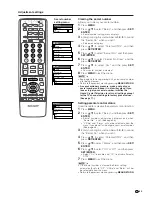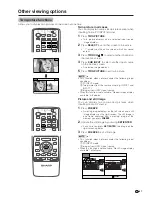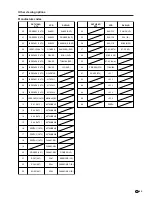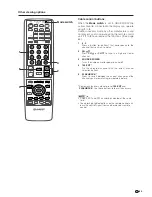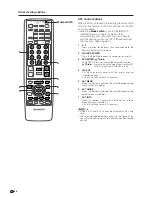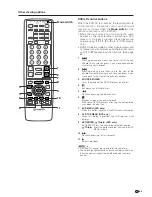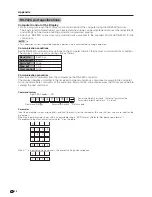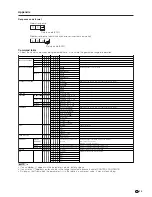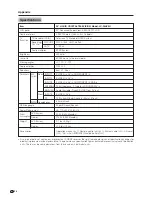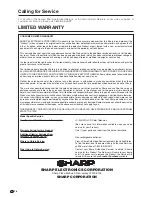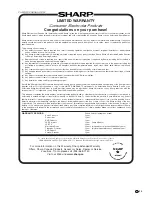64
Other viewing options
TV
ANT-A/B
INPUT
SURROUND
FRONT
TWIN
MODE
AV
POWER
MTS
CC
PICTURE
SELECT
SUB
TWIN CH
ⴐ
ⴑ
FREEZE
MODE
VOL
CH
MUTE
MENU
TV/SAT/DVD
FAVORITE CH
RECEIVER
DTV/DVD TOP
SOURCE
DTV/SAT
DTV/SAT
VCR REC
A
B
C
D
RETURN
MENU
POWER
SET/
ENTER
MENU
GUIDE
INPUT
VOL
ⴑ
VOL
ⴐ
INFO
VIEW
SLEEP
LEARN
EDIT/
ENT
FLASHBACK
DISPLAY
INPUT
TV
VCR
CBL
/SAT
/DTV
DVD
/LD
1
2
3
4
5
6
7
8
9
100
0
POWER
1
3
2
Mode switch
Using the TV remote control unit to
control other devices
Receiver control buttons
When a SHARP receiver is connected to the display,
the receiver can operate using buttons
1
to
3
.
When another non-SHARP receiver is connected to
the display, the signals for
1
to
3
must first be learned
before operating. (See page 62.)
1
RECEIVER POWER (STANDBY/ON)
Turns receiver power on and off.
2
RECEIVER INPUT
Selects the input source connected to the receiver.
3
RECEIVER VOL
k
k
k
k
k
/
l
l
l
l
l
Adjusts receiver volume level. Press
RECEIVER VOL
k
k
k
k
k
to increase the volume and
RECEIVER VOL
l
l
l
l
l
to
decrease it.
A
•
(RECEIVER) MUTE
Allows remote unit to learn receiver’s mute signal. Use
this button when the mode switch is set to something
other than TV.
• The color-highlighted buttons on the remote control can
learn the control signal from another device’s remote
control.