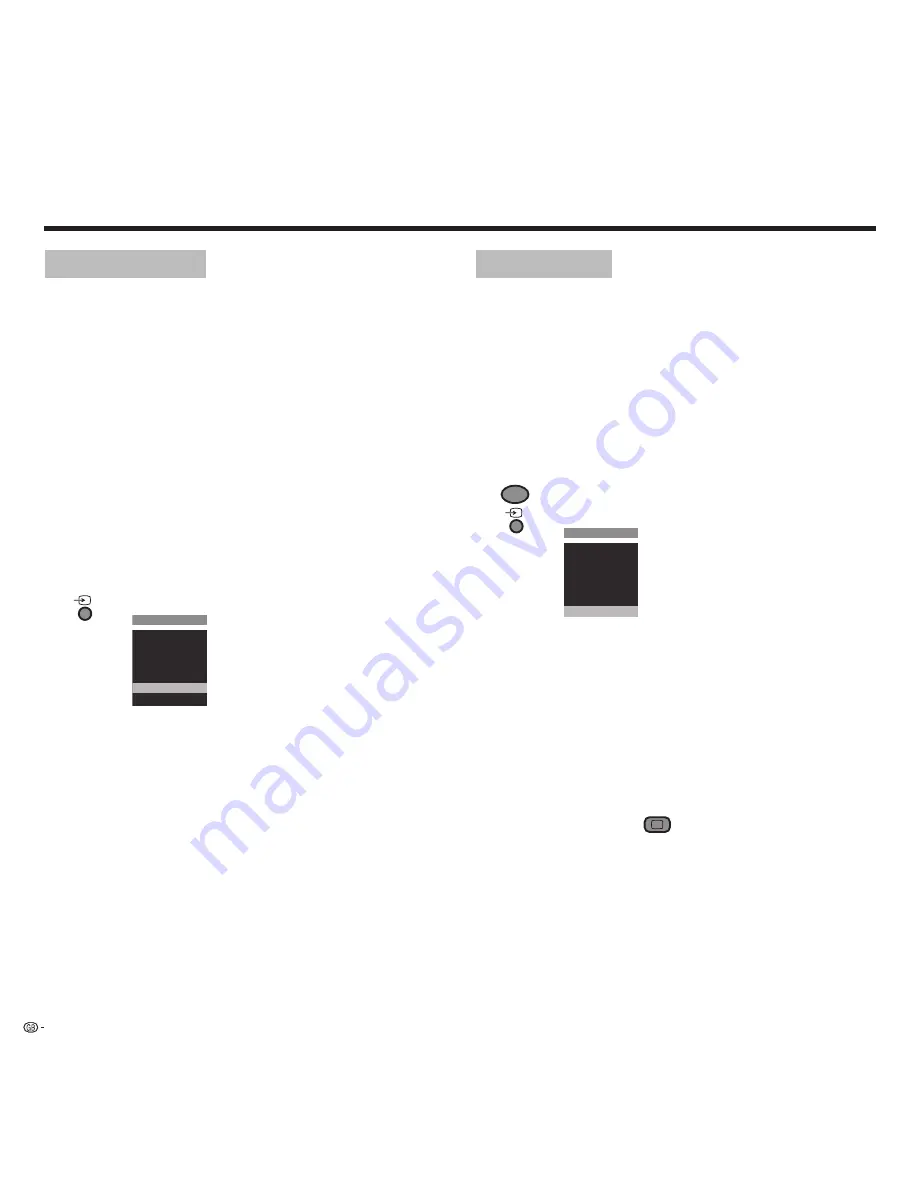
34
HDMI connection
The HDMI connection (High De
fi
niton Multimedia Interface) allows dig-
ital picture and audio transmission via a connecting cable, e.g. from DVD
players. The digital picture and sound data are transmitted without data
compression and therefore lose none of their quality. No analogue/digital
conversion is necessary in the connected equipment which also led to
losses in quality.
DVI signals can be also be reproduced by the HDMI connection using a
DVI/HDMI adapter cable. This is possible because HDMI is based on DVI
and is downward compatible. That means that the digital video signals
are transmitted via HDMI. In addition both use the same copy protection
method HDCP.
Connect the DVD player or other audiovisual equipment with an HDMI
cable (type A, 19-pin) to the EXT 5 socket of the TV set. Log in the EXT 5
connection in the connection wizard (“TV menu” – “Connections” – “AV
setup”).
Select the HDMI connection in the AV selection.
Call AV selection.
External sources
VIDEO
EXT1
EXT2
EXT3
EXT4
EXT5
PC IN
Select EXT 5 with
and call up with
OK
.
Start playback on the connected device with HDMI connection.
The best possible formats for picture and sound are detected and set
automatically.
No sound is transmitted when a DVI/HDMI adapter cable is used for
transmission. You can feed in the appropriate analogue sound via the
audio input sockets “AUDIO IN L/R” on the TV set. The sound is played
over the TV loudspeakers.
If you have connected a digital external audio ampli
fi
er, you can select
the digital audio signal in the connection wizard (“TV menu - Connec-
tions - AV setup”) and assign it to the EXT 5 socket. You do the other
settings for the audio ampli
fi
er as described for the digital ampli
fi
er on
page 33. The digital audio signal of the DVI audio source is fed in at the
“AUDIO DIGITAL IN” socket on the TV. The digital audio signal from the
TV “AUDIO DIGITAL OUT” is fed to the ampli
fi
er.
PC connection
You can connect a PC or a Set Top Box (STB) and therefore use the TV
screen as an output device.
Connect the PC/STB with a VGA cable to the PC IN socket on the TV.
When connecting to a PC you set one of the following screen resolutions
on your PC
fi
rst. 800x600 60Hz (SVGA) or 1024x768 60Hz (XGA).
When a Set Top Box is connected you set the following screen resolu-
tions according to the possibilities of the Set Top Box:
698x576i (PAL), 698x480i (NTSC) .
720x480i, 720x 576i (SDTV - standard modes in STB).
1280x720p, 1920x1080i (HDTV modes).
Select the PC IN connection in the AV selection.
Call “PC IN”-connection, or with
PC
call AV selection.
External sources
VIDEO
EXT1
EXT2
EXT3
EXT4
EXT5
PC IN
Select PC IN with
and call up with
OK
.
Start the connected device.
Set geometry
Call the TV menu with the
MENU
button, select “Geometry” with
and set:
If the picture is not positioned correctly you can move the picture hori-
zontally and vertically here so that it
fi
lls the whole screen. You can also
set the “Phase position” so that the picture appears in the best possible
quality.
Set colour standard
Call the Picture menu with the
button. Select “Colour standard”
with
and select.
The colour standard for a connected PC is “RGB”.
In Set Top Boxes you usually set “Ycc” as a colour standard. Other
formats such as “Ypp” or “RGB” can also be output. Please consult the
manual of the connected device.
If the wrong standard is selected, you will recognise this from the wrong
colours in the display.
Operating additional equipment
Содержание Aquos LC-26GD7E
Страница 42: ...SHARP CORPORATION 233 32414 003 ...







































