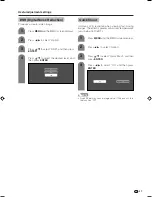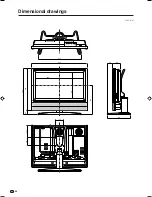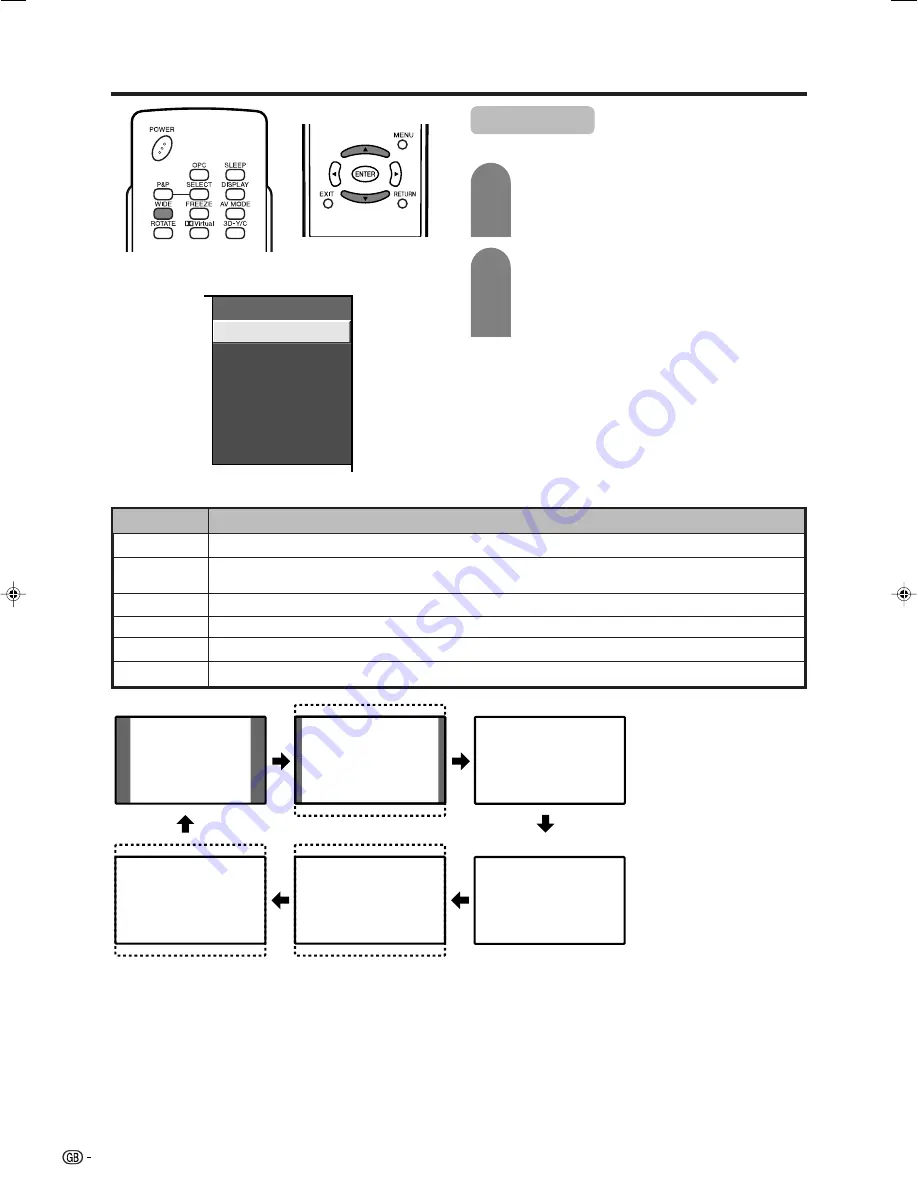
36
Useful adjustment settings
Normal
Zoom 14:9
Panorama
Full
Cinema 16:9
Cinema 14:9
Selected item
Normal
Zoom 14:9
Panorama
Full
Cinema 16:9
Cinema 14:9
Description
For 4:3 “standard” pictures. A side bar appears on each side.
For 14:9 letterbox pictures. A thin side bar appears on each side, and you may also see bars on
the top and bottom with some programmes.
In this mode the picture is progressively stretched toward each side of the screen.
For 16:9 squeeze pictures.
For 16:9 letterbox pictures. Bars may appear on the top and bottom with some programmes.
For 14:9 letterbox pictures. Bars may appear on the top and bottom with some programmes.
WIDE MODE
Normal
Zoom 14:9
Panorama
Full
Cinema 16:9
Cinema 14:9
WIDE mode
Manual Selection
Press
WIDE
.
• The WIDE MODE menu displays.
• The menu lists the wide mode options selectable
for the type of video signal currently received.
Press
WIDE
or
a
/
b
while the WIDE MODE
menu displays on the screen.
• As you toggle down the options, each is
immediately reflected on the TV. No need to
press
ENTER
.
1
2
LC-26GA5H(E)-h
04.12.17, 11:21 AM
36