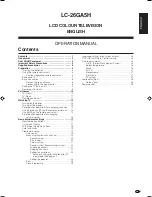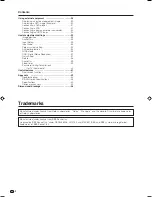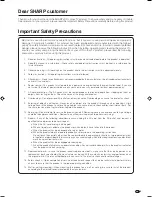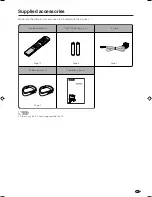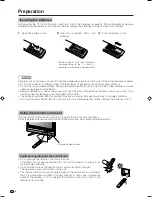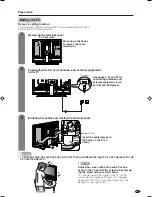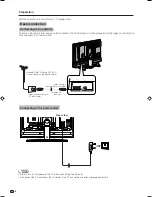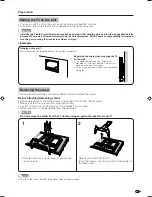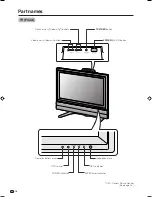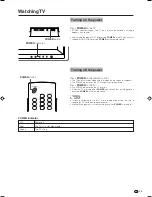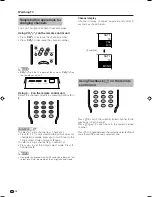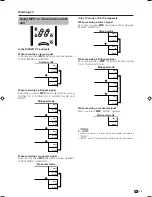12
Part names
1
2
8
9
3
4
6
11
7
18
14
15
16
17
19
12
10
20
21
13
23
22
5
NOTE
• When using the remote control unit, point it at the TV.
Remote control unit
1
POWER (STANDBY/ON)
To switch the power on and off. (See page 13.)
2
OPC
To switch the Optical Picture Control on and off. (See page 24.)
3
P&P
Set the dual picture mode. Press
P&P
again to return to normal view.
(See page 41.)
SELECT
To select either screen to be active in Dual screen mode.
4
WIDE
Change the wide image mode. (See page 36.)
5
ROTATE
Rotates the display in every direction. (See page 38.)
6
FREEZE
Change the still image mode. (See page 41.)
7
Virtual
Select Virtual Dolby Surround settings. (See page 28.)
8
0 – 9
Set the channel. (See page 14.)
9
A
(Flashback)
Press to return to the previous image in normal viewing mode. (See
page 14.)
10
MPX
Select the sound multiplex mode. (See page 15.)
11
VOL
l
/
VOL
k
Set the volume. (See page 16.)
12
e
(MUTE)
Mute the sound. (See page 16.)
13
EXIT
Turn off the On Screen Display.
14
SLEEP
Set the Sleep timer. (See page 39.)
15
DISPLAY
Display the programme information.
16
AV MODE
Select a video setting: AV MODE (STANDARD, MOVIE, GAME, USER,
DYNAMIC) (See page 35.)
17
3D–Y/C
To switch the 3D–Y/C function on and off. (See page 27.)
18
o
(Digit for channel select)
Change the digits of the selected TV channel. (See page 14.)
19
CH
r
/
CH
s
TV input mode: Select the channel. (See page 14.)
20
TV/VIDEO (INPUT SOURCE)
Select an input source. (TV, INPUT 1, INPUT 2, INPUT 3) (See pages
30, 33, 34 and 41.)
21
MENU
Display the menu screen. (See page 17.)
22
a
/
b
/
c
/
d
(Cursor)
Select a desired item on the setting screen. (See page 17.)
ENTER
Execute a command.
23
RETURN
MENU mode: Return to the previous menu screen. (See page 17.)
LC-26GA5H(E)-a
04.12.17, 11:05 AM
12